Review allows your customers to share reviews about your products on social media. It will help you to gain more social engagement.
How To Share WooCommerce Reviews On Social Media # #
Before you begin, make sure that you have activated the WooCommerce plugin on your website. Follow the step-by-step guideline to share reviews on social media.
Step 1: Configure Settings For WooCommerce Reviews # #
First, you have to install and activate ReviewX on your WordPress website. Then go to your WordPress Dashboard and navigate to ReviewX → Reviews. Click on the ‘Review Settings’ tab.
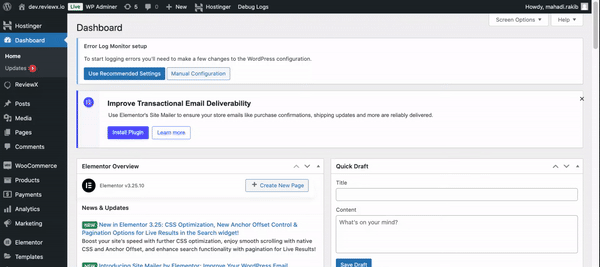
Step 2: Share Reviews On Social Media Setup # #
Next toggle the option ‘Review share’ and enable your customers to share their reviews on multiple social media platforms. Select the ‘Save’ button and all your changes will be saved successfully.
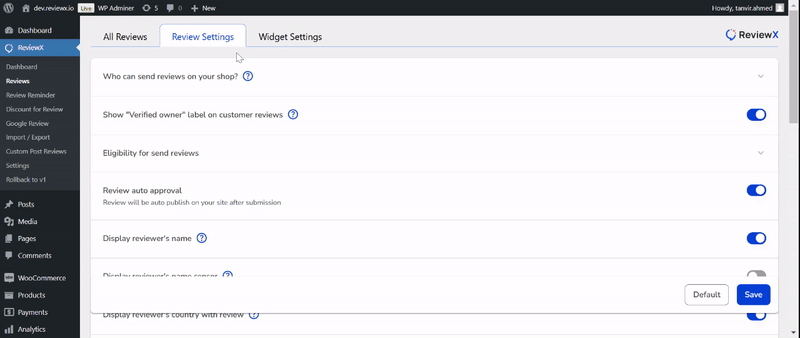
Final Outcome # #
By following these simple steps, you can enable your customers to share their views on your products on several social media platforms using ReviewX.
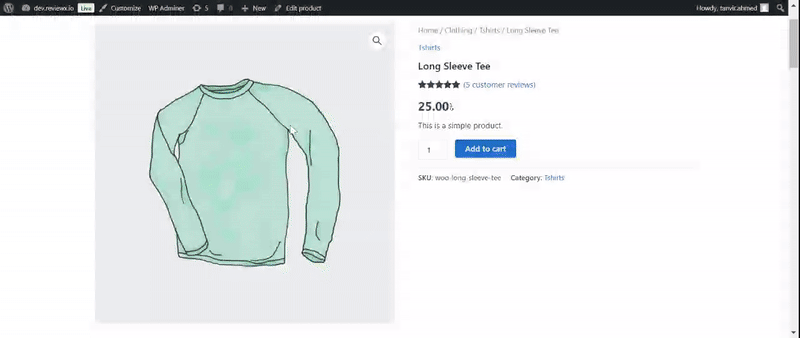
Need assistance? Feel free to reach out to our dedicated support team and join our Facebook Community for more updates.



