After your first review request email, sending a follow-up email may result in an additional 50% increase in the chance of getting new reviews. And having a personal touch in the email content may add value to your review request.
ReviewX allows you to customize the content of your follow up review request email. Please follow these steps to do so;
Step 1: Select WooCommerce Reminder Settings #
First, you have to install and activate ReviewX on your WordPress website. Then go to your WordPress dashboard and navigate to ReviewX → Review Reminder. Click on the ‘Reminder Settings’ tab.
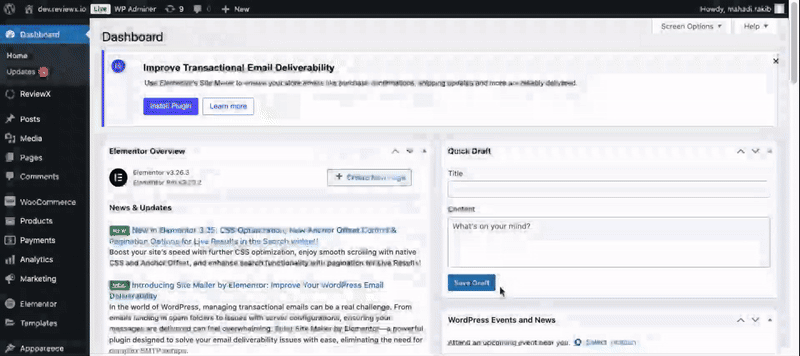
Step 2: Enable the follow up review request email Option #
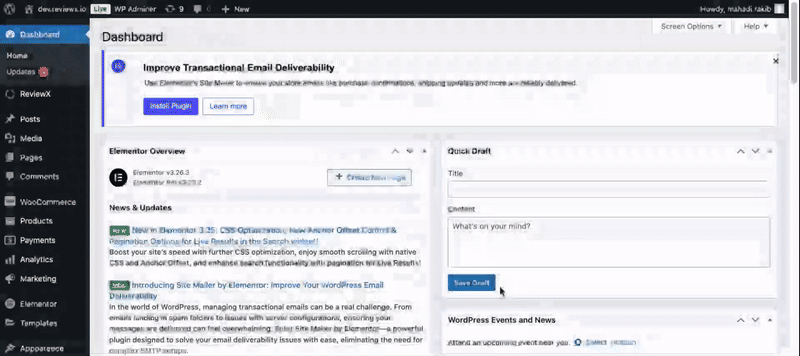
Next, toggle the switch to activate email requests for the ‘Follow up Review Request‘ and customize the settings as needed.
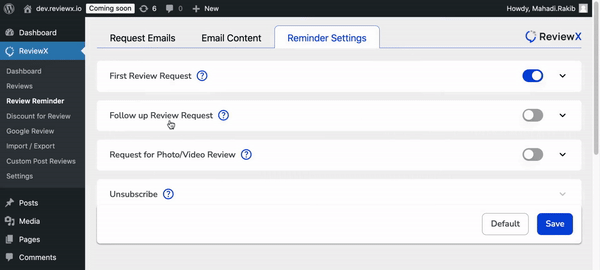
Step 3: Customize the Email Template #
Now, you need to go to the ‘Email Content‘ section and update the content (i.e, Email Banner, Email Subject, Email Content, Button Text) for the ‘Follow up Review Request‘ to your preference. Finally, click the ‘Save‘ button to apply the changes.
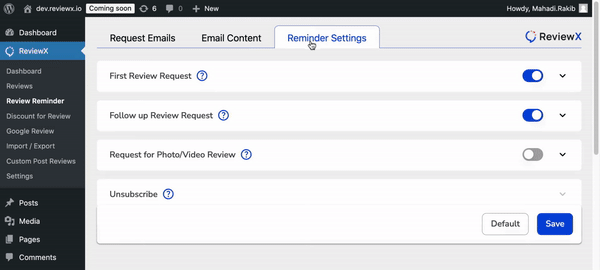
With this, you can easily customize the contents of follow up review request email to increase your review collection rate. You can also customize the timing of the follow up review request email.
Need assistance? Feel free to reach out to our Dedicated Support Team and join our Facebook Community for more updates.



