ReviewX offers reCaptcha options, if you enable this reCaptcha option your customer needs to fill that reCaptcha in every review submission.
Follow these easy steps to enable reCAPTCHA to your WooCommere store review section instantly:
Step 1: Generate reCAPTCHA For Your WooCommerce Store
The reCAPTCHA system refers to Google reCAPTCHA. So you need to login into your Google account and go to generate reCAPTCHA for your WooCommerce store.
- Labels: Identifying labels of the reCaptcha you are activating.
- Types: Select the reCaptcha type.
- Domains: list of all domains where the Google reCaptcha system has been activated.
- Accept reCaptcha terms: Check the term’s checkbox and submit.

Once entered all data and clicked on “Submit”, you will be redirected to a new page, where you will find ‘SITE KEY’ & ‘SECRET KEY’. Copy these keys and use them in the plugin’s reCaptcha settings.

Step 2: Select WooCommerce Review Settings
First, you have to install and activate ReviewX on your WordPress website. Then go to your WordPress dashboard and navigate to ReviewX → Reviews → Review Settings.
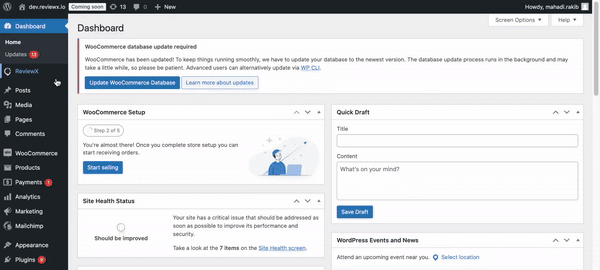
Step 3: Integrate reCaptcha Keys In ReviewX
If you want to use reCaptcha you need to ‘Enable’ the toggle button. Then enter the ‘reCAPTCHA Site Key’ and ‘reCAPTCHA Secret Key’ in the respective field. Finally, click on the ‘Save’ button.

This is how you can enable reCAPTCHA in ReviewX.
Have a great experience with ReviewX. Feel free to reach out to our Dedicated Support Team



