ReviewX introduced an advanced filtering option before sending WooCommerce review reminder email. Follow this step-by-step guideline to filter before sending WooCommerce review reminder email.
This feature is available in the ‘Review Email‘ section and also in the ‘Quick Setup‘ email tab section. While clicking on the ‘filter & Send Reminder’ button, a popup will appear, where you can filter email based on different conditions.
Filter-Based On Order Status & Order Date Range
ReviewX email filtering option gives you the flexibility to filter email based on different conditions and combinations. Email can be sent based on different order statuses and order date ranges. You just need to select the condition from the dropdown. Also, the custom date range is available for sending a review reminder email.
[ Note: For sending emails based on order status, the order status must be enabled to give a review. This option is available in ‘Settings‘ tab –> ‘Enable Order’ Status section.
If you select ‘last week’ from the order date range drop-down, it will apply from Monday to next Sunday. ]

Filter Products
You can filter email based on product, category, product+category, or special condition, you need to first check the filter product option, then the dropdowns will active.
The filter can be set based on single or multiple products or categories. You can also set the condition based on the combination of product and category, in this case, you need to set ‘product+category’ from the dropdown.
Special Condition
Filtering email based on special conditions literally works on special criteria or conditions.
If you select the most reviewed product, then the email will send to your customer, on that product that has more reviews in your store. Similarly, the lowest review works on which has a lower number of reviews.
For, a top-rated product, the email will send based on that product that has the top rating. Here also if you select the lowest rated product, then the email will send to give a review on that product that has the lowest rating.
New Schedule For Review Reminder Email
ReviewX offers an amazing feature where you can set a schedule to send automated review reminder emails to your valued customer.
This option is available in the Review Email –> Reminder Emails tab, click on create new schedule button to create a new schedule.
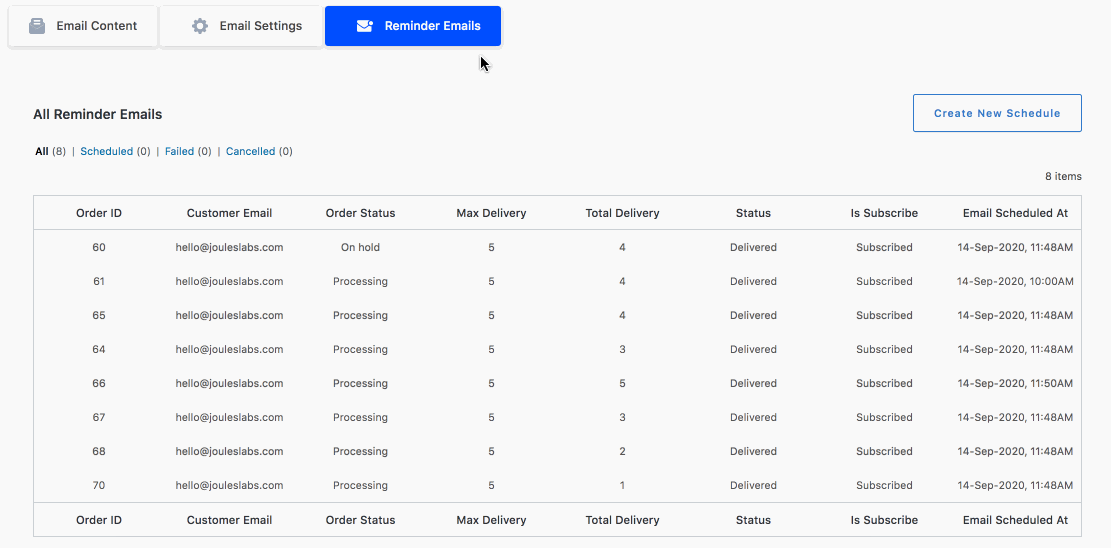
Create a new schedule based on the calendar date and time. The filtering option is just like previously described.
Having difficulties? Feel free to reach out to our Dedicated Support Team.



