ReviewX brings you the feature to enable customer recommendation with others because it will eventually help you to increase your website traffic. When people share their experiences about your service or product with other people, your brand recognition will increase.
How To Enable Customer Recommendation #
Before you start, make sure you have activated the WooCommerce plugin on your website. Follow these step-by-step guidelines to find out how to enable your customer recommendation to others.
Step 1: Select WooCommerce Reviews Settings #
First, you have to install and activate ReviewX on your WordPress website. Then go to your WordPress dashboard and navigate to ReviewX → Add New. Click on the ‘Settings’ tab.

Step 2: Enable Customer Recommendation #
Next, toggle the option ‘Recommendation’ to allow people to share their experiences with others. Select the ‘Next’ button and all your changes will be saved successfully.
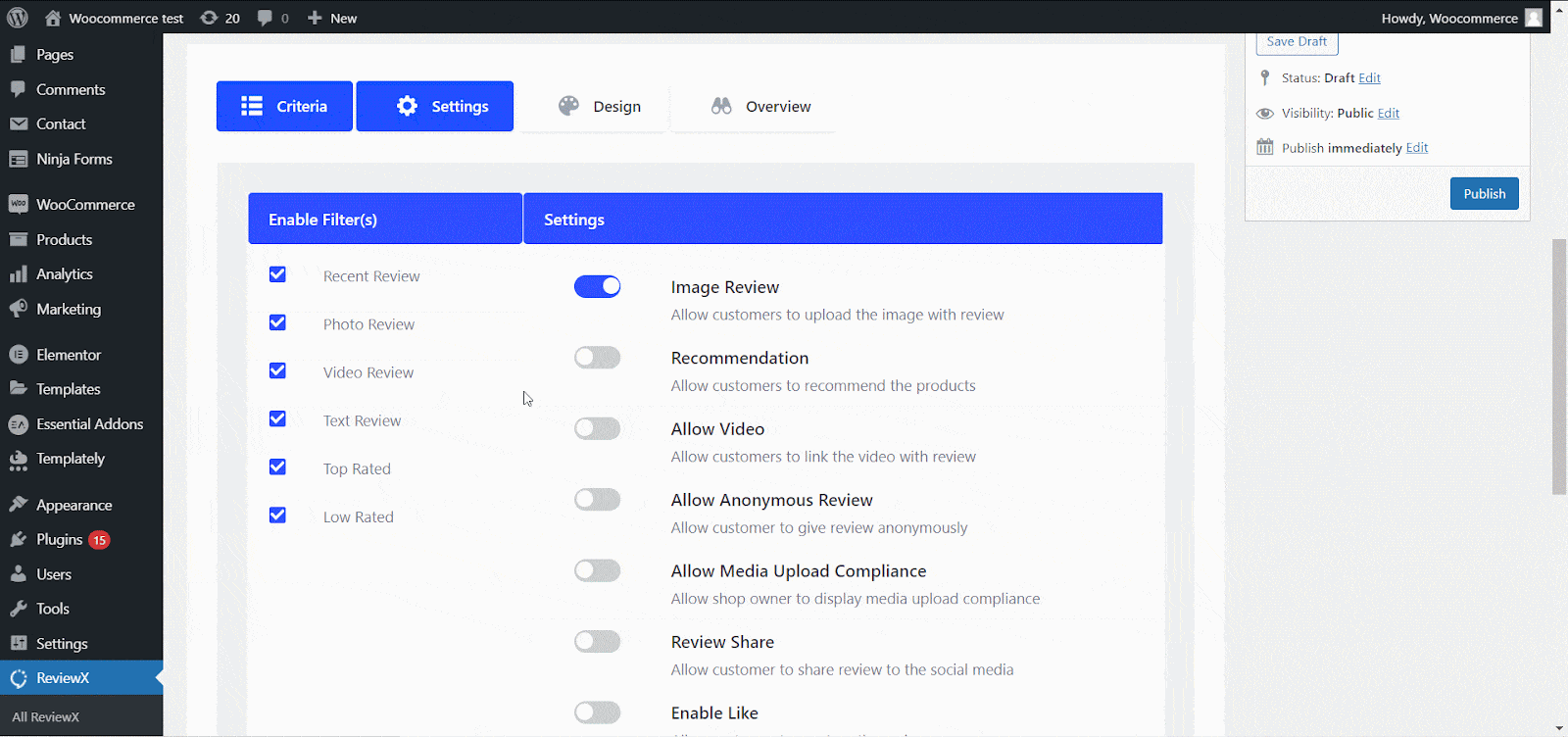
Step 3: Select Custom Recommendation Icon #
Now you need to go to the ‘Design’ tab and select suitable options from photo review style, template style, and product rating types. You can also upload your own recommendation icon from here.

This is how you can enable customer recommendations with others using ReviewX.
Need assistance? Feel free to reach out to our Dedicated Support Team and join our Facebook Community for more updates.




