ReviewX allows you to enable a voting system so that your visitors can like each others’ reviews easily. If a review has much explanation or reflects the real experience, your visitors might want to support that review by liking it. By enabling them to like each other’s reviews you can create an interactive review section for your product or service.
Step 1: Select WooCommerce Review Settings #
First, you have to install and activate ReviewX on your WordPress website. Then go to your WordPress dashboard and navigate to ReviewX → Reviews. Click on the ‘Review Settings’ tab.

Step 2: Toggle The ‘Enable Like/Dislike’ Option #
Next, scroll down to the ‘Enable Like/Dislike’ section. Turn on the toggle switch to activate the ‘Allow Like/Dislike’ option, then click the circle to confirm your selection. Finally, hit the ‘Save’ button to apply the changes.
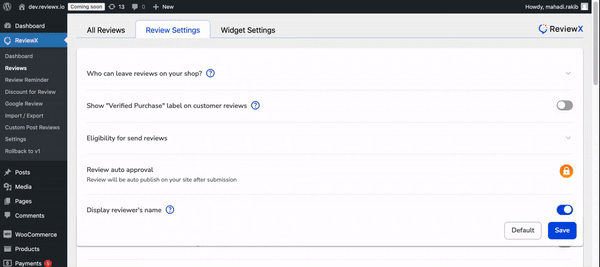
Step 3: Use The Voting System #
By following this step by step you can easily enable your site visitors to like/dislike other reviews on your site using ReviewX. 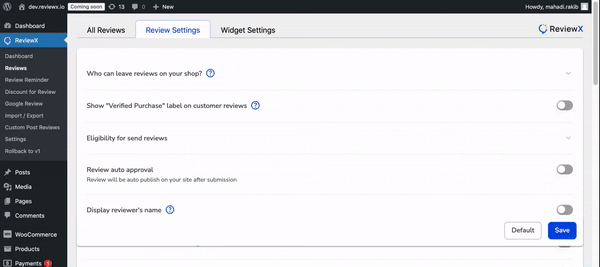
Need assistance? Feel free to reach out to our dedicated support team and join our Facebook Community for more updates.



