ReviewX gives you more flexibility in the review filter option for managing reviews. Now you can set each filter item by your own choice. To show the filter items [ like star
Rating, All Rating, 4 Star & above, 3 Star & above, 2 Star & above, 1 Star & above, attach_file, Attachments, With Attachment, Without Attachment, Both, etc. you just need to check the items.
Step 1: Enable Or Disable Review Filter
Go to your WordPress dashboard and navigate to ReviewX → Reviews → Widget Settings and select ‘Filters Options’. From there, tick the review filter, you want to display in your review section. After making changes, click on the ‘Save’ button. Similarly, you can disable any filter from there as well.

Step 2: Check Out The Your Filters
Now, your customers can easily check all the reviews by choosing any filter. Your set filters will now be available on the single product page filter dropdown like this:
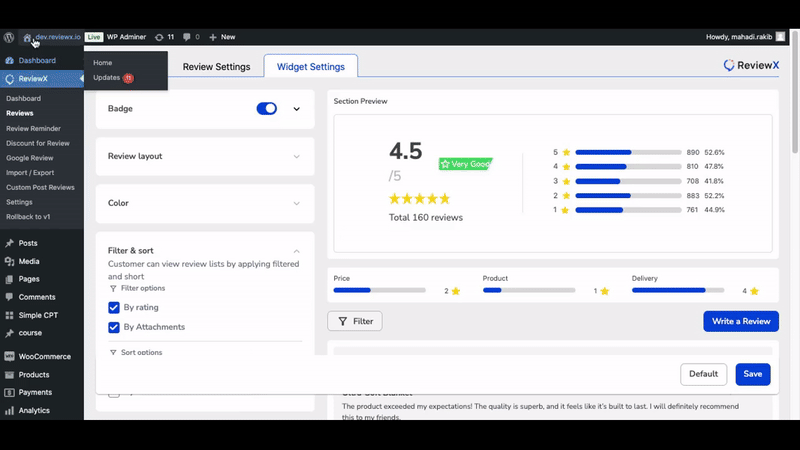
This is how you can enable or disable the review filter in the Reviewx plugin.
If you face any challenges during the process, Feel free to reach out to our Dedicated Support Team



