ReviewX allows you to increase your sales conversion by displaying the multi-criteria based product review on your WooCommerce based WordPress website development. To boost sales and make the product reviews more engaging you can get ReviewX Pro.
How To Install ReviewX Pro
Follow this step-by-step guideline to install ReviewX Pro for your WordPress website:
Step 1: Make sure that you have Installed & Activated the Free version of ReviewX. You will need to keep the Free version activated to use the Premium Version.

Step 2: Go to your WPDeveloper account and under the “Downloads” tab, you will see your downloadable files. Afterward, download the plugin file.

Step 3: Afterward, Go to your Plugins page from WordPress Dashboard. Then click on the ‘Add New’ option and Upload the ReviewX PRO plugin that you have downloaded. After successfully uploading, click on the ‘Install Now’ button.
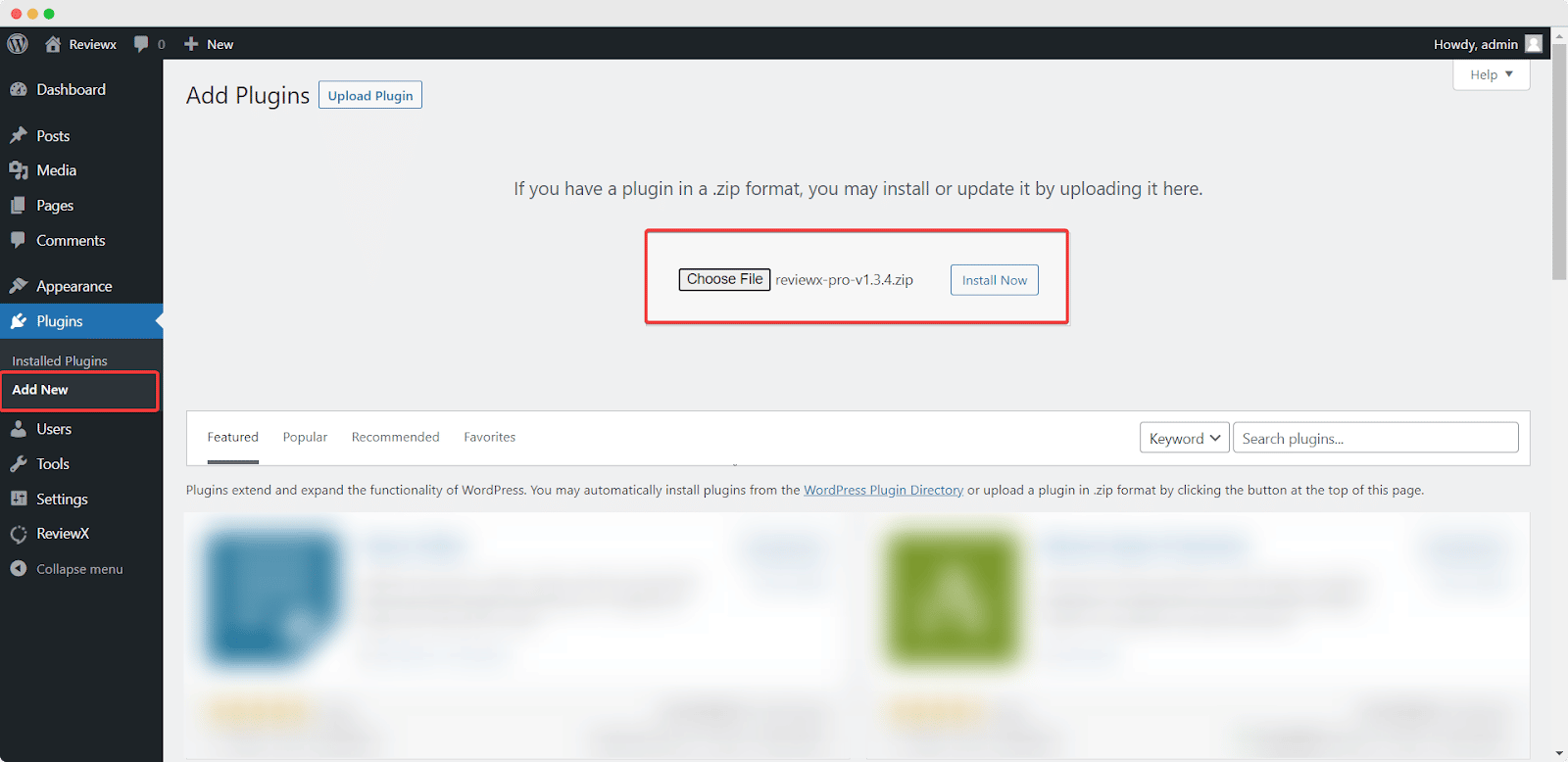
Step 4: After installation is finished, simply click on the ‘Activate’ button. Then the ReviewX Pro plugin will be activated on your website.

After you have finished activating ReviewX PRO, This is how your plugins page will look like:
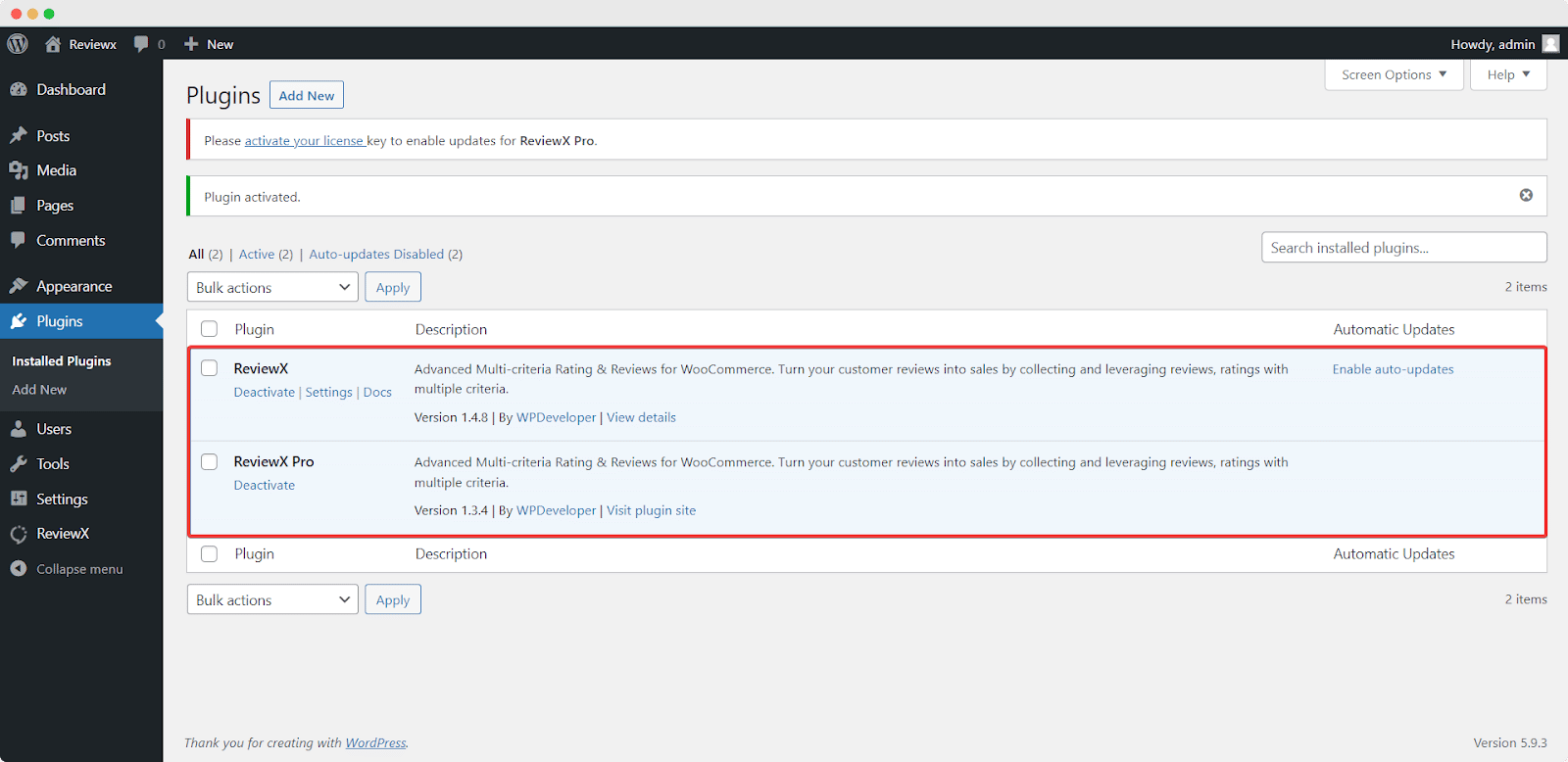
This is how simply you can install and activate ReviewX PRO on your WordPress site. Getting Stuck? Feel free to reach out to our Dedicated Support Team.



