ReviewX allows you to enable a voting system so that your visitors can like each others’ reviews easily. If a review has much explanation or reflects the real experience, your visitors might want to support that review by liking it. By enabling them to like each other’s reviews you can create an interactive review section for your product or service.
How To Set Up Voting System
Before you begin, make sure that you have activated the WooCommerce plugin on your website. Follow this step-by-step guideline to find out how to set up a voting system on your WooCommerce website.
Step 1: Select WooCommerce Review Settings
First, you have to install and activate ReviewX on your WordPress website. Then go to your WordPress dashboard and navigate to ReviewX → Add New. Click on the ‘Settings’ tab.
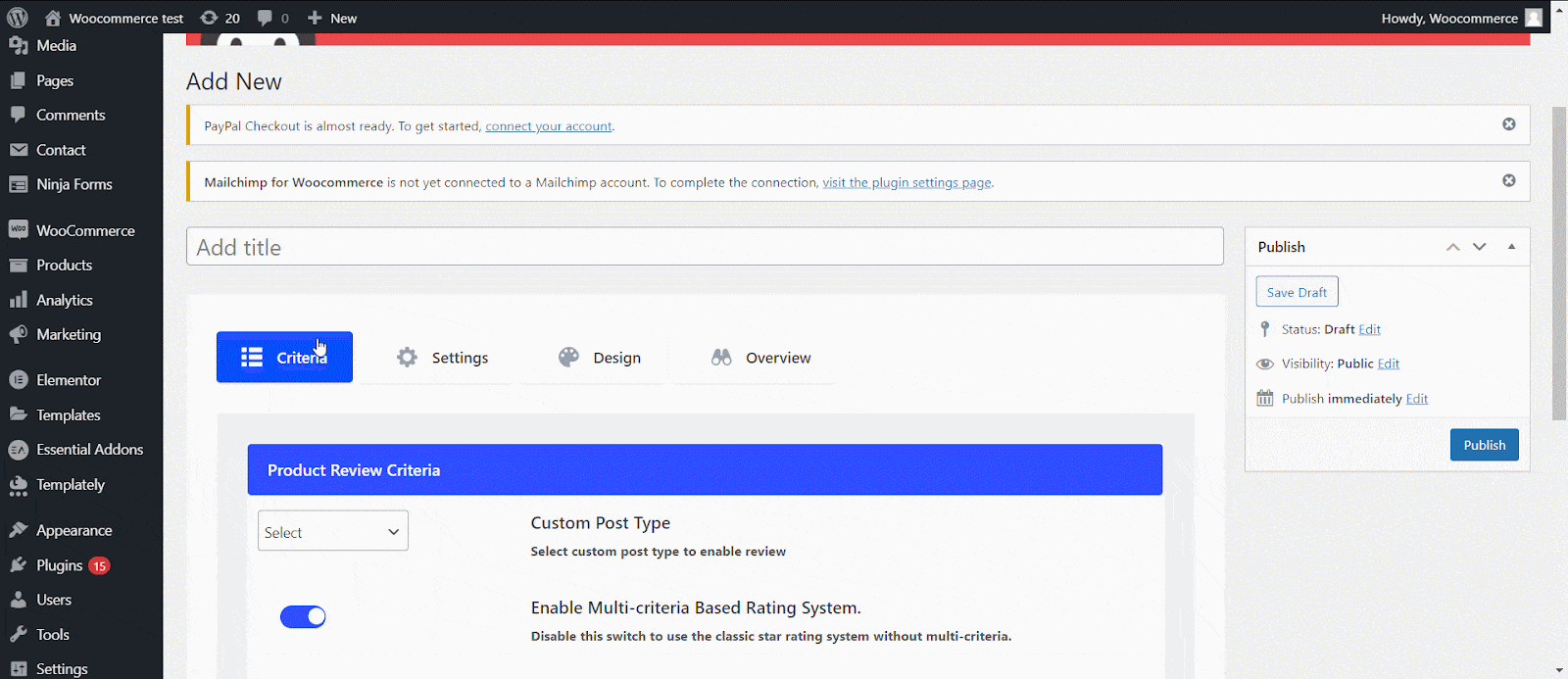
Step 2: Toggle The ‘Enable Like’ Option
Next, you need to toggle the ‘Enable Like’ option from the options. Now you can click on ‘Next’ and all your changes will be saved successfully.

Step 3: Use The Voting System
By following this step by step you can easily enable your site visitors to like other reviews on your site using ReviewX.

Need assistance? Feel free to reach out to our dedicated support team and join our Facebook Community for more updates.



