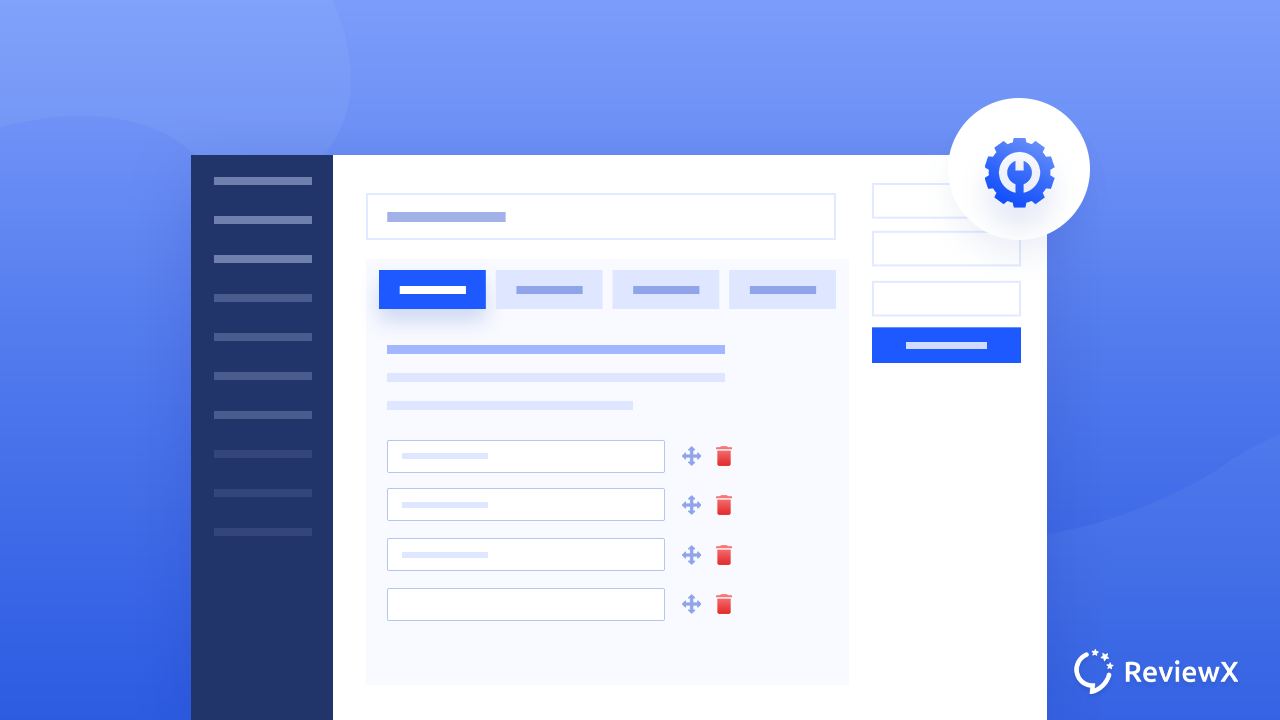
How To Use ReviewX On Custom Post Types For WordPress Websites?
- Published
- ReviewX Team
With the new feature of custom post type by ReviewX, collecting reviews has become more fun and flexible. Using ReviewX’s advanced review collecting system, you can now gather genuine feedback of different criteria with different sets of review configurations. If you are already intrigued, let’s dive in and find out more about it.
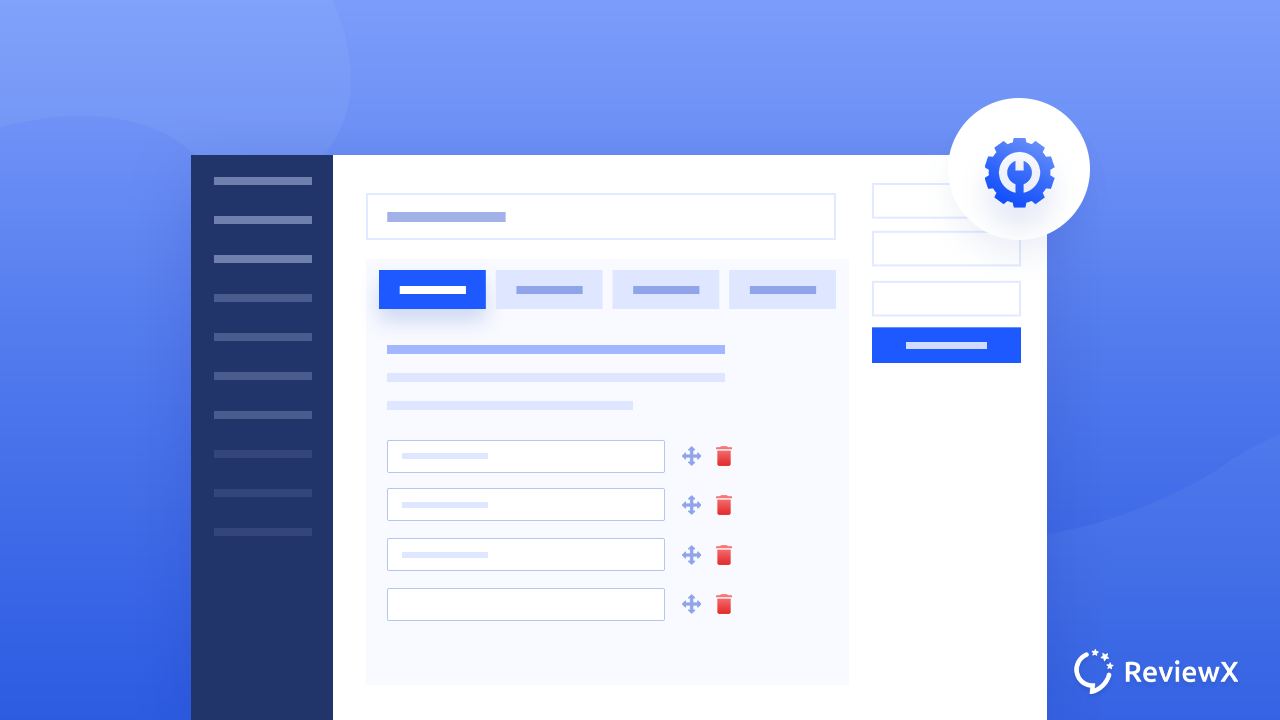
Suppose you have a website where you post reviews about movies, books, or even gadgets. You frequently get feedback on your book reviews but you want to differentiate them from the movie enthusiasts that are following your website. You can categorize all these criteria and collect reviews based on that using the ReviewX custom post type feature. Besides creating different types of criteria, you will also be able to create sets of individual configurations as well.
Why & When Do You Need ReviewX Custom Post Type For WordPress?
You’re probably wondering why classifying your reviews can benefit you. Let’s assume you have all of your book reviews organized on your website, and all of your followers are constantly eager to hear your thoughts and frequently leave reviews on your posts. You’ve lately started reviewing devices that are still in progress.
Previously, you could let your website visitors offer feedback on any of your content, but now you can restrict or categorize commentators using the ReviewX custom post type option. If you don’t want to receive reviews from gadget enthusiasts just yet, you can limit them by disabling the relevant criterion.
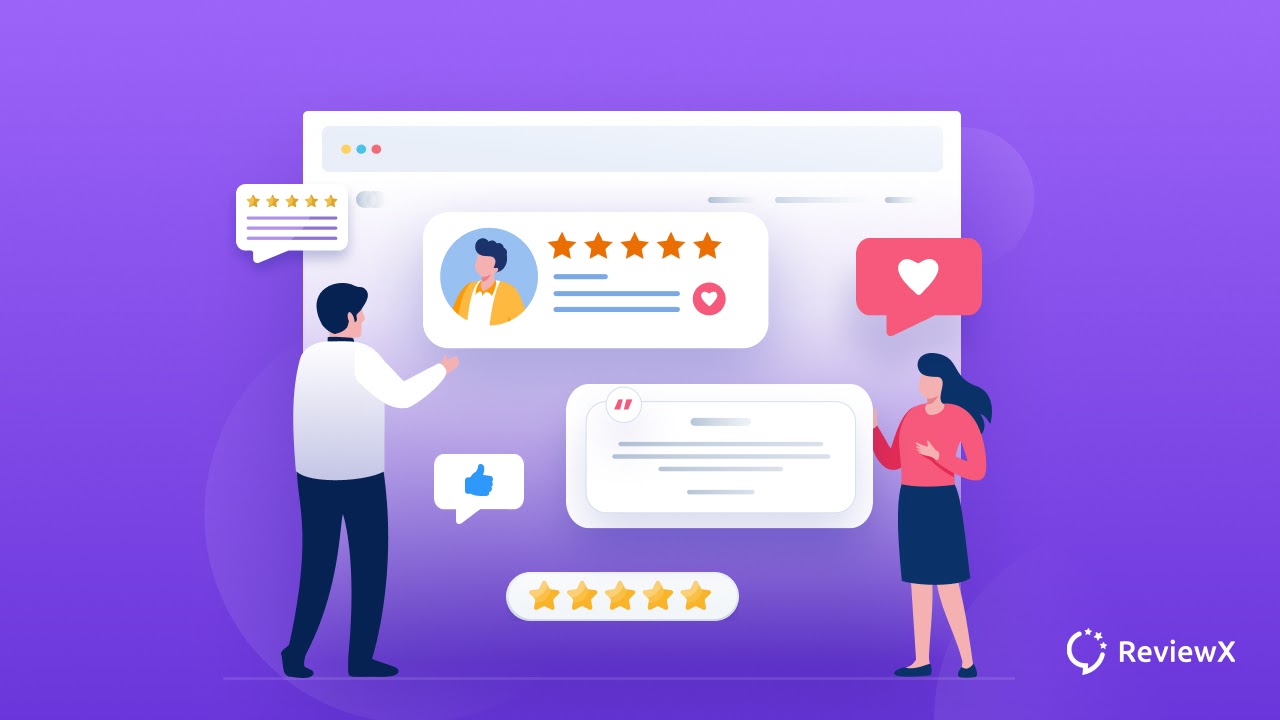
Secondly, with ReviewX custom post type capability, it’s now easier to customize each of these categories individually. For example, you may want to collect star ratings and photo reviews for your book-related posts, but collecting video reviews for your gadget-related posts is more reasonable. You can apply these types of changes to each of the criteria to improve the information on your website.
How To Create Custom Post Types Using ReviewX On WordPress
It may appear difficult to create a custom post type for WordPress, but with ReviewX the process is made very simple. This advanced feature is included in the free version of ReviewX and allows you to collect reviews in a more flexible and organized manner. Let’s learn below more about the configuration and how you can do it without any hassle.
Step 1: Create A New ReviewX Custom Post Type For WordPress
First and foremost, you need to go to your WordPress dashboard and click on ReviewX from the left sidebar. Choose the ‘All Reviews’ option and start creating new review criteria for your website. Give a suitable name and from the ‘Custom Post Type’ section, choose any criteria from the drop-down. In this blog, we will create a tech review, and choose the ‘Technology’ option from the drop-down menu.
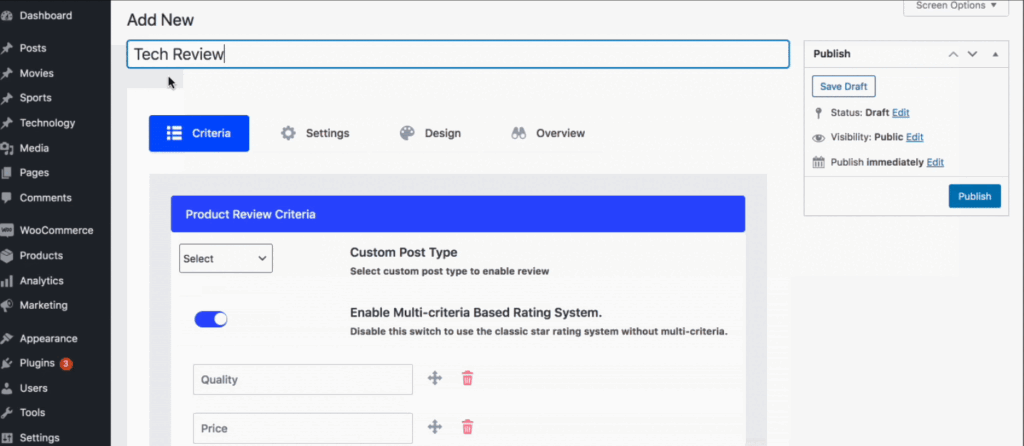
Step 2: Configure The Review Settings From ReviewX
For the tech review, we will like to collect anonymous reviews, video reviews, multicriteria reviews, and enable reviews to share. From the settings, we will enable all these options as we need. In case you want to have different sets of configurations, you can easily do that from here.
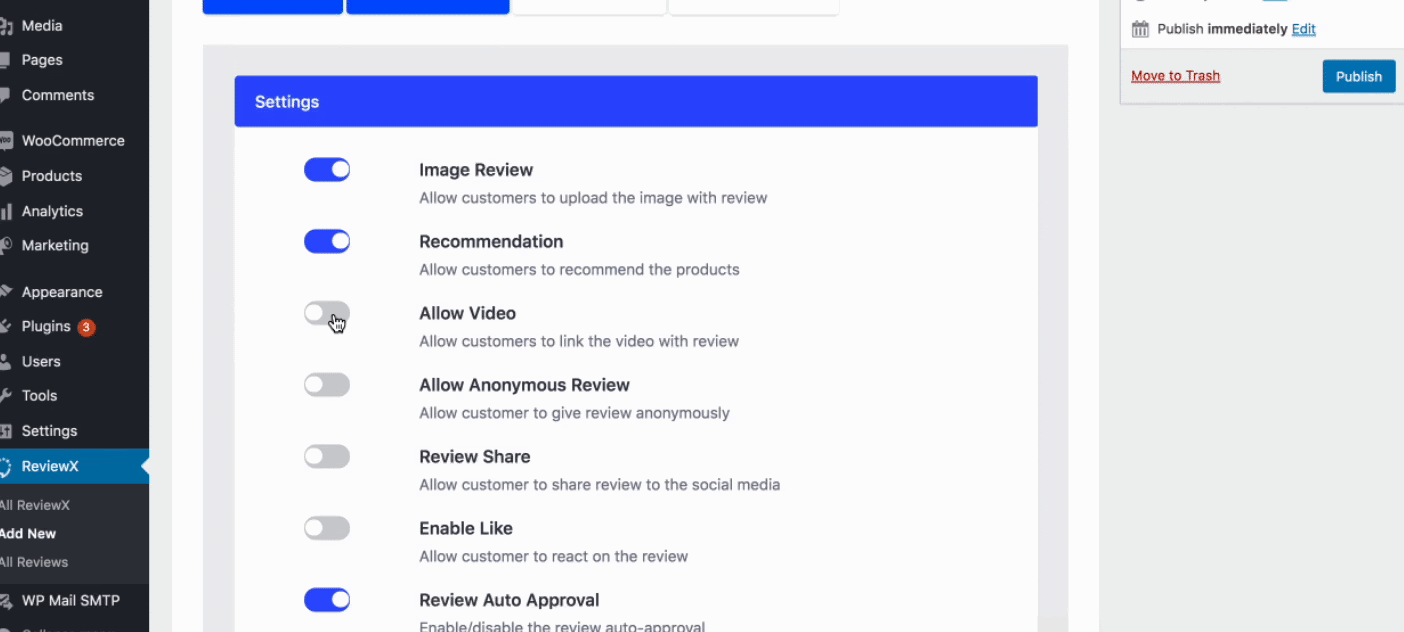
Step 3: Choose Design For Custom Post Type Review Sections
As you have enabled the options to collect reviews for custom post types already, you can choose designs of taking reviews now. There are multiple dynamic options to present your review panel to your website visitors. For instance, ‘Graph Style’ has four different layouts. For ‘Photo Review style’ you will get two different styles as well.
Other than these, you can also get ‘Template style’, ‘Review Form Position’, and ‘Product Rating Type’. To set the theme of your ReviewX custom post type review section, you can also set the theme color. If you want to add an Admin reply, ReviewX gives you the option called ‘Admin Reply Icon’ where you can upload your own logo design. When you reply to custom post types comments, your brand logo will be shown beside your reply.
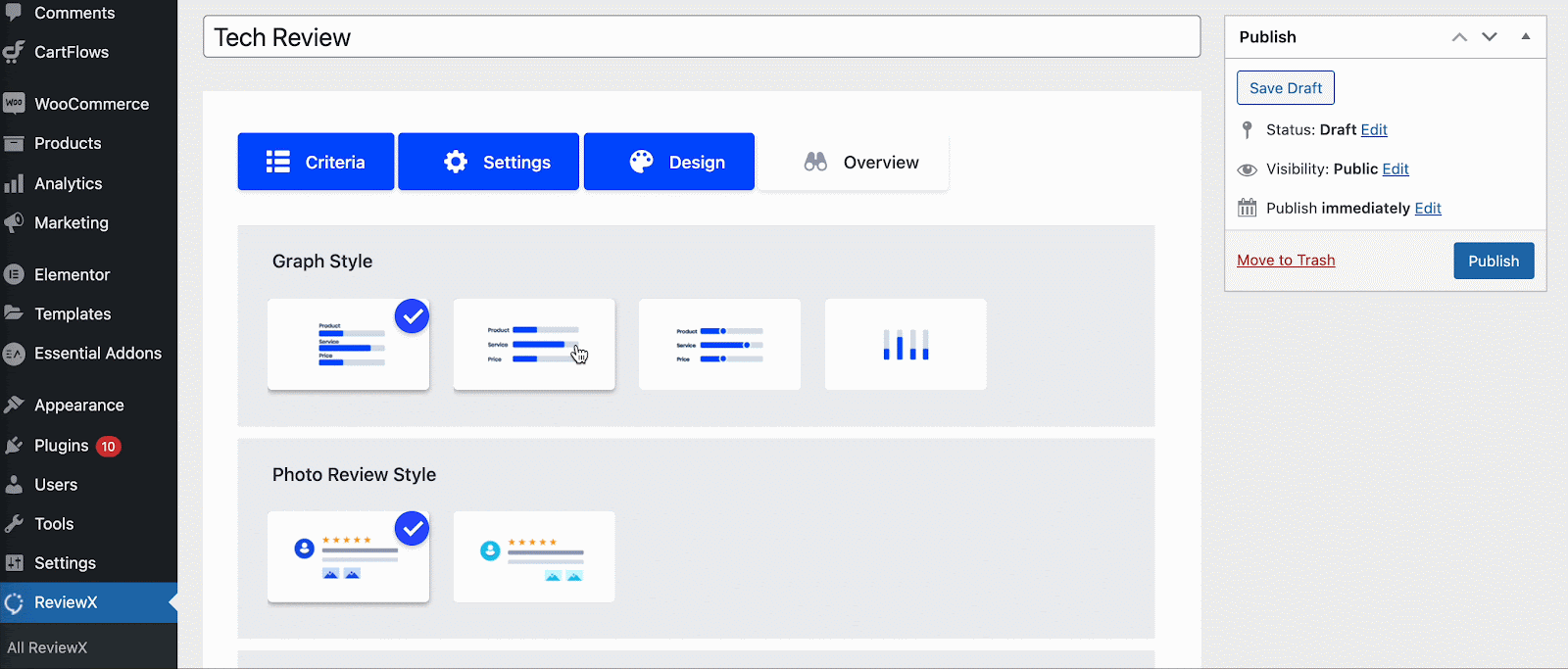
As you click on the ‘Next’ button, you will see an overview of what configuration you chose for this criterion of reviews. Click on the ‘Publish’ button and make your review section public for everyone.
Now if you go to the ‘All Reviews’ option, you will see all the published review sections in one place. You can enable or disable ReviewX custom post type reviews if you want. For example, here we have disabled the ‘WooCommerce’ reviews and enabled ‘Tech Reviews’ instead. So that people will not be able to comment on your WooCommerce products that we have on our site. But they can leave their valuable reviews on our tech-related content.
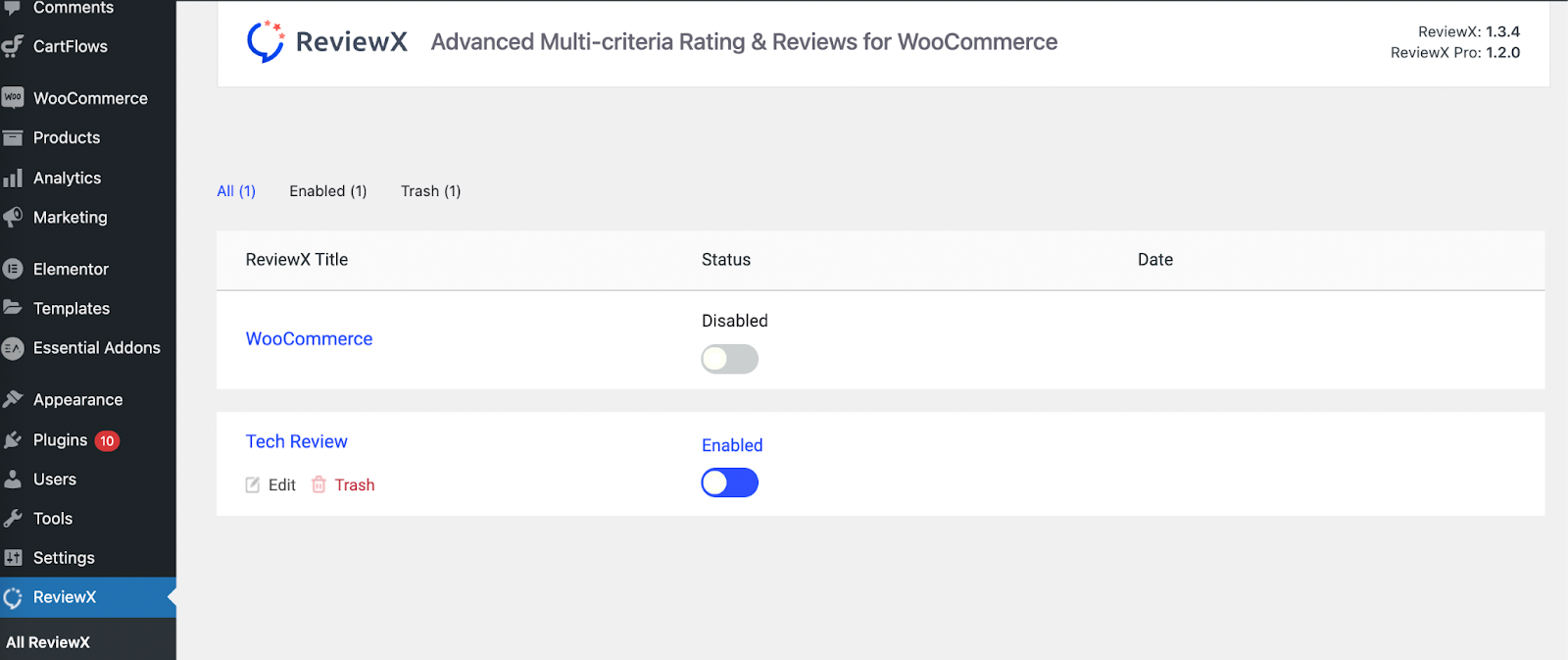
Your website visitors will only see the types that you have enabled from ReviewX since you have created custom post types reviews for your website. ReviewX makes it easier for the users to enable or disable the types of reviews they are ready to get.
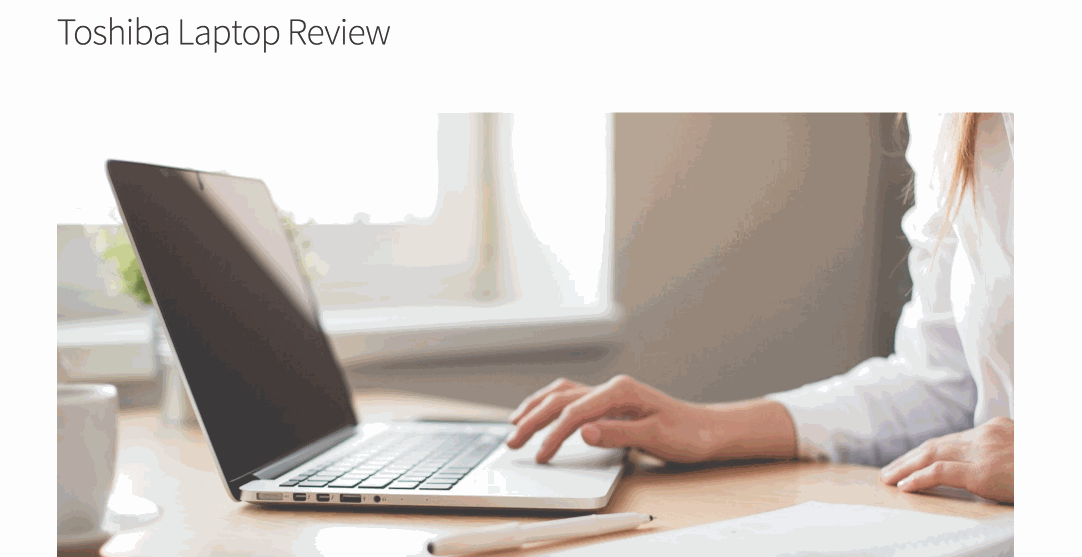
So if you are already thinking about installing ReviewX and trying the ReviewX custom post type feature for collecting reviews, give it a try and share your experience with us. For more blogs like this, subscribe to our blog and stay connected with other WordPress experts through our Facebook Community.
Table of Contents
Increase sales with customer reviews
Showcasing customer experiences helps build trust and drive higher sales.
Related Articles
![10 Best WooCommerce Review Plugins for Your Store [FREE & Paid]](https://reviewx.io/wp-content/uploads/2025/03/10-Best-WooCommerce-Review-Plugins-for-Your-Store-FREE-Paid-300x169.jpg)
10 Best WooCommerce Review Plugins for Your Store [FREE & Paid]
Choosing the best review plugin for your store can be a hassling job. You have to do a
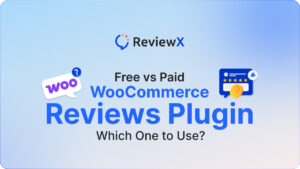
Free vs. Paid WooCommerce Reviews Plugin: Which One to Use?
Review plugins make your WooCommerce work easier and WordPress gives you numerous options in the market. Some of
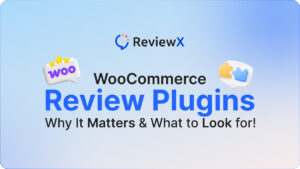
WooCommerce Review Plugins: Why It Matters & What to Look for!
Having reviews has become a norm as nearly 95% of consumers read online reviews before buying. So, it’s