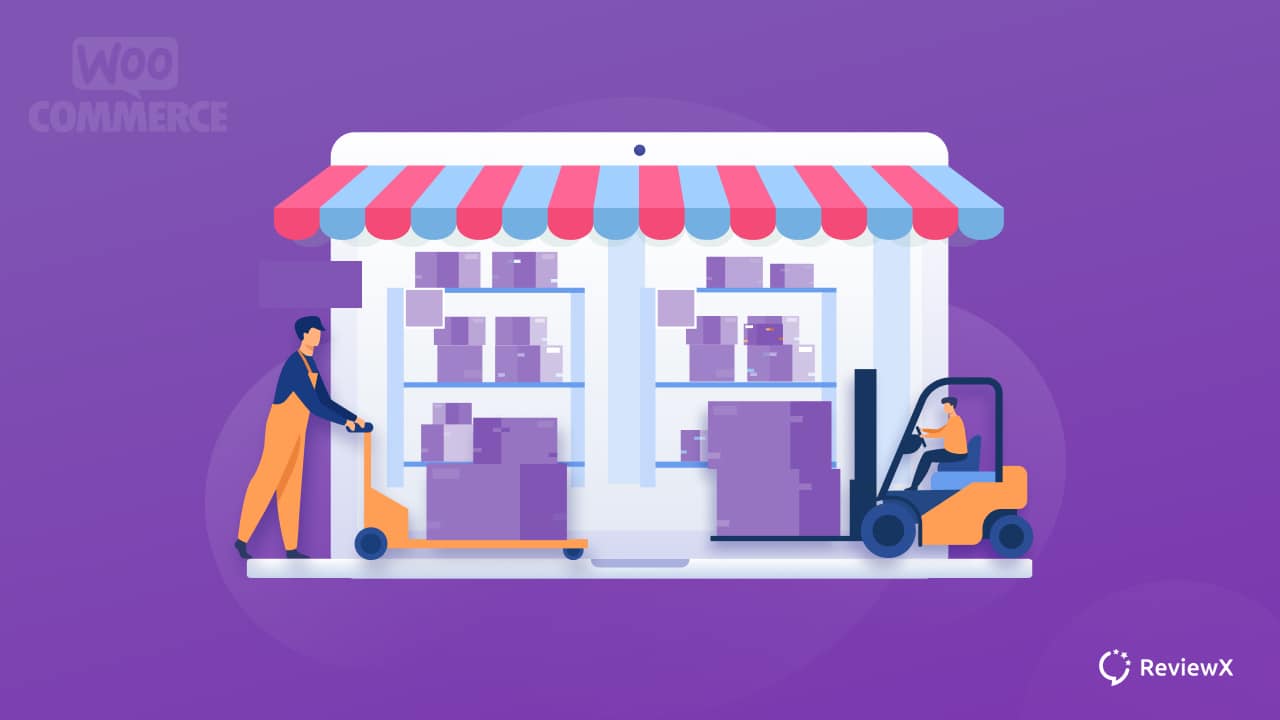
WooCommerce Inventory Management: Complete Guide [2023]
- Published
- ReviewX Team
The ease of inventory management has made WooCommerce one of the most popular and widely used solutions for online store management. Here, in this article, you will get an overall understanding of WooCommerce inventory management so that you can easily capture the process while using this amazing plugin.
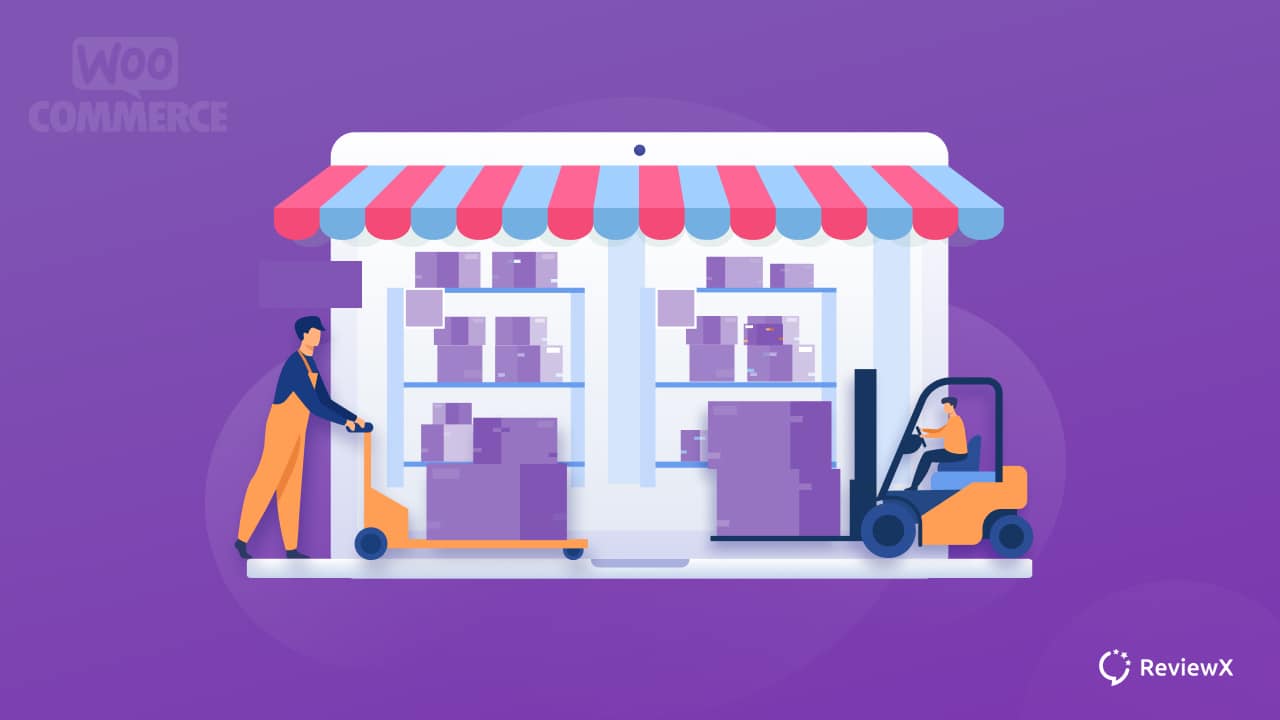
What Is WooCommerce Inventory Management?
WooCommerce is one of the most popular eCommerce solutions for WordPress.It is so easy to use that only with a few clicks you can set up your online business. Not only that, with WooCommerce, you can sell software or downloadable products as well as physical products. Also, you can manage an unlimited amount of products and effortlessly.
Easy Steps To Get Started With WooCommerce
In this article, we will discuss WooCommerce inventory management. Before that, let’s briefly discuss how you can easily get started with WooCommerce. Hopefully, this will help you if you are a beginner at this platform.
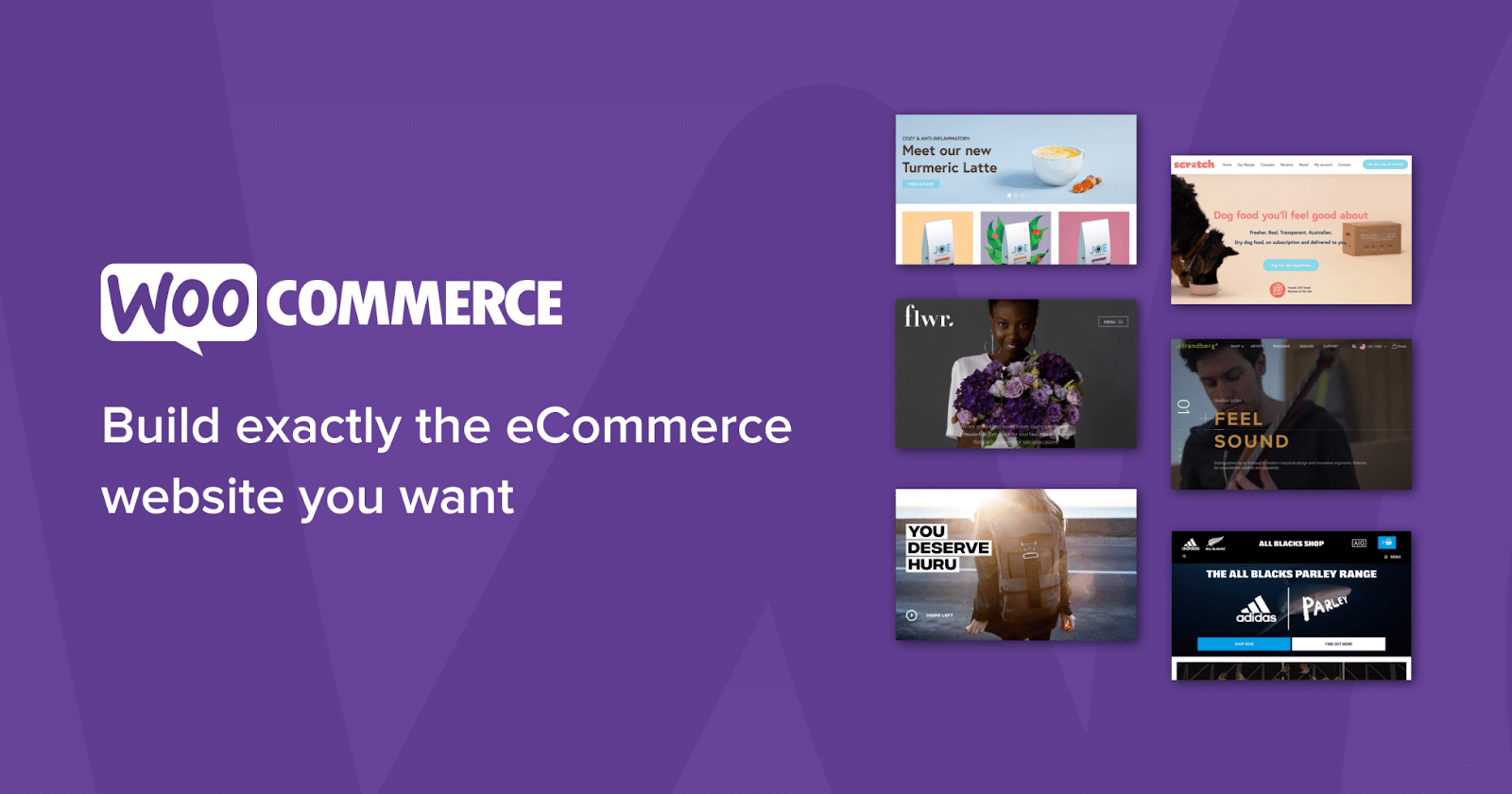
1. Setting Up Your WooCommerce Store
If you already have a WordPress website, it is very easy to set up an eCommerce store on it. Install the WooCommerce plugin from the WordPress Plugin store and follow the detailed instructions as WooCommerce has very well-documented instructions.
2. Configuring Settings And Options
Once you have done the installation, you have to configure several settings and other options. You have to fill up the ‘My Account Page’ along with permalinks, shop currency, menu items, etc. Also, you need to complete the tax setups, roles, capabilities, and many more options to smoothly start WooCommerce.
3. Setting Up And Selling Products
After configuring the settings and options, it’s time to set up products and start selling them. In this step, you need to complete adding and managing products including product images and galleries. Mainly it is the main step of WooCommerce inventory management.
The next part after adding products is selling them. Here, you have to manage cart and checkout blocks, coupon management, payment management, etc. It can be the focus area of your WooCommerce marketing as selling products is one of the main goals of your business.
4. Shipping And Managing Orders
Product shipping is a very significant step of WooCommerce marketing. Setting up shipping zones, shipping calculators, purchasing shipping labels and tracking for customers, understanding box packing calculations, etc are very important.
Also, once you have completed the product shipping, you have to be very careful in managing orders. email FAQs, WooCommerce refunds, etc should be on top priority.
How Does WooCommerce Inventory Management Work?
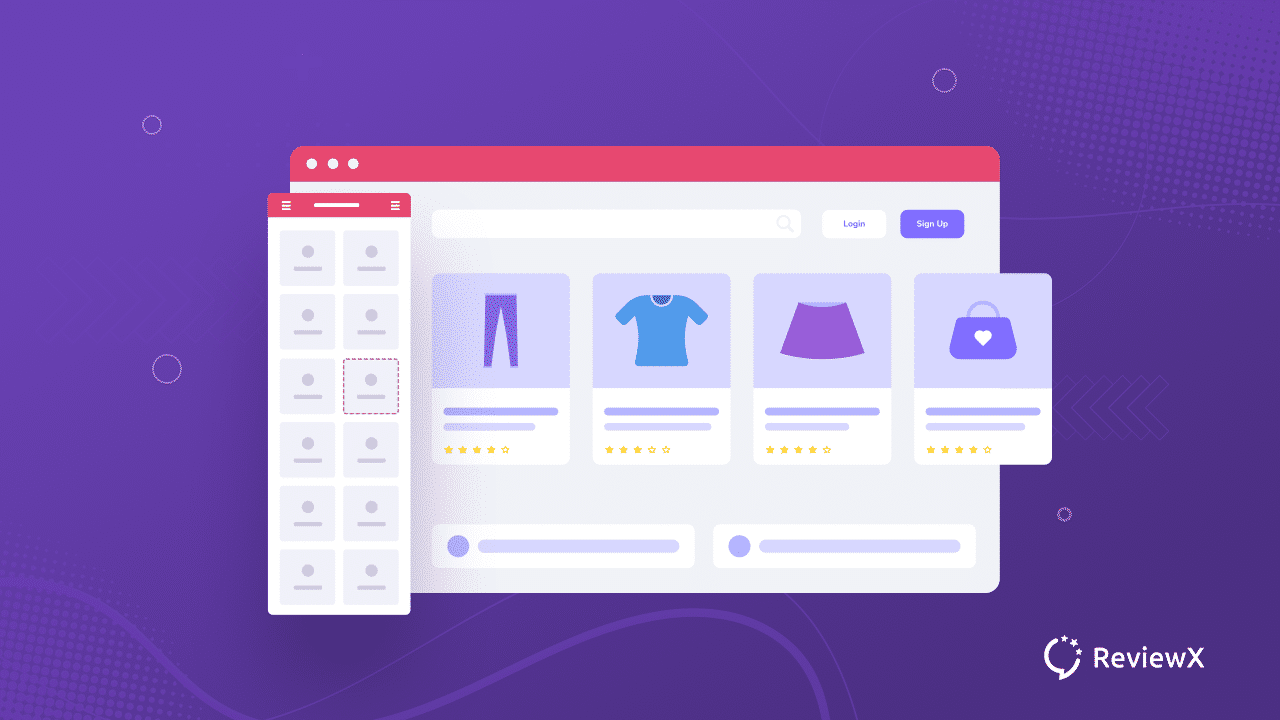
It is very important to understand how WooCommerce inventory management works. WooCommerce comes with the capability to track your inventory and built-in stock. The inventory is tracked at the product level and the stock will automatically go down when customers make orders.
The tracking of the stocks, orders, shipping, etc are all combined into detailed stock reports and statistics. Because of this, you can avoid overordering which is mandatory for your business. And that lets you know when you need to purchase new or extra stock.
Guideline: How To Manage Inventory In WooCommerce?
Managing a WooCommerce store is not an easy thing. You need to focus on many things and inventory management is one of them. Here, in this section, let’s give you a walkthrough of WooCommerce inventory management.
1. Set Up WooCommerce Inventory Settings
For managing your inventory in WooCommerce, at first, you need to complete two very important settings. Follow the below to complete those settings.
Global Inventory Settings
First, you have to complete the global inventory settings. From the WordPress dashboard, click on WooCommerce. Now, go to ‘Settings’ and then click on the ‘Product’ tab.
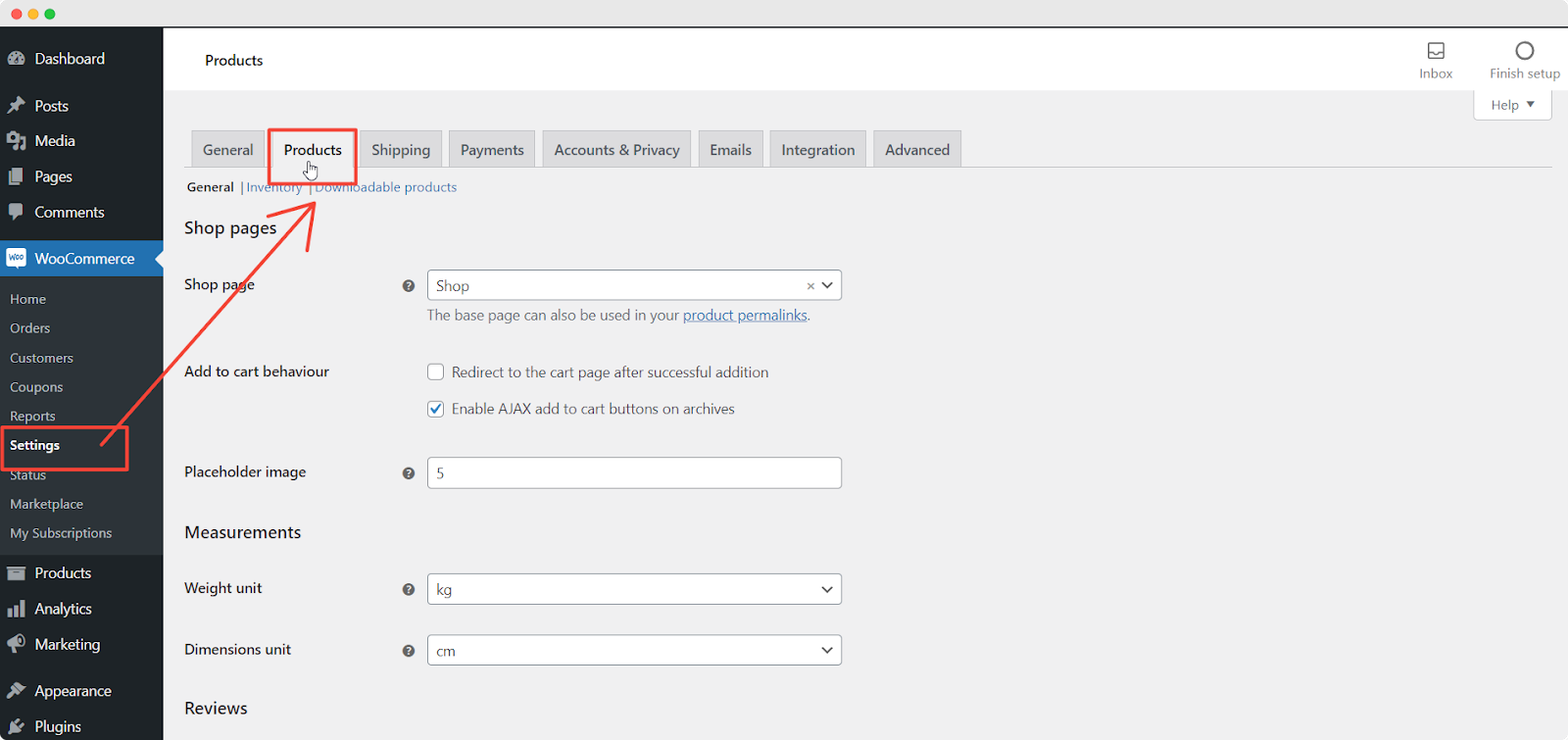
Under the ‘Products’ tab, you will see an option for ‘Inventory’. Enable the ‘Manage stock’ option to apply stock management features for every product on your WooCommerce store. After enabling the ‘Manage stock’ option, you have to configure a few more settings to confirm that your inventory is being updated perfectly.
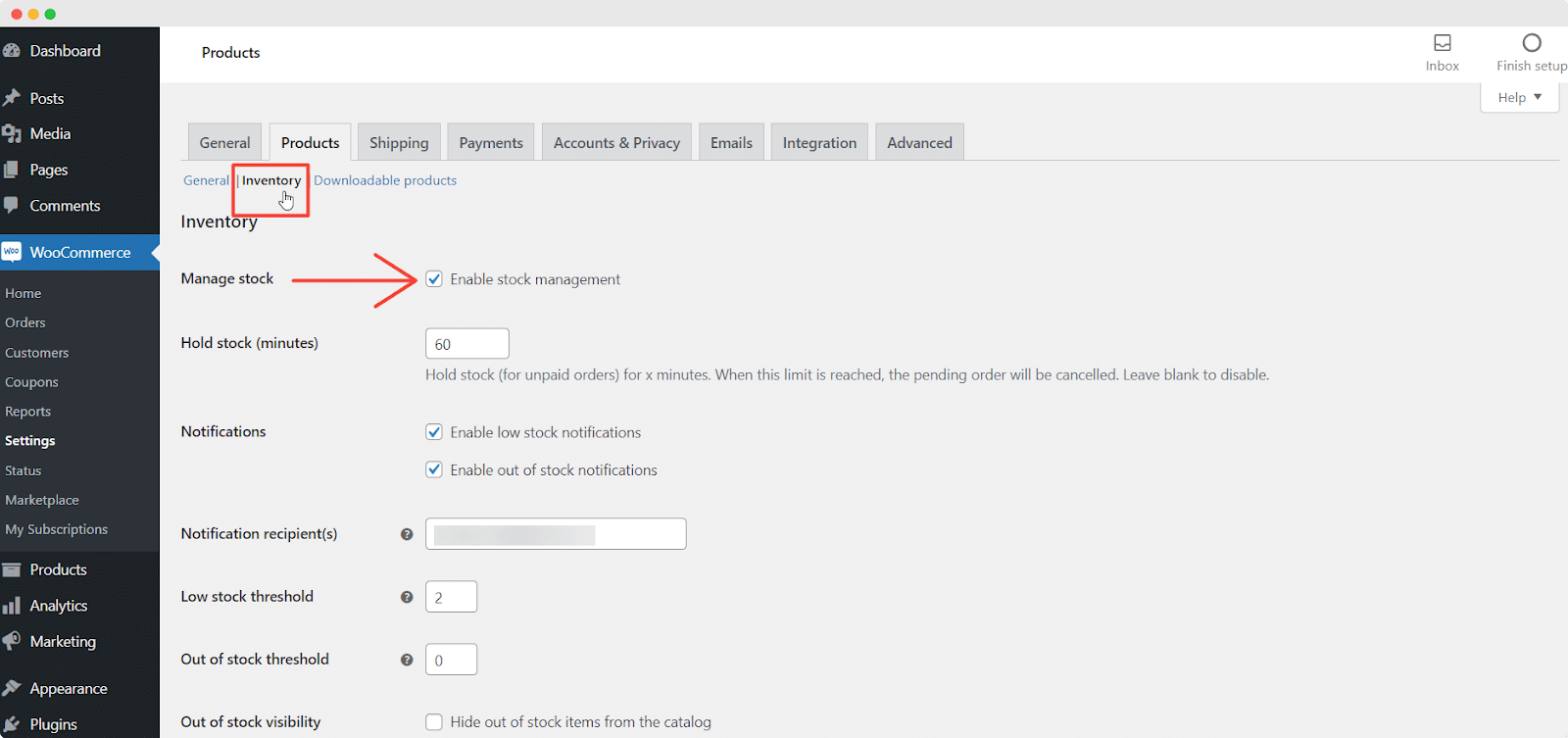
Individual Product settings
Now it is time to manage stock for individual products. From the WordPress dashboard, go to ‘Products’. Then, select a product from the product list for which you want to configure the inventory settings.
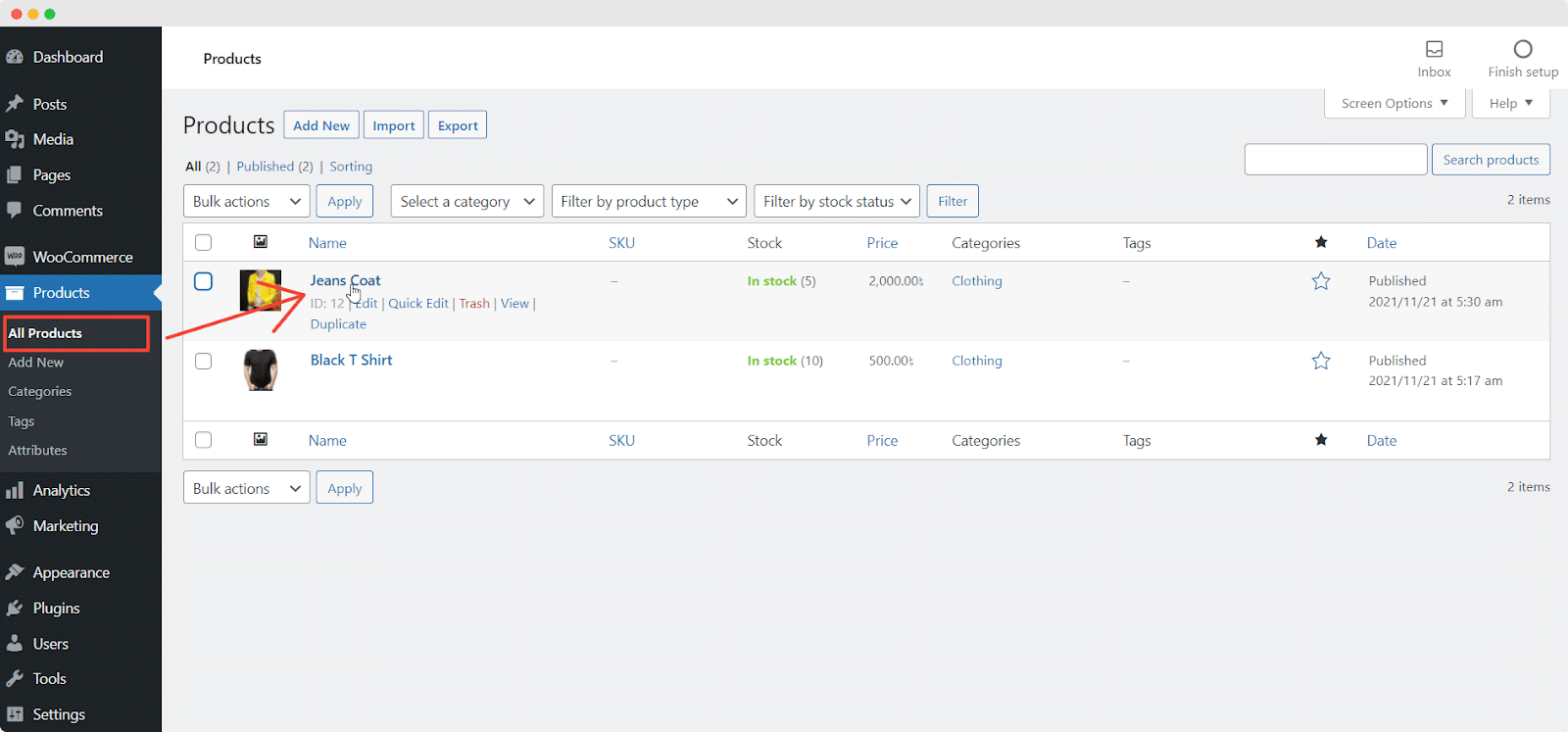
Once the product post is open, scroll down to the ‘Product data’ → ‘Inventory’ option. Now enable the ‘Manage stock?’ option if you want to manage the inventory for this product. Also, enter the number of products you have in the stock quantity section.
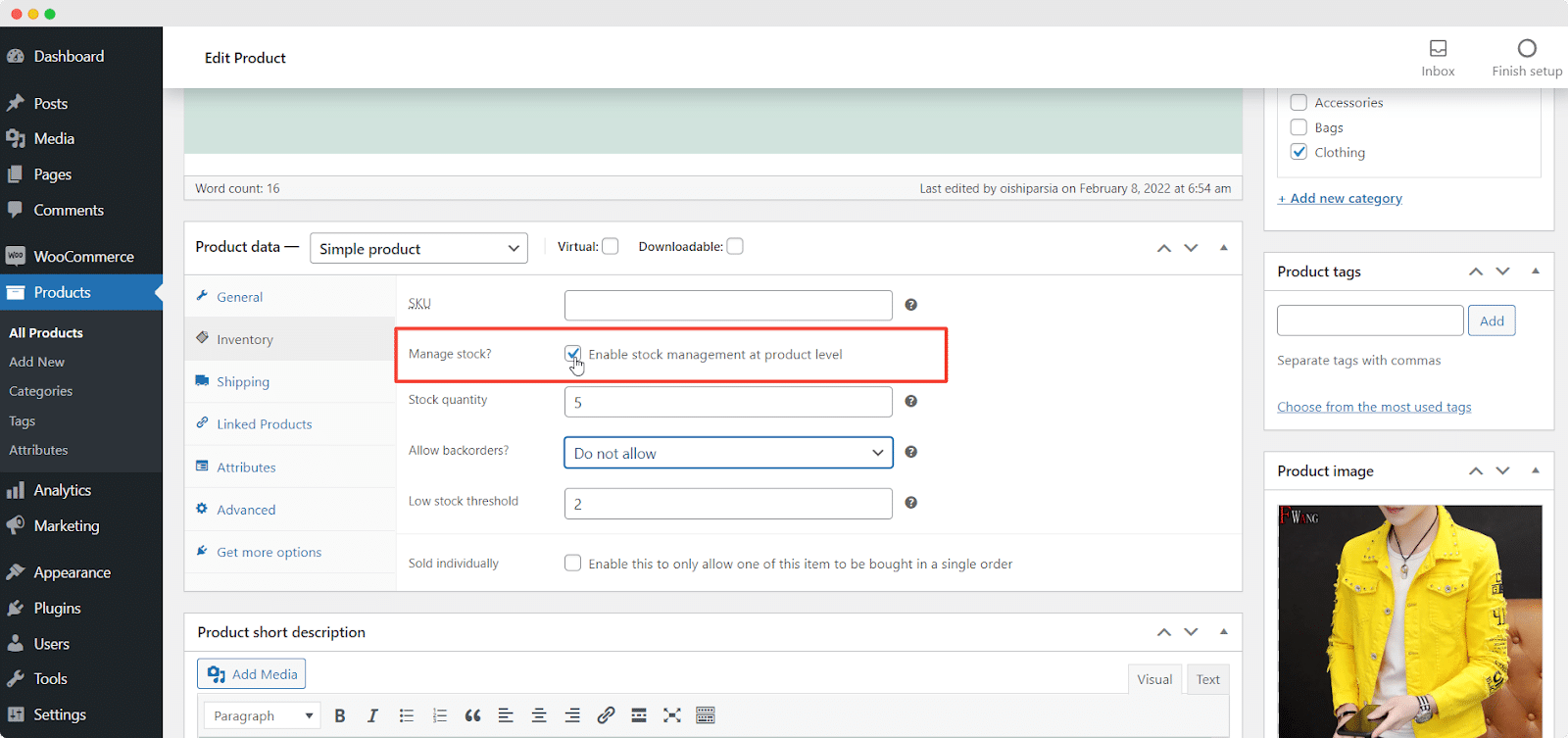
2. Keep WooCommerce Inventory Updated
If you enable the inventory settings correctly, then WooCommerce stock management features will work finely. WooCommerce automatically deducts inventory from your products while selling them. For that, you have to set the accurate stock level.
From the WordPress dashboard, go to ‘Products’. Then, select a product from the product list for which you want to configure the inventory settings. Once the product post is open, scroll down to the ‘Product data’ → ‘Inventory’ option. Then update your ‘Stock quantity’.
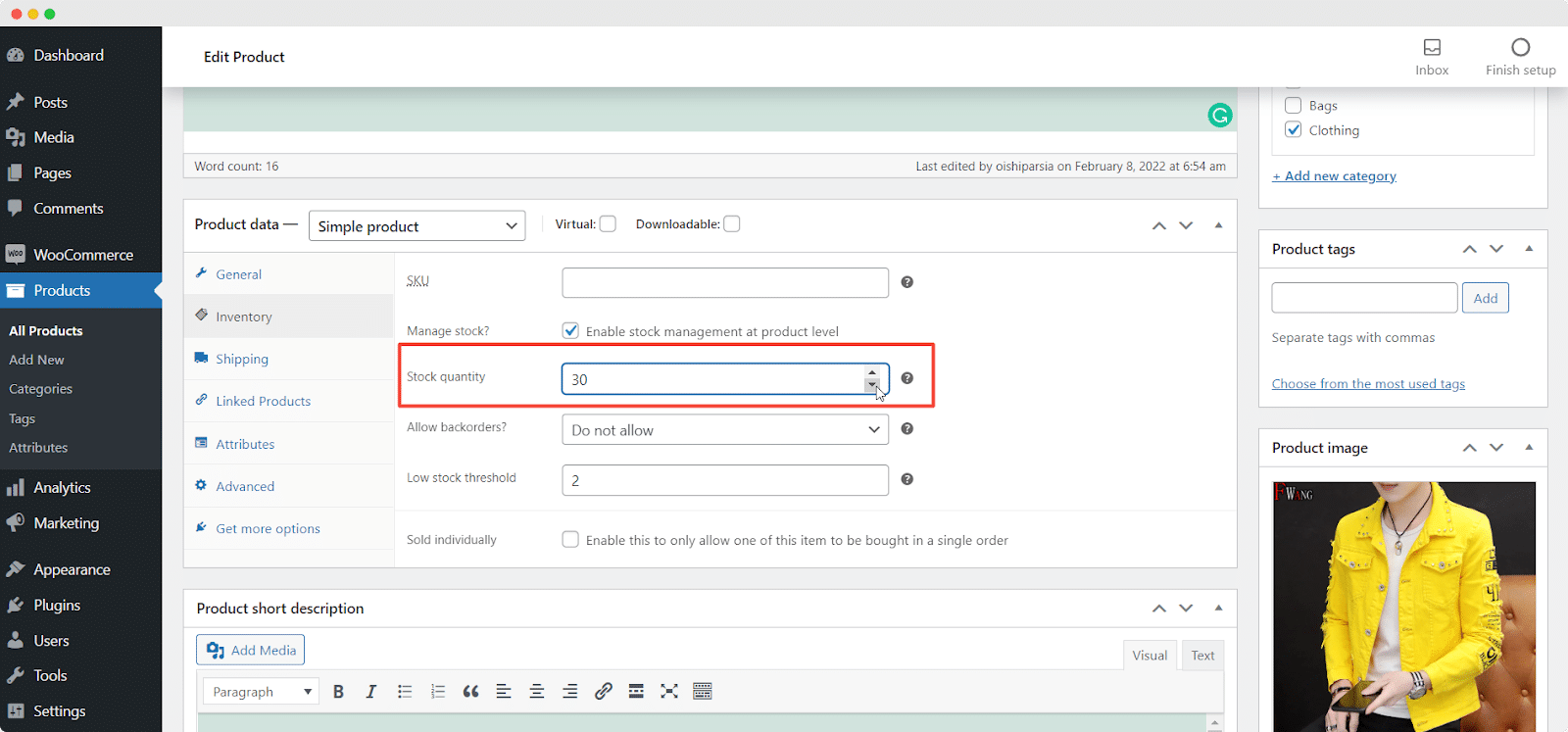
3. Select The Backorders Setting
You can also choose from ‘Allow backorders’ whether to allow backorders or not. If you allow this setting, your customers can also purchase products that are already out of stock.
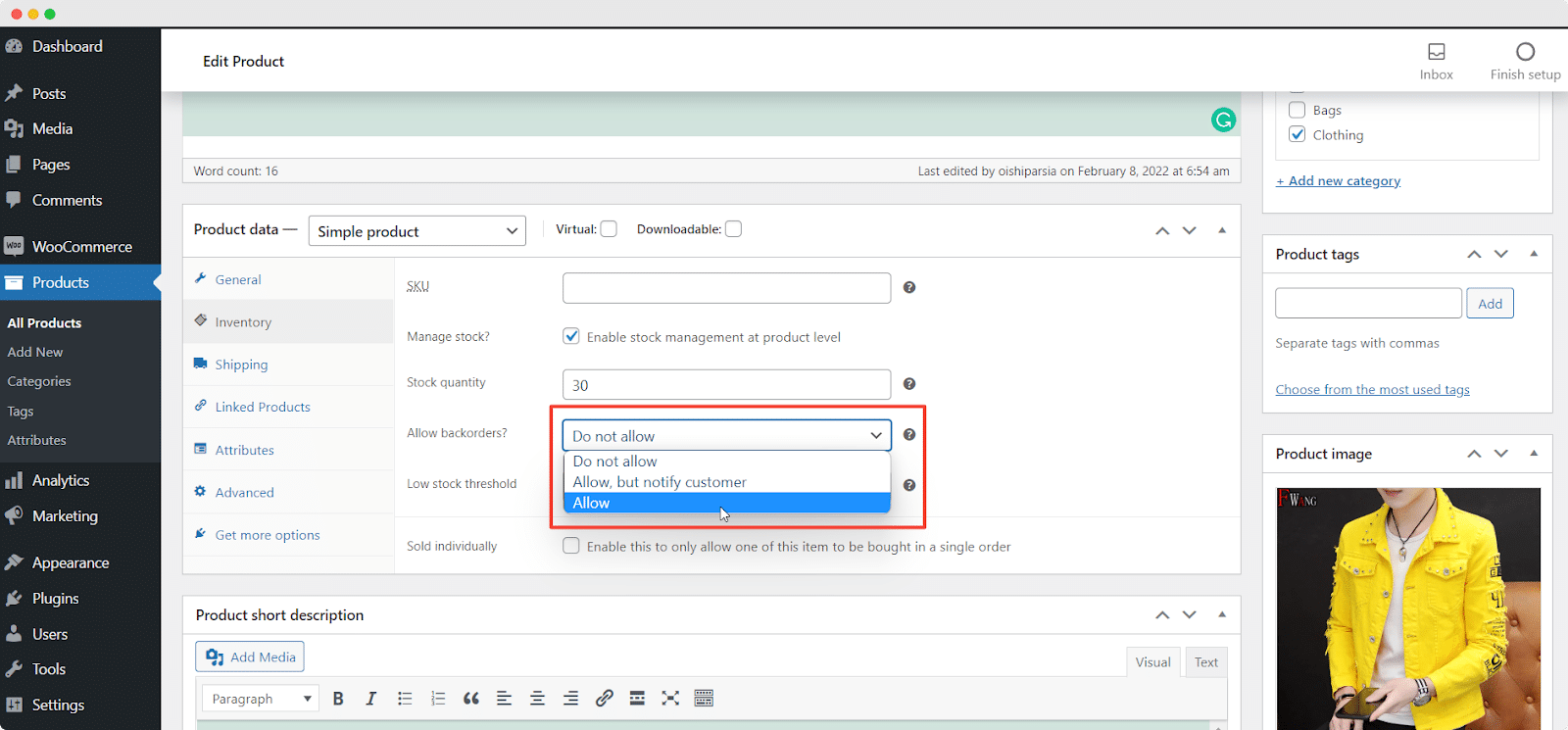
Best Third-Party Plugins For WooCommerce Inventory Management
When you want to do some specific move while managing your inventory in WooCommerce, you can also use some renowned third-party plugins for stock management. WooCommerce allows integration with many 3rd party solutions which are specially designed for the platform.
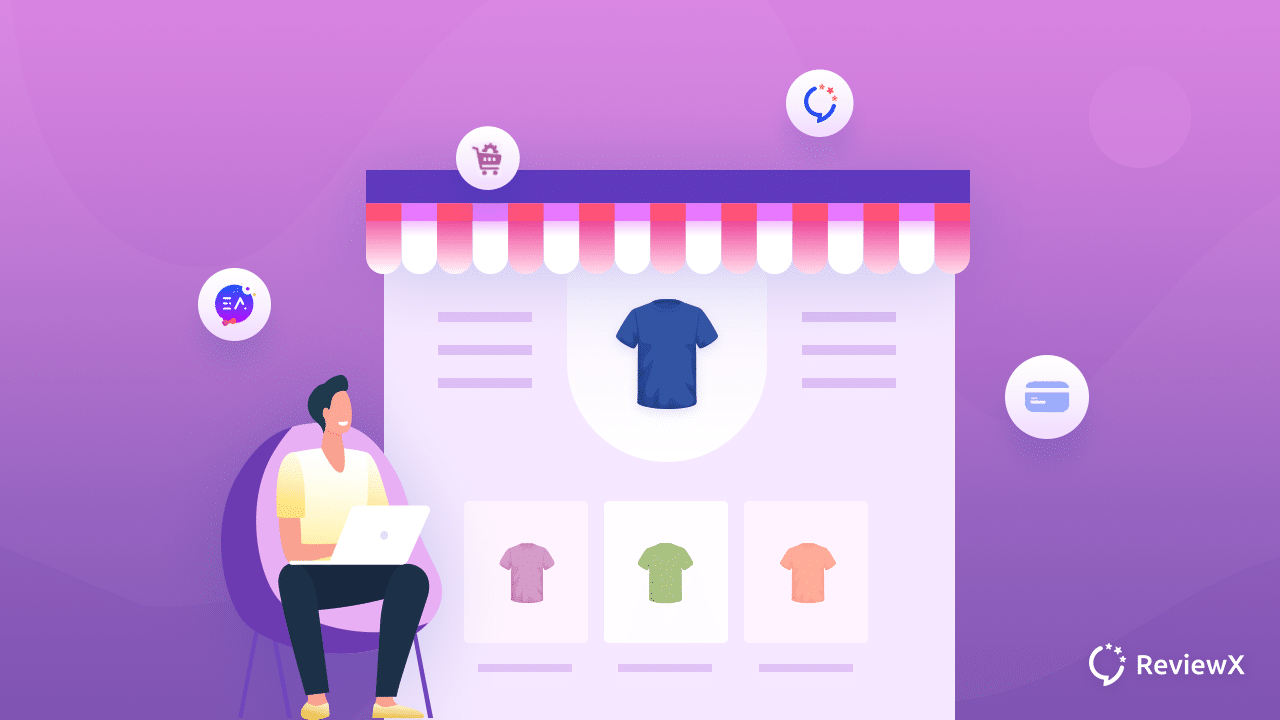
There are lots of WooCommerce inventory management plugins available in the WordPress plugin market. From the huge list, it’s tough to find a good one for your store. Let’s know about the top 3 WooCommerce inventory management plugins below. Hopefully, you can pick one of them from here.
1. Smart Manager for WooCommerce
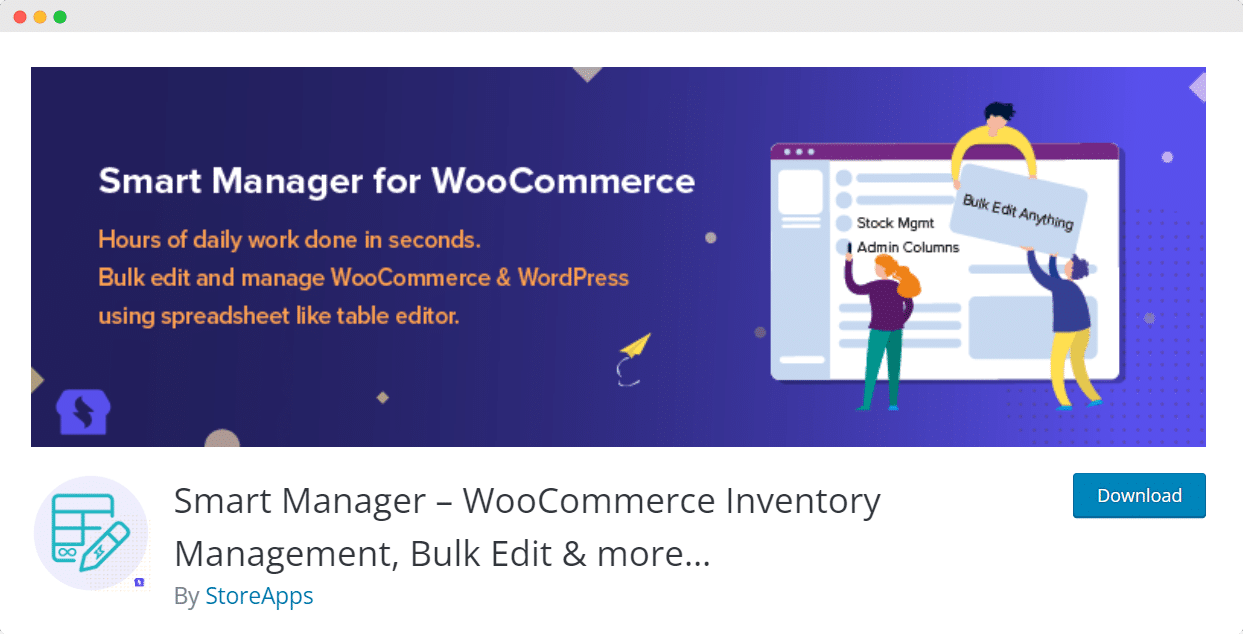
Smart Manager for WooCommerce is an inventory management plugin that allows you to manage and bulk edit your inventory. It lets you manage your WooCommerce products, variations, orders, etc with a single click. It also lets you control the stock level of your store in bulk with spreadsheets.
This WooCommerce inventory management plugin has both free and premium versions. Both of them come with lots of amazing features and additional functionalities. Such as infinite scrolling, advanced search, sticky header, image preview, export CSV, and many more.
This plugin does not only help you in inventory management but is also beneficial for your entire site. Smart Manager for WooCommerce plugin can be a great choice for your store if you are looking for a 3rd party solution.
2. ATUM Inventory Management for WooCommerce
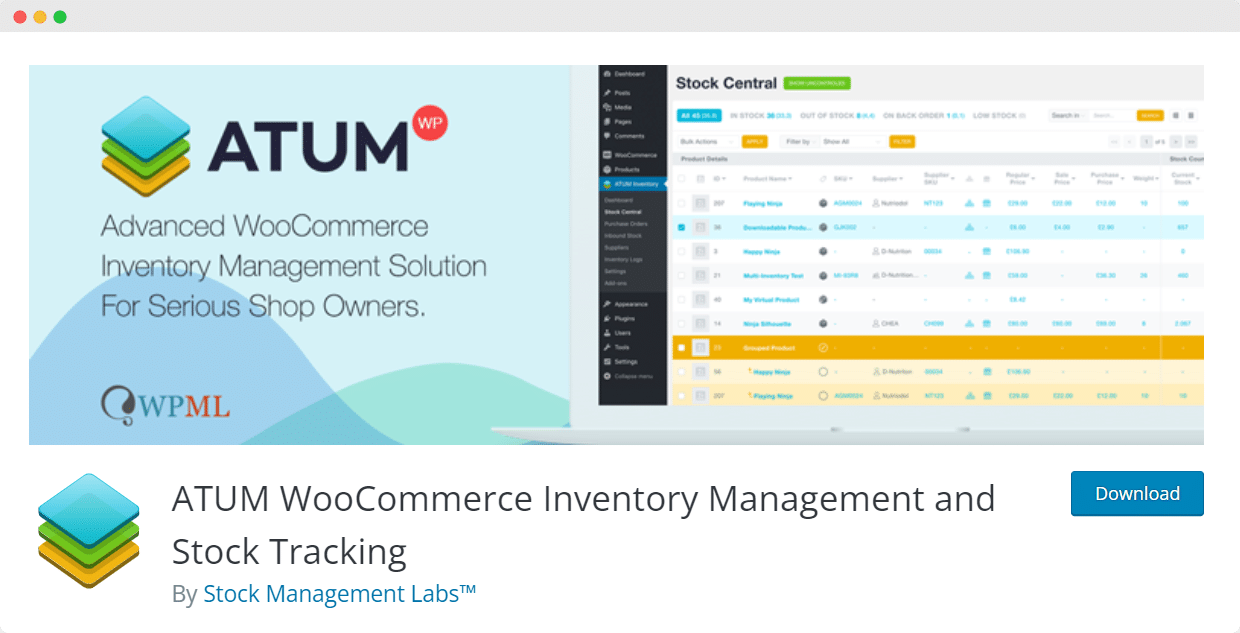
ATUM is one of the best WooCommerce inventory management plugins currently available in the WordPress plugin market. This plugin has all the advanced stock tracking features you need to manage your WooCommerce inventory.
It is a free plugin that comes with a dashboard that presents all the important details that you need to run your online store smoothly. It gives you full control over the stock and allows you to manage it directly from the single dashboard.
Some of its amazing features are advanced search with an auto-filled feature and bulk product actions. It also has support for WooCommerce variable products, inventory PDF export, WPML compatibility, and many more.
This plugin has some premium add-ons that enable automated exporting, multi-location or multi-supplier stock tracking, and bill of materials management. Moreover, ATUM is a very powerful tool that can make your WooCommerce inventory management easier.
3. WooCommerce Cart Stock Reducer
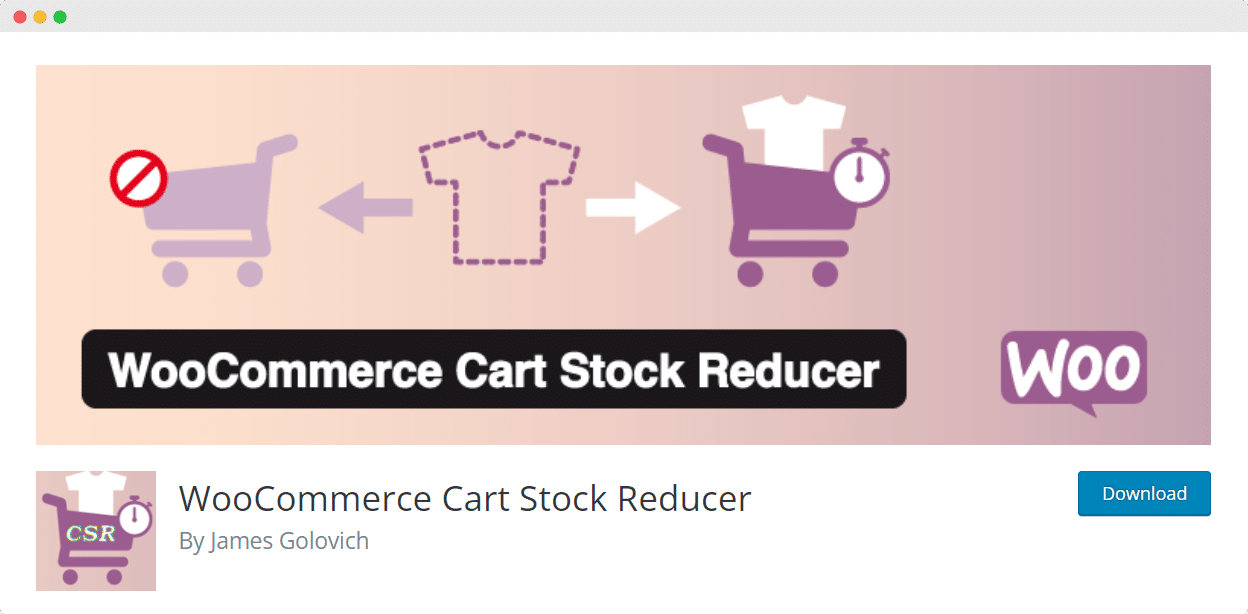
WooCommerce Cart Stock Reducer is another nice plugin for WooCommerce inventory management. It is a very small plugin designed for one specific problem. It reduces the stock quantity of an item when customers put the item on their cart but don’t make the purchase.
WooCommerce does not reduce the stock quantity of an item until a customer purchases it. But this 3rd party app allows this feature. It temporarily reduces the item from the inventory stock until the cart time expires. This is a great feature, especially for consumers.
Start Managing Your WooCommerce Inventory Effortlessly Today
Well, we see how important it is to manage inventory for online stores because inventory is one of the biggest assets for a business. Hope you get an overall idea about WooCommerce inventory management. Now it’s your turn to start managing your WooCommerce inventory.
Do you think this blog is helpful? Don’t forget to subscribe to our blog to read more articles on WooCommerce. We would love to have you in our Facebook community where you can share your knowledge and views with others.
Table of Contents
Increase sales with customer reviews
Showcasing customer experiences helps build trust and drive higher sales.
Related Articles
![10 Best WooCommerce Review Plugins for Your Store [FREE & Paid]](https://reviewx.io/wp-content/uploads/2025/03/10-Best-WooCommerce-Review-Plugins-for-Your-Store-FREE-Paid-300x169.jpg)
10 Best WooCommerce Review Plugins for Your Store [FREE & Paid]
Choosing the best review plugin for your store can be a hassling job. You have to do a
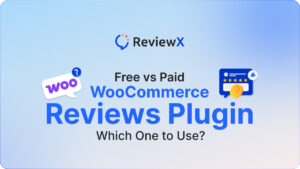
Free vs. Paid WooCommerce Reviews Plugin: Which One to Use?
Review plugins make your WooCommerce work easier and WordPress gives you numerous options in the market. Some of
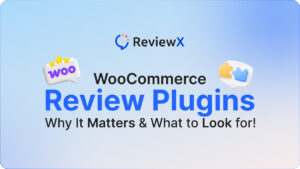
WooCommerce Review Plugins: Why It Matters & What to Look for!
Having reviews has become a norm as nearly 95% of consumers read online reviews before buying. So, it’s