WooCommerce is one of the most popular, and powerful solutions for WordPress. Almost 5+ million people are actively using WooCommerce to maintain their eCommerce business online, having a wonderful solution. But many don’t find out the right way to set up and add products in WooCommerce and run their eCommerce site without coding.

Like many beginners, enthusiasts are looking for a step-by-step guide as well. That can help them add products in WooCommerce, create and manage their eCommerce store online in the right way and applying the exact tactics. Don’t worry! We have covered you. Let’s get the step-by-step guide below with lots of other exclusive things about WooCommerce.
Why Choose WooCommerce For Your eCommerce Store?
When you are planning to make a stunning eCommerce site, WooCommerce is one of the best solutions you can ever have. It can help you build, add products in WooCommerce easily, organize, track customer performance, and more. And there are a lot more other reasons why you should choose WooCommerce for creating your eCommerce store. Take a look at below:
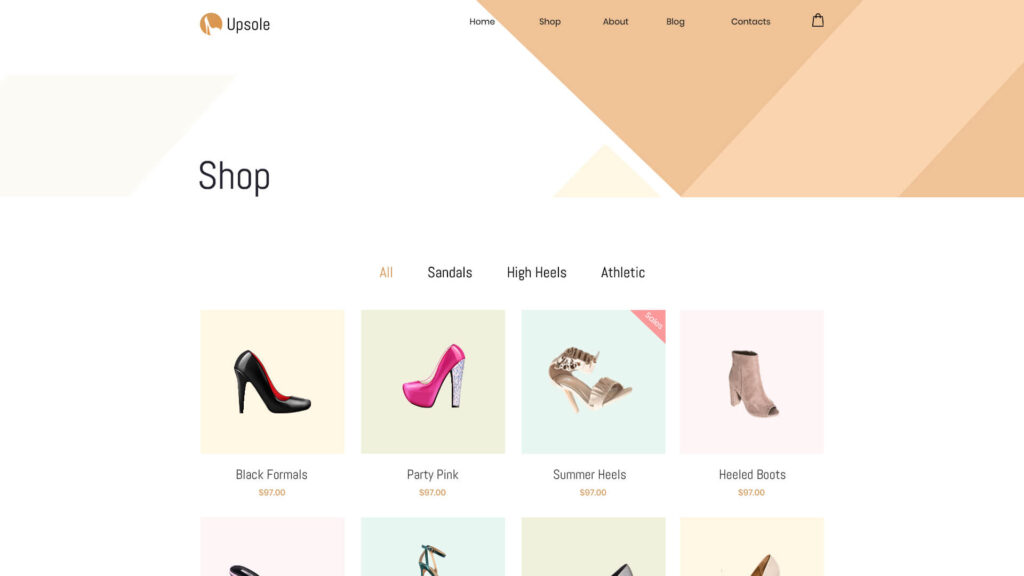
Flexible, User-Friendly & Easy-To-Use eCommerce Platform
WooCommerce is a very user-friendly platform to create and manage your WooCommerce store. Its easy-to-use user interface can help anyone to set up and add products in WooCommerce. And as you have to use this eCommerce solution in WordPress, you don’t have to then bother about any other things. According to statistics, WordPress users are 39%, and 4,414,537 live eCommerce websites are running with WooCommerce.
Create & Manage An Interactive Online Store Without Coding
If you use WooCommerce, you can easily add products in WooCommerce and starting is completely free. But the more advanced feature you have to avail to run your website, and an affordable premium version is what you should get. And this is all you can do without coding and without taking anyone’s help. However, if you require more advanced customization or development for your WooCommerce store, you might consider the option to hire a WooCommerce developer from Toptal, renowned for their specialized expertise in eCommerce.
Compatible With Tons of Powerful Integrations
WooCommerce is compatible with WordPress, your most favorite page builders, online payment gateways, social media marketing channels, email marketing solutions, and more. You can add any advanced functions and can make your WooCommerce store flexible for your customers to improve their user experience in a continuous process.
Comes With Advanced Facilities To Customers
WooCommerce solutions for WordPress have come a long way with continuous updates and over the years having millions of customer bases. It provides all exclusive, latest features including boosting user experience, in the meantime accelerating its overall performance than before. And where WooCommerce plugin users can make their eCommerce store smooth and effortless for customers without coding.
Checklists Before Creating Your WooCommerce Store
As you already know why you should get WooCommerce and all about this eCommerce platform’s benefits. Now before installing it there are essential steps and things you should have done. Let’s see the checklists below:
1. Choose Domain & Hosting
If you are all set to create your WooCommerce store in WordPress, you first need to then get a domain name and the best hosting service provider who can help you with that. If you already have this, you can ignore this section.
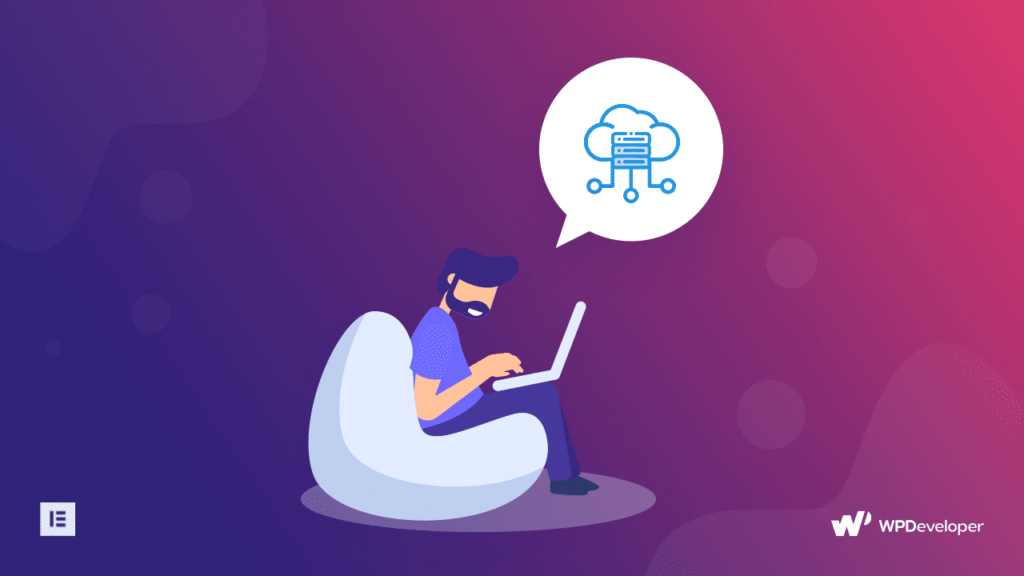
2. Let’s Install WordPress
If you choose wisely, then hosting service providers already get a WordPress installation facility in their server. But rather than this you have to install and activate WordPress open source software free on your hosting service provider by yourself or can ask help for it from your hosting provider.

3. Activate WooCommerce Plugin
As you have done both of the facts, this time you have to install & activate the WooCommerce plugin on your WordPress site and start using this eCommerce solution to set up, add products in WooCommerce and create your fully functional, interactive eCommerce site, and boost sales.
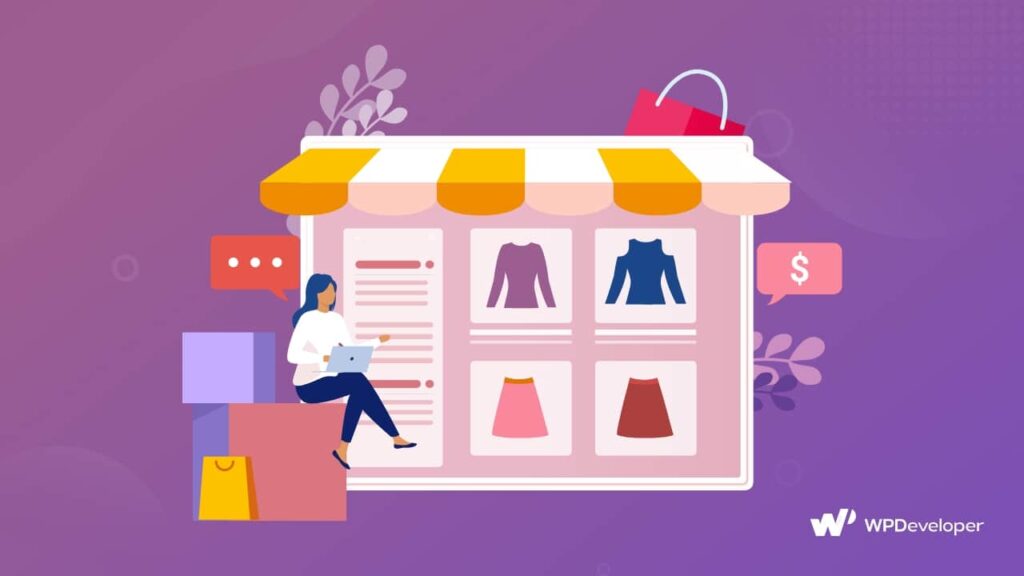
How To Add Products In WooCommerce: Beginner’s Guide
After activating the WooCommerce solution for WordPress, you have to set up your online eCommerce store with the right tactics. And for that, you have to add products in WooCommerce and start updating the rest with step-by-step guidelines. Let’s check it out:
Step 1: Add Your WooCommerce Product
First, you have to go to the WordPress dashboard WooCommerce Products → Add New option. You will get the get this detailed window as it is shown below:
Afterward, you have to add your product title, description, and choose your preferred category or tags as per your preferences.
To add a category for your WooCommerce products, you have to navigate to the Products → Category option and add your desired ones from there.
Besides, you can configure tags and attributes as well. These options are also present under the ‘Product’ option.
Step 2: Configure All Key Details To Product
After configuring all the above-mentioned, if you scroll down a bit you will see the product image option, where you can add your beautiful product picture.
And from the ‘Product Data’ option, you will get seven different options: General, Inventory, Shipping, Linked Products, Attributes, Advanced, & Get More Options tab. You can configure each and make your WooCommerce product more detail-oriented for your eCommerce customers.
If you want you can also add a short description for your WooCommerce products that come right after the ‘Product Data’ option. Now as you have configured every necessary step, you are fully ready to publish your WooCommerce product.
Step 3: Check & Publish Your WooCommerce Product
Before publishing your WooCommerce product in your eCommerce store online, make sure to check all details carefully and hit the ‘Publish’ button. But even if you missed confirm anything, you can anytime customize anything, add products in WooCommerce, or more by going back to your product detail editorial panel and make the changes.
Congratulations to you! You have successfully added products in WooCommerce by following this step-by-step guide as a beginner. Take a look at the beautiful image below to know how it’s going to look.
Besides, following this same process, you can add products in WooCommerce, the amount is unlimited, and after adding a few your WooCommerce ‘All Products’ dashboard will look at the image below.
Display WooCommerce Products Beautifully Without Coding
If you want to create your WooCommerce store in Elementor, the best drag & drop page builder of WordPress, you can easily do that by using Elementor’s best widgets library Essential Addons. It comes with fully functional, powerful 6 elements to add products in WooCommerce and showcase it beautifully on your Elementor WooCommerce store. Explore each and enhance your eCommerce customer user experience more than before. Check out the list of EA WooCommerce elements below:
- EA Woo Product Slider
- EA Woo Product Carousel
- EA Woo Product Grid
- EA Woo Product Checkout
- EA Woo Product Compare
- EA Woo Product Collections
Bonus Tips: Manage Your WooCommerce Store In Advance Level
Get 5 Best WooCommerce Template Packs For Elementor

Hope this blog will be helpful for you to add products in WooCommerce with a complete step-by-step guideline. If you have any questions, suggestions or your experience to share then share your thoughts in the comment section below.
Don’t forget to visit our blog page for more updates, blogs, or tutorials related to WordPress and others, and join our friendly Facebook community to get attached with all WordPress experts.
