ReviewX allows you to send an email to remind your customer to give a review of the item(s) they purchased from your shop. To send the review reminder email follow these steps below.
Step 1: Go to your WordPress Dashboard and navigate to wp-admin -> ReviewX -> Review Reminder > Email Content. This is the place where you can set up the review reminder email.
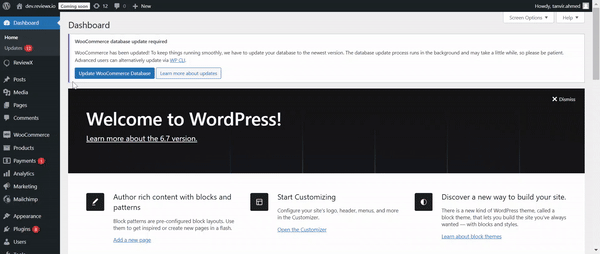
Step 2: Select the reminder email for which you want to customize the content.
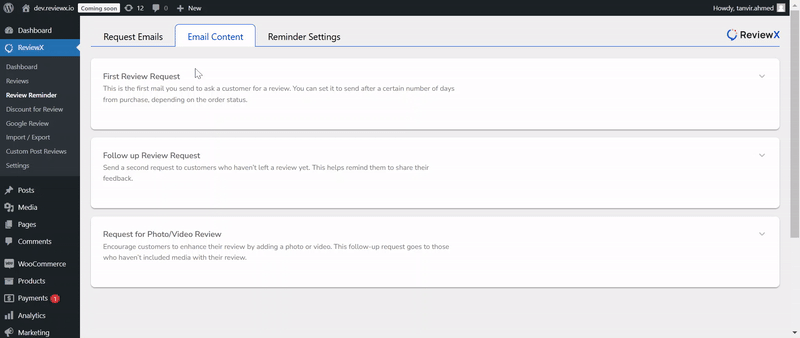
Step 3: Write a catchy & attractive subject for the review reminder email. The ‘Email Subject’ also supports the preset placeholders, such as [site_name], [customer_name], [order_number]
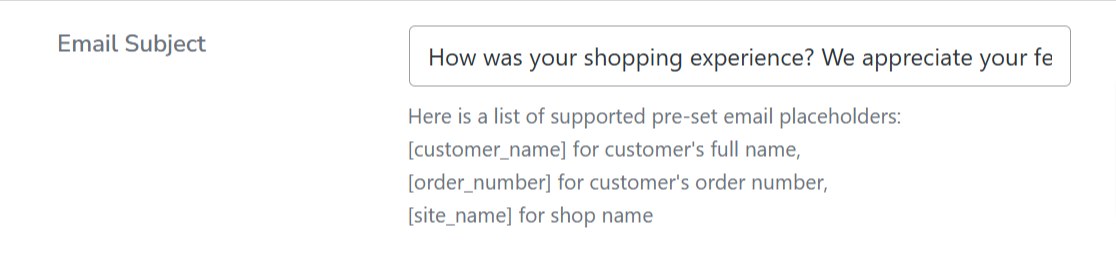
Step 4: This step focuses on the main email content. By default, you’ll find a editor with the ready-made content. You can modify the content whenever you want.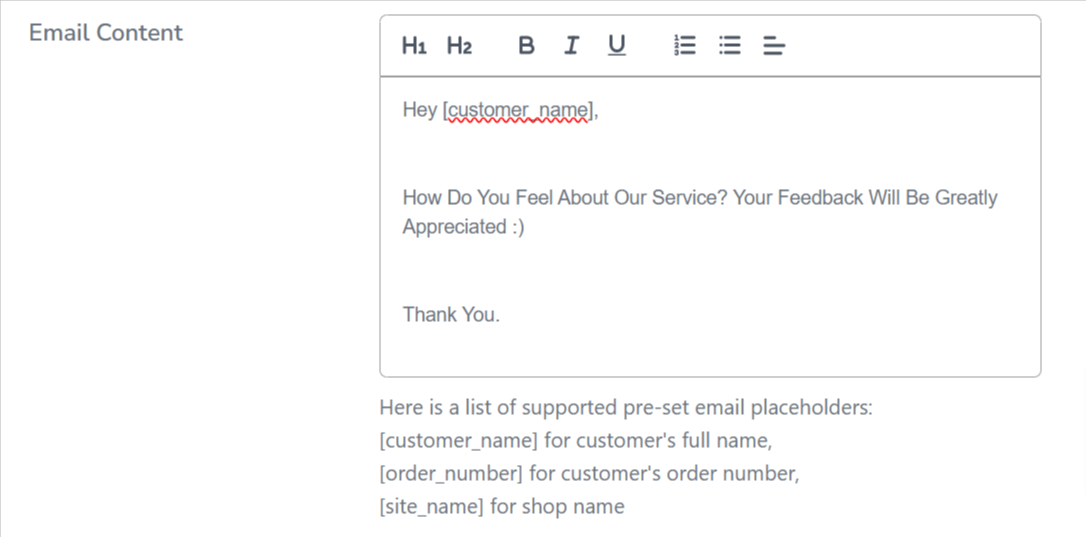
Step 5: ReviewX offers you some of the ‘Preset Placeholder‘ to write the review reminder email with dynamic data. The following placeholders are available as built-in.
- [customer_name]
- [site_name]
- [order_number]
Step 6: Now click the ‘Save’ button to save the email content. To verify how the email looks, you can send a test email by clicking ‘Send test mail’ and reviewing it in your personal email inbox.
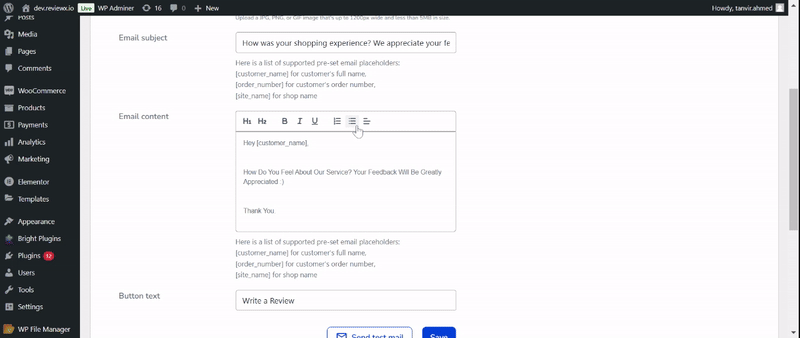
Step 7: Everything is set! Now, navigate to the ‘Reminder Settings’ section and enable the ‘Toggle’ button for the reminder email you want to send to your customers. Finally, click the ‘Save’ button to apply the changes.
Once you trigger, ReviewX will detect all the orders and their items without the review and will send the email to the respective customers.
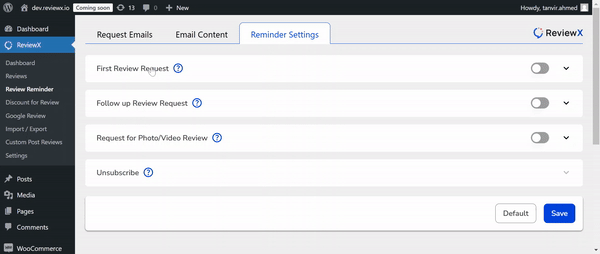
Note: To send the review reminder email you have to make sure that your WordPress mail delivery is working properly. Don’t worry you can test that using WP Mail by WPForms plugin
Having difficulties? Feel free to reach out to our Dedicated Support Team.



