When you scroll down popular WooCommerce sites, you will often find they embed Google reviews. If you also want to boost your eCommerce business credibility, then embed Google reviews into your WooCommerce website is surely one of the best tested & proven strategies. Today we will show you how you can easily also do that without any coding! Let’s hop into the tutorial.
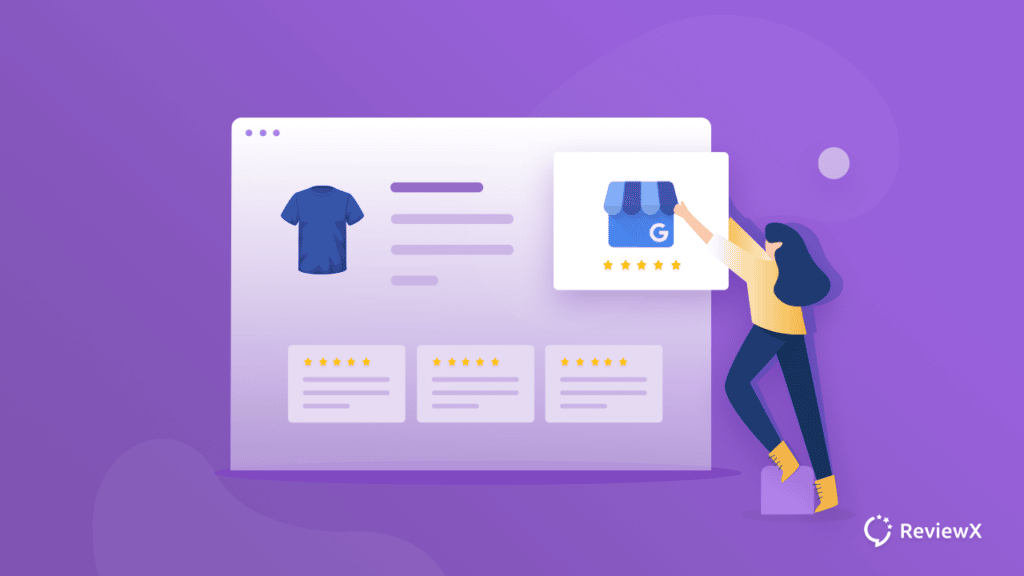
Why Should You Focus On Getting Client Reviews For Business?
Embedding Google reviews is a gamechanger for every business, especially if you are running an eCommerce business. In this kind of business, it’s not possible to get involved with customers directly. So totally without any physical interaction, you have to create leads and eventually turn them into your regular customers.
Client reviews work as boosters for eCommerce businesses. You will be surprised to know that around 54.7% of customers read at least 4 client reviews before making any purchasing decision. Moreover, according to the most recent online review statistics, nearly 79% of customers say they trust online evaluations as much as personal recommendations.
Hopefully, these data have enlightened you on the importance to embed Google reviews by your clients. Let’s check out the top benefits you are going to get.
Helps To Build Credibility & Trust
Through marketing campaigns or organic reach, people landed on your WooCommerce site, it’s hard to make an instant purchase or develop trust in your business. Furthermore, trust and credibility can’t be built overnight. You have to decorate your WooCommerce website in such a way that will convince site visitors and make the decision to purchase.
If you can embed Google reviews that will trigger a new audience to get a clear perspective of your service as well as product. When satisfied clients provide their experience with ratings and images, potential ones can also check out how the products really are. Thus you can quickly build credibility by embedding Google reviews or other review platforms.
Essential Tool For Implementing Social Proof
One popular strategy in online business is social proof. When people see that other people are creating buzz about certain things, purchasing something, or going certain places, that triggers others to follow. This is a psychological phenomenon.
In WooCommerce websites you can showcase how many products have sold, how many people have visited your site, your subscriber count, client reviews, etc. among these, client reviews represent the most interaction of customers.
As they can rate and comment, this creates the most trigger out of potential customers. And when you are going to embed Google reviews, they are free! So not costing a single penny, you can easily implement this social proof strategy. Moreover, this article will help you to embed Google reviews seamlessly.
Skyrocket Your Company Growth
When you have succeeded in building trust among potential customers, convincing them to be your regular customers, etc, if you sum up all these effects, then they result in good growth in sales. The ultimate target of any eCommerce company is to earn profit. Simply by embedding Google reviews, you can easily increase the sales growth graph.
3 Benefits That Will Persuade You To Embed Google Reviews
Nowadays, reviews are considered one of the most successful social proof strategies. Regarding previewing reviews on the WooCommerce website, Yelp, Google Reviews, Yellow Page, etc are the most popular review platforms. Among these, here are the top reasons why you should embed Google Reviews.
Google is by far the most popular channel people turn to for reviews, with approximately 59 percent of shoppers using it.
Google Reviews Platform Is Considered The Most Credible
At present, 4.3 billion users Google has. Making the most powerful platform with the highest user count. When people try to search for something online, the first place they visit is Google. Around 5.6 billion searches per day are happening in the Google search engine. This data will help you realize how much credibility Google has earned these days.
So, when you embed Google reviews on your WooCommerce website, it will trigger your potential customers more effectively. Moreover, you can’t provide reviews on Google anonymously. It is another key factor that is attracting more people’s trust. Moreover, if you want to enable google reviews for your WooCommerce website, you must open a profile on Google Business. It’s another credible platform that people consider online.
Google Reviews Increase Online Exposure & Local Seo
Google has a fantastic product, Google Local guide. Here you can share your own experiences with helpful reviews & ratings. You will gather points based on your use of Google reviews. Also, other local guides can score your online reviews based on effectiveness and helpfulness. All of these factors play a huge role in making Google reviews credible among everyone.
The Google search algorithm is complicated, yet it is the major component that influences Google local search results. According to Moz, review signals like those seen in a business’ Google reviews account for around 9% of Google’s whole search algorithm. The quantity, pace, and diversity of reviews are the most common review signals.
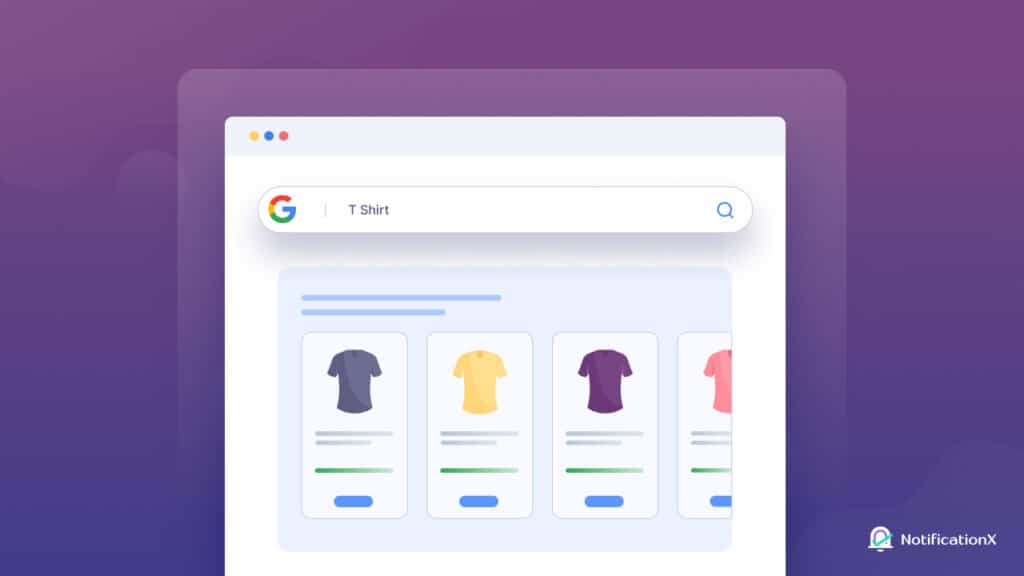
A well-balanced set of review signals can help your local business get to the top of Google’s local search results. When compared to traditional SEO operations such as keyword research and blogging, this allows your company to be found much more readily and rapidly. While conventional tactics are still necessary, it’s critical that you don’t rely only on them and ignore other mediums like Google reviews as a small business.
Improve Click-Through Rates With Google Reviews
A savvy business person understands the importance of getting clients to click on your link when it appears in a search engine. You can spend all the time and money you want on SEO, but if no one clicks on your business, it’s all for naught. Fortunately, having Google reviews is a great strategy to improve the number of people who click on your link when it appears in a search engine. Because your Google review rating will appear next to your business name on Google, many positive reviews will improve the number of people who click through to your website.
How To Start Getting Google Reviews For Your WooCommerce Website
Before starting to embed Goolge reviews for your WooCommerce website, you need to collect reviews on the platform. Obviously, Google reviews aren’t generated automatically. You have to enlist your website to be eligible to get reviews on Google. Here is the procedure for how to enable Google reviews for your WooCommerce website.
Step 1: Open An Account On Google Business
You have to create a profile in Google business for your website. Go to the Google business profile manager website and click ‘Get Started’. Then sign in with your Google account or create one instantly. Put your company’s name. Then press the Next button. You could also be able to choose your company from a list of suggestions as you type.
Search for and select a business category and location customers can visit (if you have one). You could be asked to enter your business address or place a marker on a map to show where your businesses are located. Businesses without a staffed storefront during business hours should: No is the answer. Enter your company’s service department. Your service area might be defined by the cities, postal codes, or other places that you serve. You have the option of adding up to 20 service regions.
Keep in mind that the borders of your overall area should not stretch beyond 2 hours of driving time from where your business is located. It may be necessary for some firms to have a greater service area. Then give a phone number and a URL for your website. You can also make a webpage using the information you’ve gathered.
It’s now time to choose a verification method. To double-check right now: Locate the red banner at the top and click Verify Now. To verify later, select Later and click ‘Verify Later’. If you aren’t authorized to manage the chain’s Business Profile, continue the process after you’ve found the authorized individual in your organization.
Step 2: Enable Google Reviews For eCommerce Business
After verifying your website in Google business, the major part is done. After your business profile is verified, the Google Review feature will instantly activate. Now whoever searches your website or company on Google, people can see all your business details and the option to write reviews. Moreover, you can retrieve the Google review writing link and share it with customers.
How To Embed Google Reviews In WooCommerce Websites?
Time to learn how to embed Google reviews in WordPress websites. Here we are going to provide ways for both tech-savvy and nontechies. You can embed Google Reviews in 2 ultimate ways.
1. Use WordPress Plugins To Embed Google Reviews
Embedding Google reviews through plugins is the easiest way. And you don’t have to write a single code. Simply by installing WordPress plugins for Google review, you can beautifully display reviews. Here is the list of the top popular plugin to embed Google reviews on websites:
🌟Plugin for Google Reviews
This is the most popular plugin for embedding Google reviews. And it’s a freemium plugin. All related Google ratings and reviews are automatically updated through this plugin without manual input. You may collect new Google Reviews and improve your Google rating as well. The option of using a List style or hiding the reviews and only displaying the rating badge is available here. Using a shortcode, you can display the reviews, including Gutenberg, Elementor, Page Origin, Beaver Builder, Divi, and other page builders. You can also hide some reviews from being seen.
🌟WooCommerce Google Reviews Plugin
This is another suitable plugin for WooCommerce websites. Using WooCommerce Google Review plugin, you can stunningly display all the Google reviews on your website. This plugin will help you to display reviewer details, details, and other important data. You can choose the review appearance from their available appearance. Most importantly, you can embed Google reviews within one click through this plugin.
🌟Widgets For Google Reviews By TrustIndex.io
Another mentionable plugin to embed Google reviews is Widgets For Google Reviews By TrustIndex.io. This plugin has user-friendly features that will help you set up and embed Google reviews within 5 minutes. This Google Reviews plugin is free and allows you to display up to 10 reviews on your website, which you may integrate using shortcodes. The widget also includes review filtering tools to ensure that only the reviews and ratings that will help your business develop are displayed.
Retrieve Google Reviews Share Link
If you use any above-mentioned WordPress plugins to embed Google Reviews, then you have to retrieve the share link. And then add them with the plugin. You can collect shared links to Google reviews individually from the Google search result. But if you want to create a slide preview of embedded Google reviews, then you have to follow other ways.
One way is by collecting links from Google business profiles. Sign in to your Google business profile dashboard. Look for the “Get More Reviews: Share Review Form” section on the Home menu. Click the “Share review form” option to share the review form. The link to your Google review will appear. Now copy the link and embed Google reviews on your website.
Another way to collect Place ID of Google Reviews.
Search your company website in Google scratch. From there, right-click the ‘Write Review’ button and enable Inspect view. Then from the source code find out the place ID. For instance, search for ‘data-pid’ in the console and copy the value. Paste the values on the plugin Place ID field and save changes. That’s it!
2. Edit Your Site Code File WIth Embed Code
Apart from using plugins to embed Google reviews, you can go for custom embed codes. In this way, you don’t have to install additional plugins. First, collect Place ID and API Key from Your Google Business Profile. Now sign in to your WordPress dashboard and go to Appearance → Theme Editor then look for the “header.php” file and add the following code there.
<script src="https://ajax.googleapis.com/ajax/libs/jquery/3.2.1/jquery.min.js"></script>
<script src="/js/google-places.js "></script>
<script src="https://maps.googleapis.com/maps/api/js?v=3.exp&libraries=places&key=[(API_KEY)]"></script>
* Add your Google API Key in the (API_KEY) field. Then add the below function in the same file.
<script>
jQuery(document).ready(function() {
$("#google-reviews").googlePlaces({
placeId: '[PLACES_ID]',
render: ['reviews'],
min_rating: 3,
max_rows: 0
});
});
Don’t forget to replace “[PLACES ID]” with your own business’s Google Places ID. You can also adjust the minimum rating if you wish to. After you’ve finished, save the changes you’ve made.
Next, navigate to the page or post where you want your Google reviews to appear. Copy and paste the following line into the code editor where you want the reviews to appear:
<div id="google-reviews"></div>
After you’ve saved the adjustments, your Google reviews should appear on that page or post. This is how you can embed Google Reviews using custom code.
Just embed Google reviews on your website following any one of the methods and start experiencing the radical changes in your eCommerce business growth graph. Hopefully, you have found everything you need to embed Google reviews. Don’t forget to share the tutorial with others to help grow their business. If you want to keep getting these blogs, tips, and tutorials, subscribe to our blog.
