WooCommerce Checkout page is where your customer has to fill up a form providing their billing address, shipping address, email, contact number with other details before completing the purchase process. And with all this information, you will help your customer to do their online payments without any flaws and with authenticity.

You can easily make your WooCommerce checkout page fully functional by customizing its default design if you get the best WooCommerce Checkout plugins.
But how to know which WooCommerce Checkout plugins will be best for your site? We have got you covered! In this blog, you will get to know all details about 5+ best WooCommerce Checkout plugins & Elementor Addon.
Importance Of Using WooCommerce Checkout Plugins For Your eCommerce Site
If you go with WooCommerce default checkout page looks, you can make it happen when you are in the starting phase. But when you are expanding your eCommerce business, you will feel the necessity to make your checkout page interactive for your customers, its style, and add new fields in it.
It will help you smooth the online payment process from both the buyer and seller end. And reduce your WooCommerce site shopping abandonment rate on an instant checkout.
Because this WooCommerce checkout page is the last phase that any potential customer faces before purchasing your products. If it’s fully functional, you will make your customer satisfied and increase the conversion rate immediately. And if not, the loss you also have to bear.
So that’s why at one time, you have to change the default outlook completely or modify the design a bit. Whatever you want, get the complete WooCommerce Checkout plugins and design your checkout page the way you want.
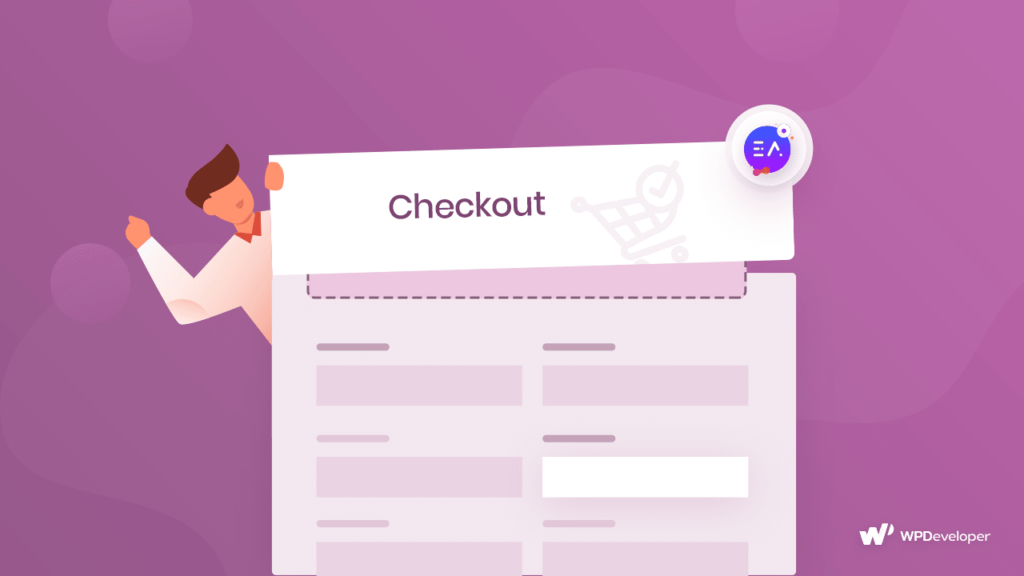
Best Ways To Choose Top WooCommerce Checkout Plugins & Elementor Addon
Now the next thing you need to know is, how to recognize the best WooCommerce Checkout plugins, the specialties that you have to consider with other details. Here, you will get to know all about the best ways to choose the best WooCommerce Checkout plugins instead without any doubts. Take a deep dive inside below:
Key Features To Look At:
- Change the overall outlook and page template design.
- Build a one-page checkout on your WooCommerce site.
- Add, remove, or rearrange checkout page fields with ease.
- Can change input field labels & button text on an instance.
- Trigger automatic free shipping on your eCommerce site.
- Link products directly to your checkout page and a lot more.
5+ Best WooCommerce Checkout Plugins & Elementor Addon
As you have already know why you should get the best WooCommerce Checkout plugins for your eCommerce site, the best ways, before choosing any solution. This time you will get all in detail about the solution’s name, exclusive features, and more. It will then help you to pick what would be best for your WooCommerce store instance. Take a look!
Multi-Step Checkout for WooCommerce
If you want to split your online payment process in your WooCommerce checkout page, then this Multi-Step Checkout for WooCommerce plugin is one you should go with. It helps you to divide all the steps into some particular sections and improve your conversation rate right away. This plugin is fully compatible with any WooCommerce theme, and if you ever face any issue their support team is there for you.
Exclusive Features From Multi-Step Checkout for WooCommerce Plugin
- Comes with a responsive layout, sleek design, & mobile-friendly.
- Anytime adjust the main color according to your current theme.
- Design the form & buttons from your WooCommerce theme.
- Easy keyboard navigation, multiple languages support, and others.
One Page Checkout and Layouts for WooCommerce
If you want to create a one-page checkout page with ready layouts for your WooCommerce store that will be fast, intuitive, and comes with all advanced features, then you can go with this One Page Checkout and Layouts for WooCommerce plugin. It helps you make your one-page checkout easier for your customers and reduce the shopping cart abandon rate instead. It offers you both free and premium plugin facilities. You can upgrade to the pro version anytime to avail its exclusive features.
Exclusive Features Of One Page Checkout And Layouts for WooCommerce
- Create fast, intuitive, ready layouts for one-page Checkout.
- Skip Cart & directly redirect to your Checkout page.
- Can change the number of fields on the same page.
- Ajax supports all sections and is completely mobile-friendly.
Direct Checkout for WooCommerce
If you want to make your checkout page process simple, interactive to increase your conversion rate, then Direct Checkout for WooCommerce can be your choice. This WooCommerce Checkout plugin helps you to remove extra steps, take customers directly from the product page to checkout without taking them to your shopping cart page. It comes with free and pro versions.
Exclusive Features For Direct Checkout for WooCommerce
- Comes with a simple checkout process.
- Helps you to reduce cart abandonment.
- Skip add to cart & avoid reload checkout page.
- Quick purchase functionality, and many more.
Flexible Checkout Fields for WooCommerce
With the help of the Flexible Checkout Fields for WooCommerce plugin, you can add custom fields, add, remove or edit fields anytime, and more. You can reorder your field arrangement on your WooCommerce checkout page to make it the way you want. It comes with both free and pro versions with advanced features.
Exclusive Features Of Flexible Checkout Fields for WooCommerce
- Drag and drop reorder fields to customize the checkout page outlook.
- Comes with labels, placeholder, flexibility to show or hide fields, & others.
- Can showcase your fields on any of the pages of your WooCommerce site.
- Custom fields add facility, can add custom CSS class, multilingual ready, & more.
WooCommerce Checkout Widget From Essential Addons For Elementor
If your WooCommerce website is built with the popular website builder Elementor, you can then easily make your WooCommerce Checkout page interactive by using a powerful Elementor addon.
You have to install & activate Essential Addons for Elementor the best elements library that is currently being used by more than 1 million web creators. And start making your WooCommerce checkout page with this EtA Woo Checkout Page element right away. It helps you to create stunning, attractive Checkout pages in three beautiful layouts, including Split and Multi Steps Layout, with just a few clicks.
Key Features Of EA Woo Checkout Page Element For WooCommerce
- Ready layouts, responsive, and fully functional for Elemetor.
- Spilt & Multi Steps layout is presented and adds advanced style.
- All advanced features to make your Checkout page fully functional to customers.
How To Set Up Your WooCommerce Checkout Page In Elementor?
First, make sure that you already have installed and configured the WooCommerce plugin. And to use EA Woo Checkout, you have to replace your default Checkout page with another page of yours. For this, you can create a new page and make it your WooCommerce Checkout page on an instance.
Step1: Configure Your WooCommerce Checkout Page
Afterward, navigate to WooCommerce ->Settings from your WordPress Dashboard and click on the ‘Advanced’ tab. From here, you can choose your desired page as your Checkout page, just by clicking on the Checkout page option. You can now pick any of the pages from the drop-down menu.
Step 2: Activate EA Woo Checkout Widget
Next, let’s edit your WooCommerce Checkout page using the Elementor Editor. To use this Essential Addons element, find the ‘EA Woo Checkout’ element from the ‘Search’ option under the ‘ELEMENTS’ tab. Simply just Drag & Drop the ‘Woo Checkout’ element into the ‘Drag widget here‘ or the ‘+’ section.
After you have dragged and dropped the element into your page, the element will look like this:
Step 3: Configure Your WooCommerce Checkout Content
Under the ‘Content’ tab you will see several options such as General Settings, Order Details, and others. You can configure these settings to customize the content of your Woo Checkout page.
With Essential Addons Pro, you can choose between two more layouts that are called Multi Steps Layout and Split Layout. These layouts can help you display multiple steps for your checkout process separately using ‘Tabs’. They also come with ‘Previous/Next’ buttons that are fully customizable.
You can change the label for each step as well as the labels for your ‘Previous/Next’ buttons by editing the Tabs Layout option as shown below. This setting allows you to edit the order details of your WooCommerce Checkout page such as the names for the labels for Products, Quantity, Price, and Shop link.
You can even add a Coupon section that lets you choose icons for your Coupon area where customers can input their coupon codes to avail of discounts.
Another section is for Login that allows you to set icons for the login area for your customers when they are making a purchase. You have to enable the toggle ‘Show Preview of Login’, you can edit the Login Form in real-time.
Once you have configured the content for your WooCommerce Checkout page, it’s time to style it. Click on the ‘Style’ tab to customize different areas of your page. You can style each of the sections you have configured earlier and make it style the way you want.
Take A Look At Your WooCommerce Checkout Page In Elementor
This is how simply you can create a stunning WooCommerce Checkout page for your website as per your preference. To know more details, you can check out this WooCommerce Checkout documentation to get a complete step-by-step guide.
Boost WooCommerce Sales With A Beautiful Checkout Page
Hope this blog will be helpful for you to choose the 5+ best WooCommerce Checkout Plugins & Elementor Addon for WordPress. If you have any questions, suggestions or your experience to share then share your thoughts in the comment section below.
Bonus Tip: 5+ Best WooCommerce Product Compare Plugins & Elementor Addon
Don’t forget to visit our blog page for more updates, blogs, or tutorials related to WordPress and others, and join our friendly Facebook community to get attached with all WordPress experts.



