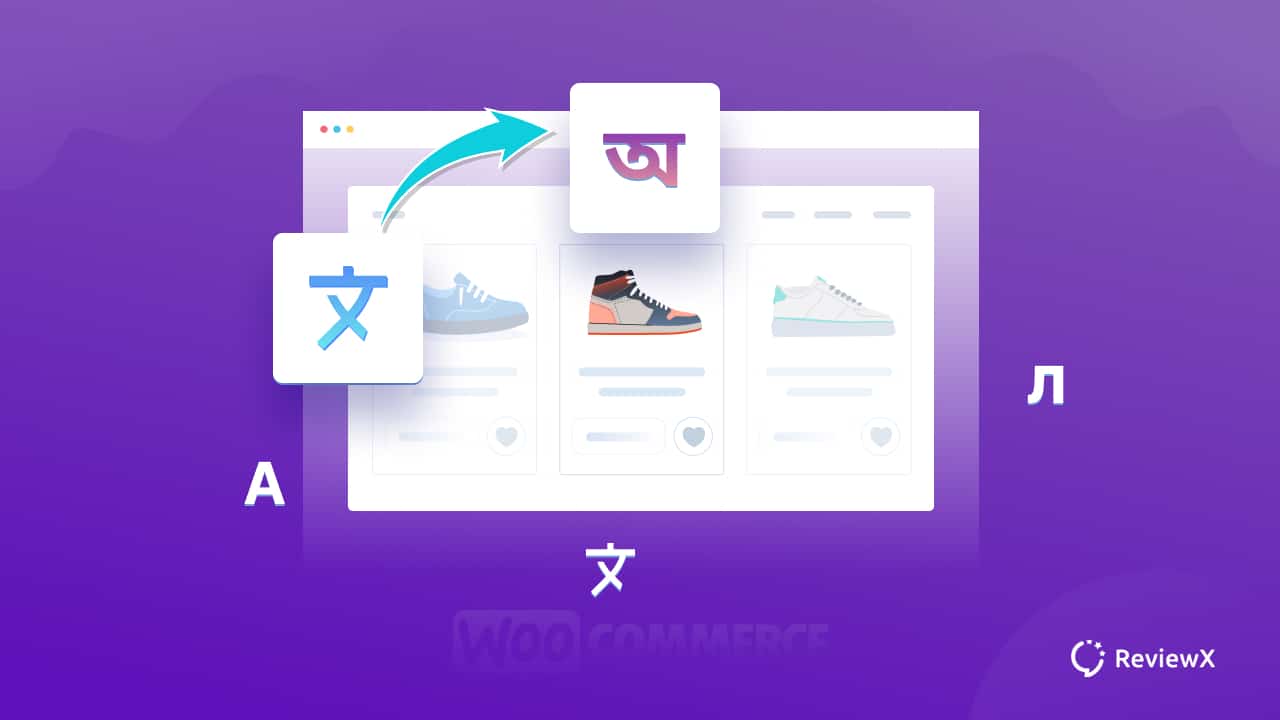
How To Translate WooCommerce Shops?
- Published
- ReviewX Team
One of the primary advantages of establishing an online WooCommerce business over a physical retail store is that you can potentially reach clients all over the world, or even in the multilingual areas in which you already sell. So in this blog, we’ll begin by highlighting the business advantages of going multilingual. Then, we’ll lead you through a step-by-step tutorial on how to translate WooCommerce shops with some easy WordPress tools.
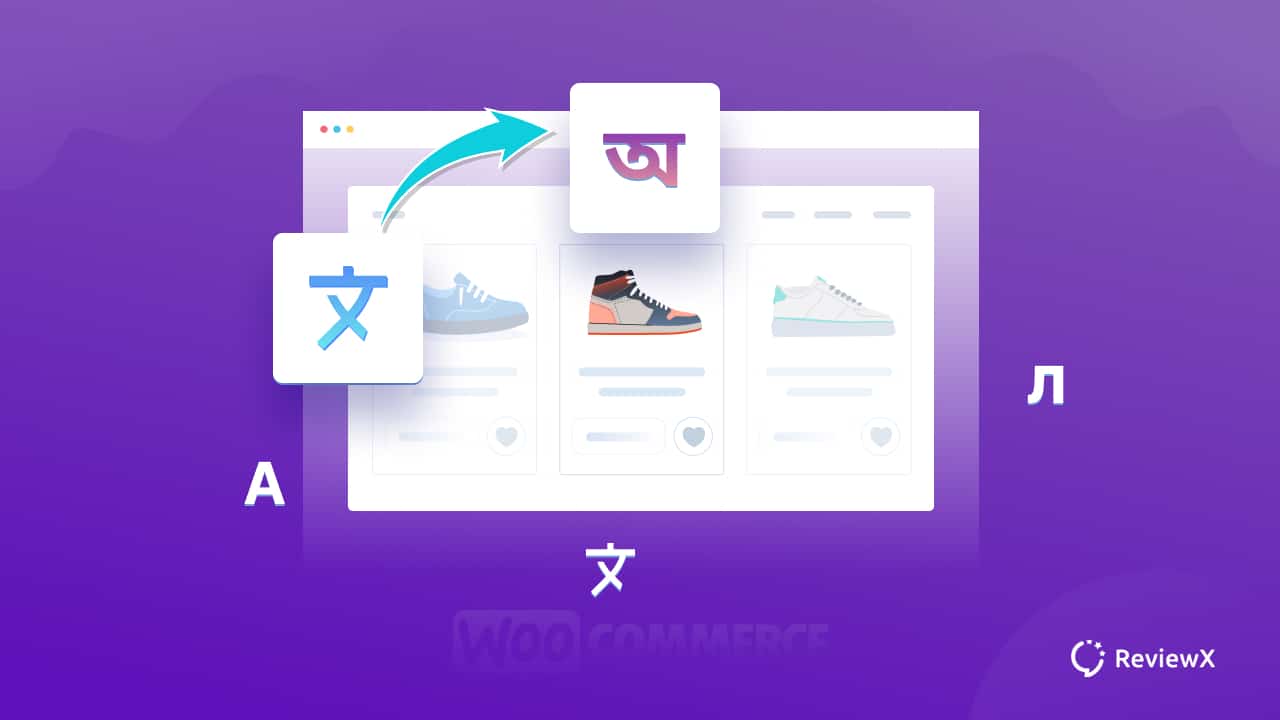
Why Make Your WooCommerce Shop Multilingual?
75% of online users do not speak English proficiently. So providing your content in many languages is a smart idea.
At the same time, English-speaking users account for around 26% of all users. So, regardless of your viewpoint, you should provide your information in many languages. At a minimum, the top three: are English, Chinese, and Spanish.
But what exactly is the point of translating in the first place? 40% of customers will not make a purchase if the store is not in their native language. Even if the translation is inadequate, 65% prefer it in their original tongue. Aside from that, 60% of respondents never or seldom buy from English-language websites.
This indicates that three-fourths of the Internet will either quit your non – translated site quickly or never enter it at all. However, if your site is correctly translated and ranks for SEO in your target language(s), everything changes instantaneously. So it is very beneficial to translate WooCommerce shop to skyrocket your sales.
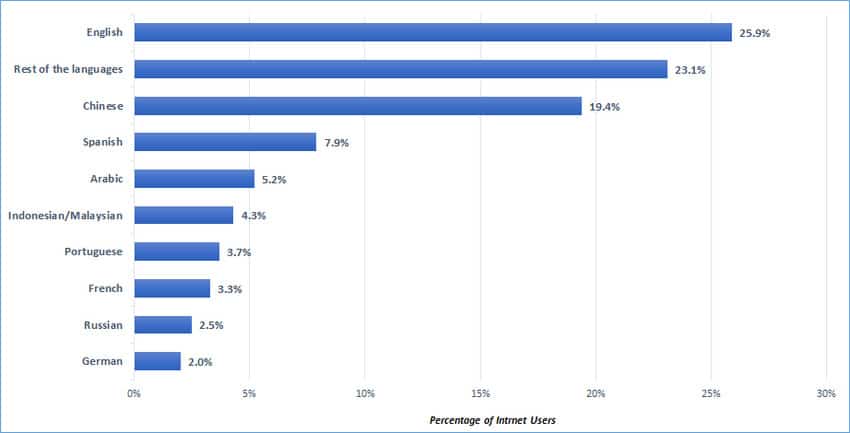
Why Should You Translate WooCommerce Shops?
Multilingual websites are required for reaching out to a worldwide audience since they make it easier for native readers to grasp your website. Here are some of the advantages if you translate WooCommerce shops.
👉 With a bilingual store, foreign customers who visit your page are less likely to leave soon after learning that it is accessible in their local language. The decrease in bounce rate as a result of going multilingual will have the opposite impact on your conversion rate, which will improve.
👉 Businesses must differentiate themselves more than ever to acquire a competitive edge as the globe enters a period of economic instability. As a result, being bilingual will benefit your WooCommerce shop.
👉 A multilingual website shows that you run a global business, showing complexity, expertise, and elaborateness. Customers will associate your organization with quality and professionalism if these elements are present.
👉 The ability of a company to rank high on search engine result pages is important to its online success. The idea is to have your shop’s content indexed on SERPs as well as translated, suggesting that you’ve maximized it all for global SEO.
Easy Methods To Translate WooCommerce Shop
Most first-time WooCommerce users are unaware they can convert their stores into other languages. Using plugins, you may create a bilingual or multilingual WooCommerce store. In the following sections, we will discuss how to translate WooCommerce shops without coding.
Method 1: Translate WooCommerce Shop With WPML Plugin
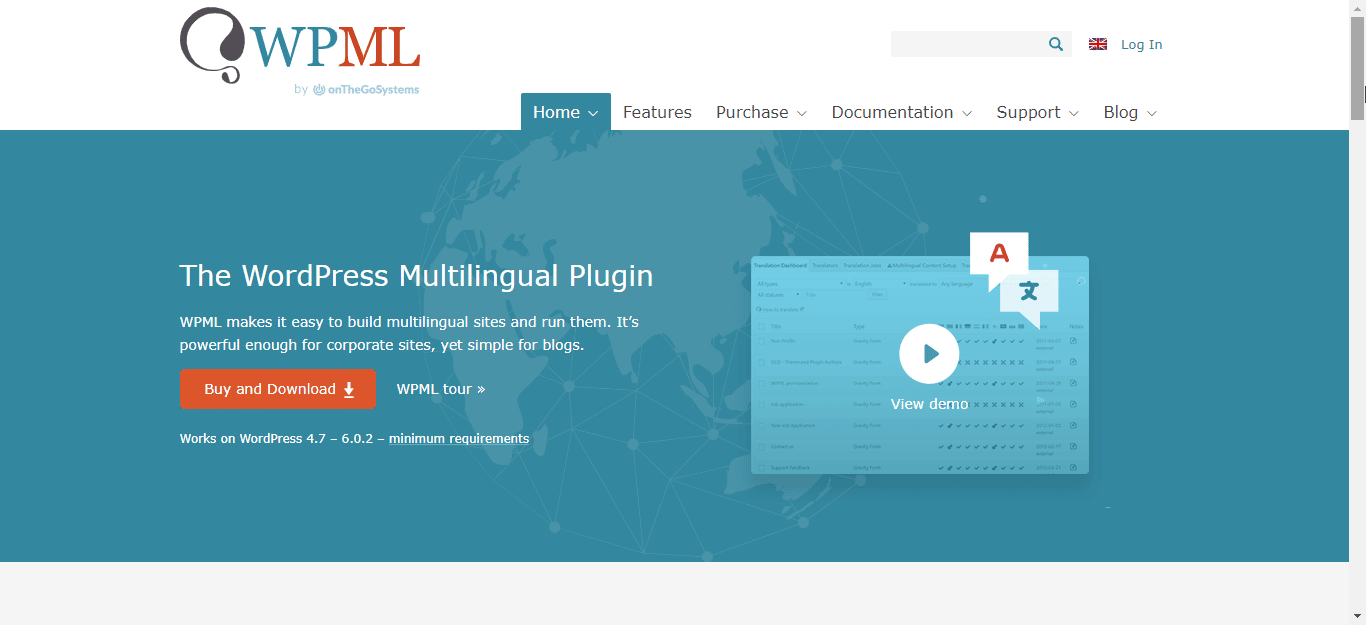
WPML allows WooCommerce stores to be operated in several languages and currencies. It is the most successful and trusted multilingual e-commerce solution, powering over 100,000 multinational WooCommerce sites.
This platform can be used to translate WooCommerce shops, products, and variants, and store emails. This system also enables the translation of URLs, image texts, and any other text that customers see during the checkout process. WPML makes SEO in several languages a breeze. Ultimately, it is compatible with all popular WooCommerce plugins and themes.
Step 1: Install & Activate WPML Plugin
To begin, you must create an account on the WPML website. To translate WooCommerce shops, you’ll need the multilingual CMS plan. The WPML plugin must then be installed and activated.
After activation, go to your plugins page and click the ‘Register Now‘ option. After that, you should input your site key. This can be found under your account on the WPML website.
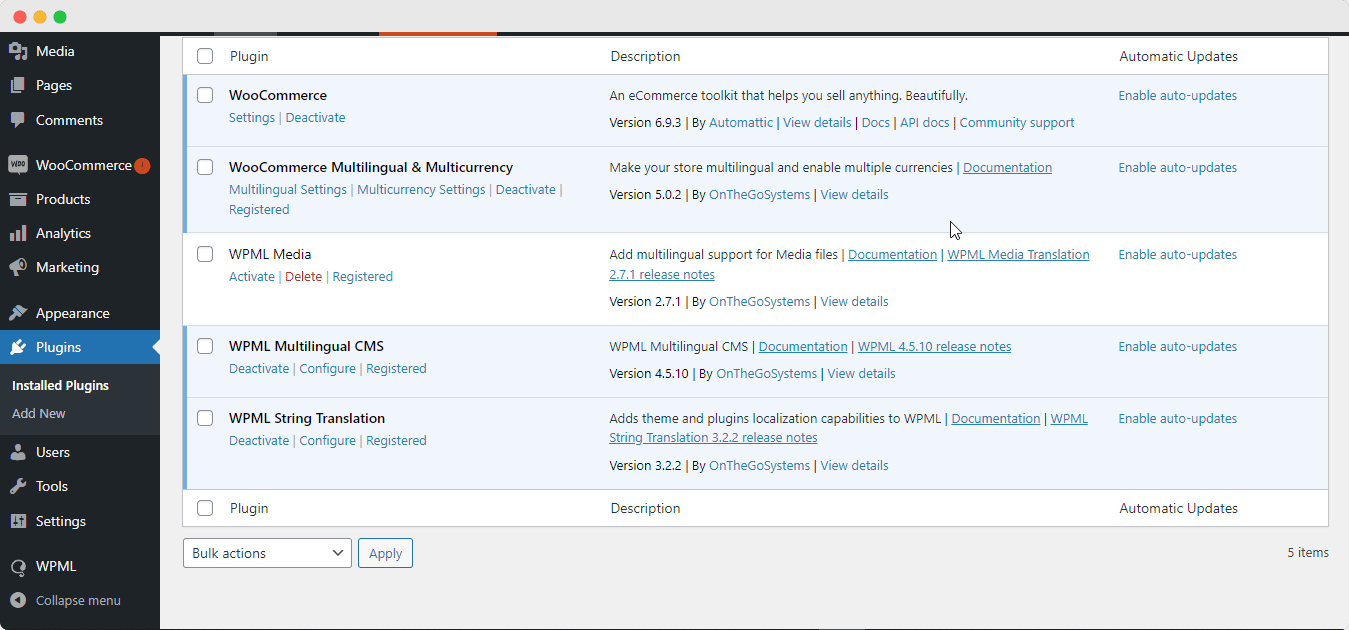
Step 2: Configure WPML Dashboard
Go to the Plugins » Add New » Commercial page next. Other WPML plugins can be easily installed from this page. They are as follows:
- String Translation
- Translation Management
- Media Translation
- WooCommerce Multilingual
Now, in your WordPress admin, navigate to the WPML →Setup page. This will display the WPML configuration choices.
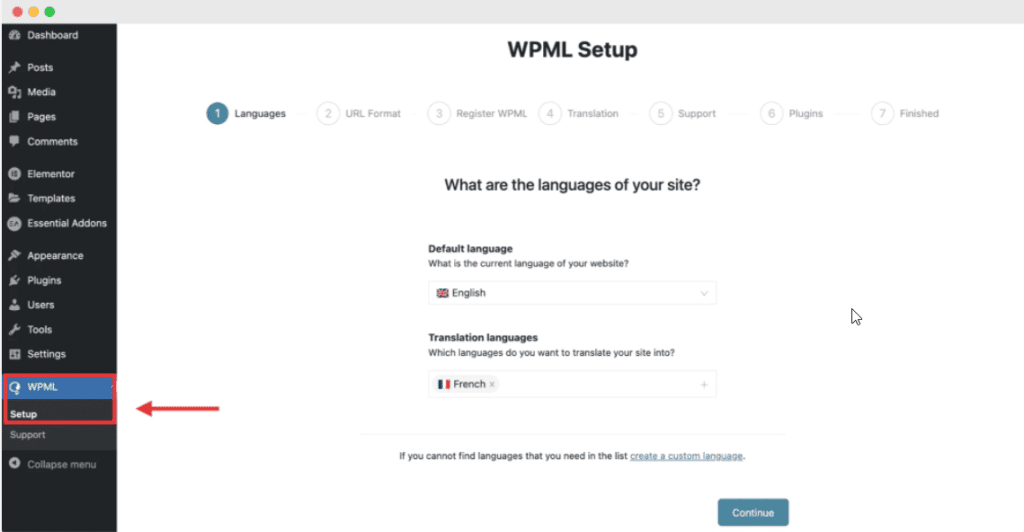
You must first pick the language for your current content before proceeding. It’s now time to decide which languages to activate for your site. Simply choose your site language, the ones you want to activate.
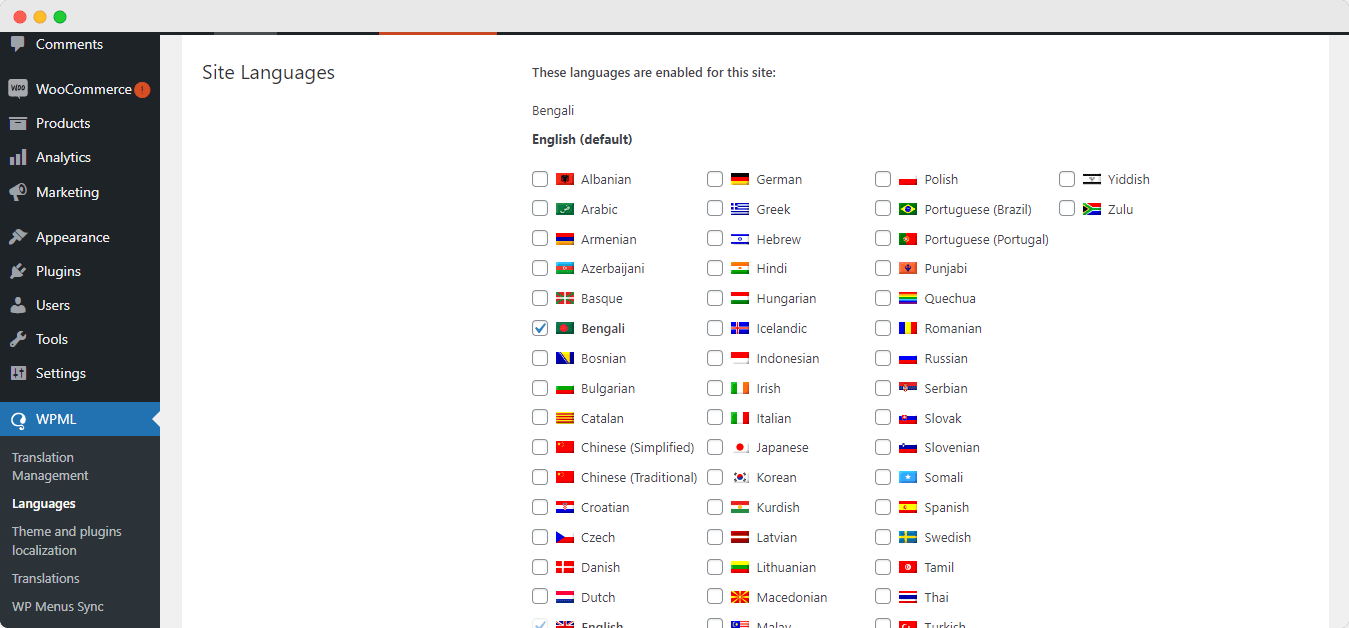
Step 3: Set Up Language Switcher For WPML
Your website’s language selections will be shown in a language switcher. WPML will prompt you to select an order for the languages. You must also decide what to do if a translation for a certain page or product is missing.
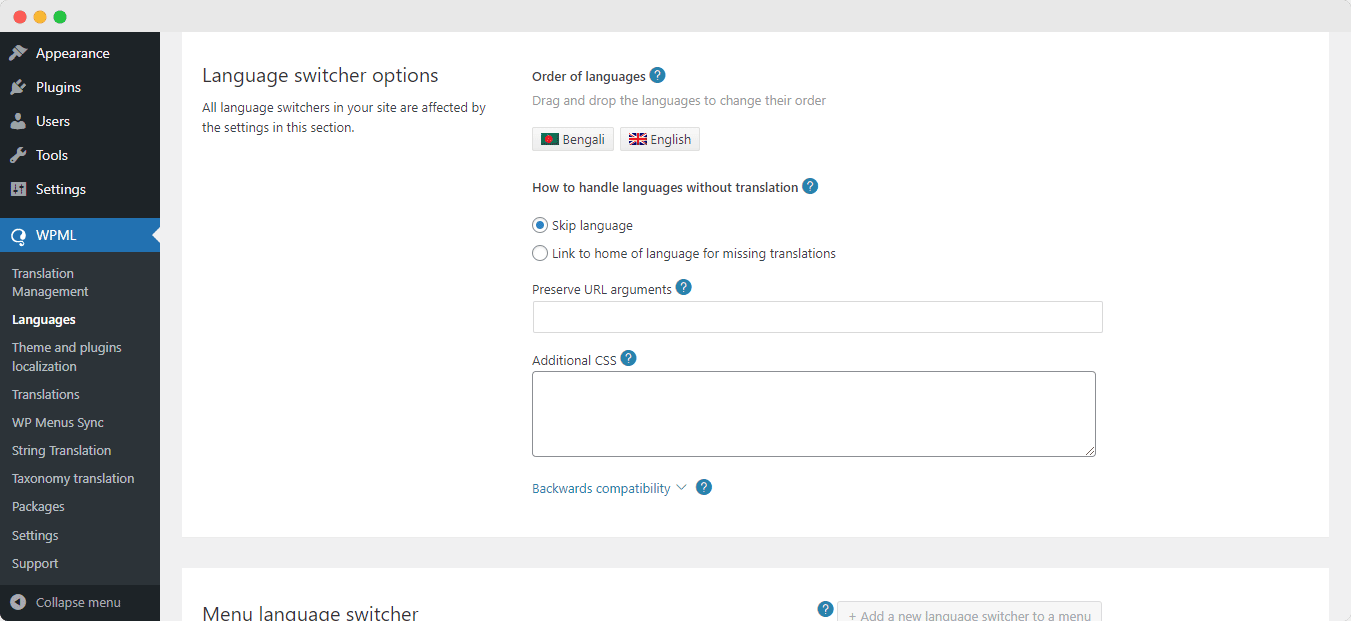
Finally, you can include translation links at the top or bottom of your article. If you allow this option, you can customize the appearance of these translation links. There will also be a preview.
When you’re finished, click the “Next” button to proceed. WPML will then ask you if you wish to convey data about themes and plugins to WPML.org. If you require assistance, this can help to expedite the process.
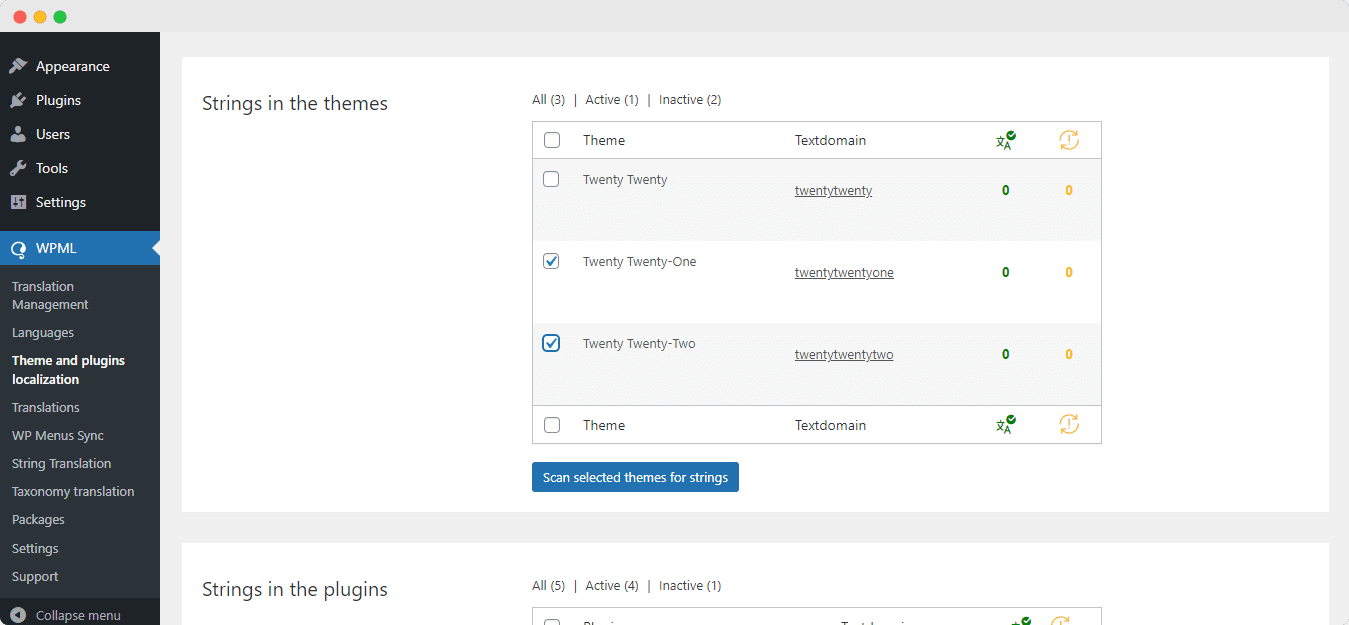
Step 4: Translate WooCommerce Shop With WPML
The WooCommerce Multilingual setup wizard should now appear. To begin setting up your WooCommerce shop translations, simply click the ‘Let’s Continue‘ button.
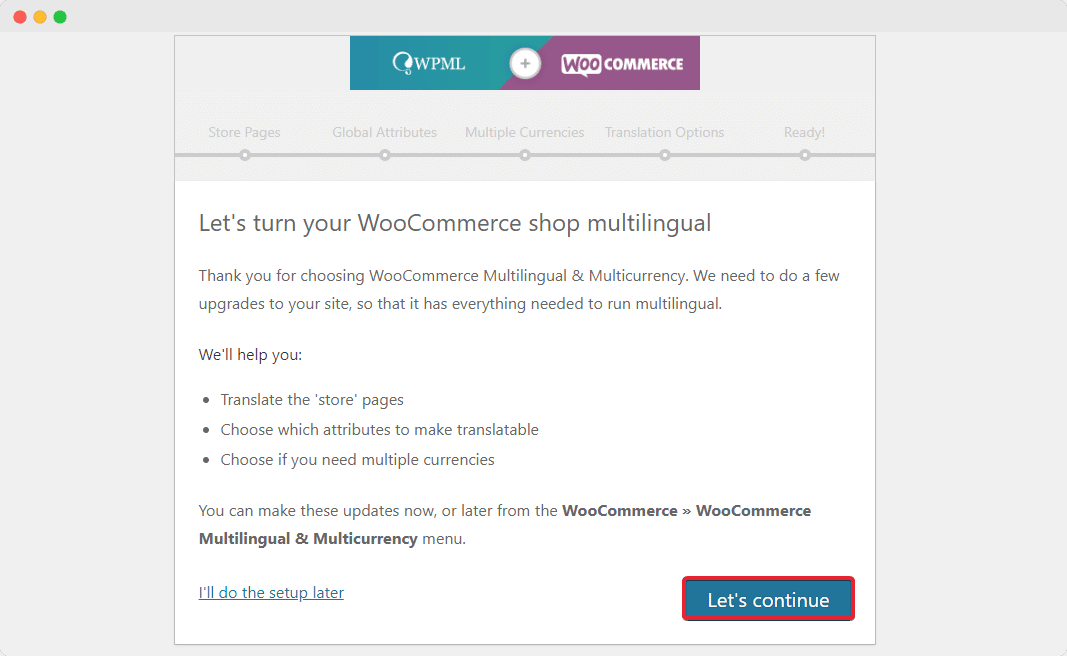
First, you’ll be asked to add necessary translations to your store pages. Simply leave the ‘Create missing translations‘ checkbox selected and click to proceed.
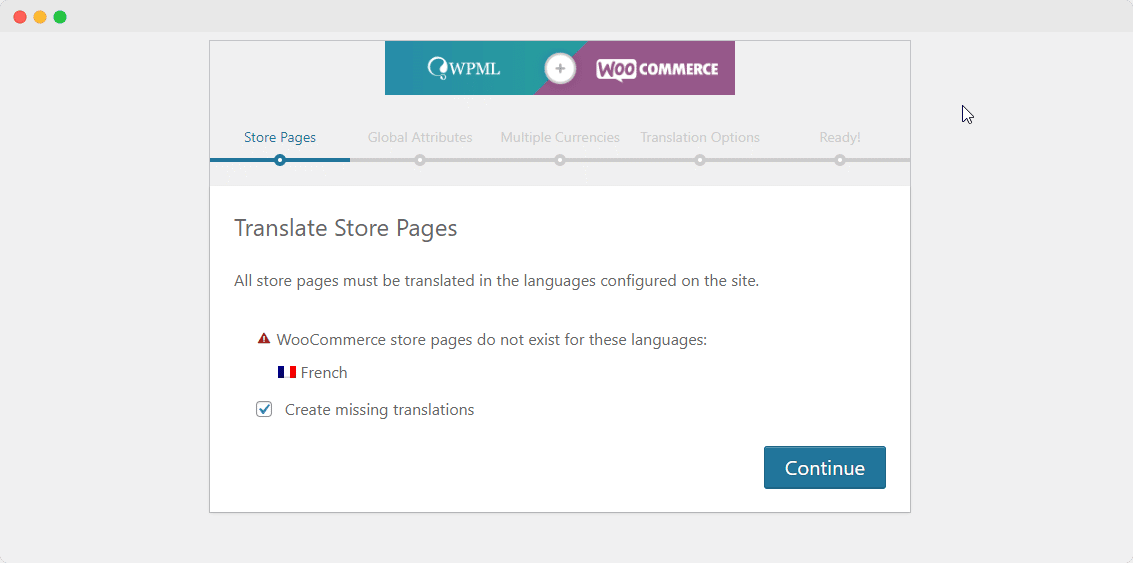
WPML will prompt you to activate various currencies. If you do, tick the box next to ‘Enable multi-currency mode‘ before clicking the Continue button.
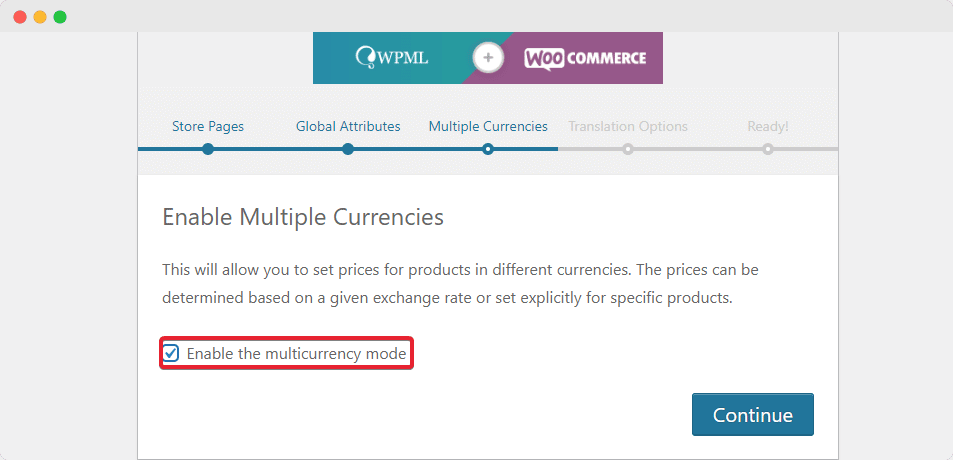
WPML will ask you under Translation Options if you wish to show items even if they aren’t translated. Select your preferred choice and then click the Continue button.
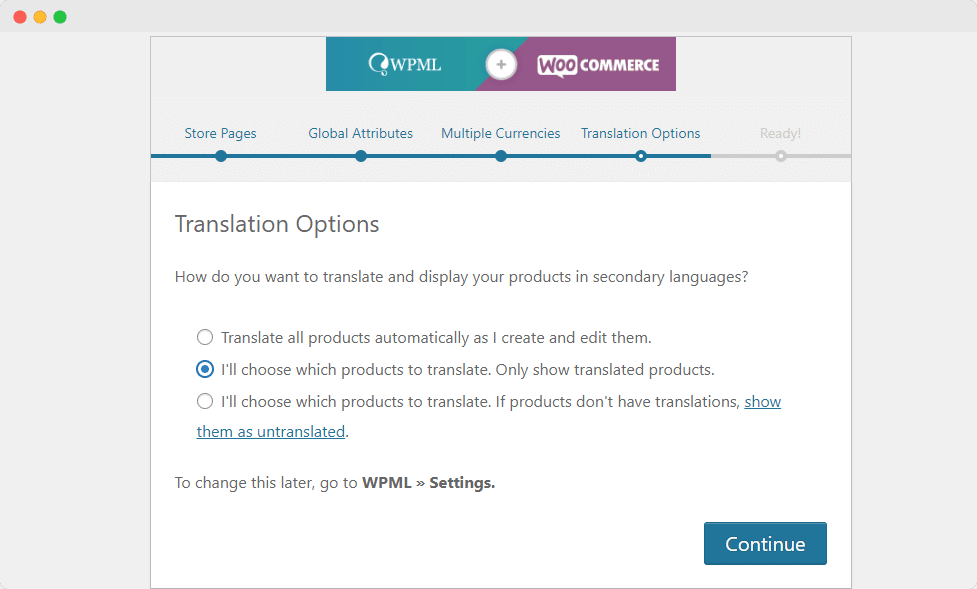
Then, in your WordPress admin, navigate to the WooCommerce→ WooCommerce Multilingual tab. Your product list should be shown in the product table. There will be a new column that displays the languages you choose when configuring WPML.
To translate a page, simply click the ‘+’ button for the language you want to use. The product translation screen will then appear. You can either copy the fields from the original or type in the translated text.
That’s how you can easily translate WooCommerce shops without any complexity.
Method 2: Translate Store With Polylang For WooCommerce Plugin
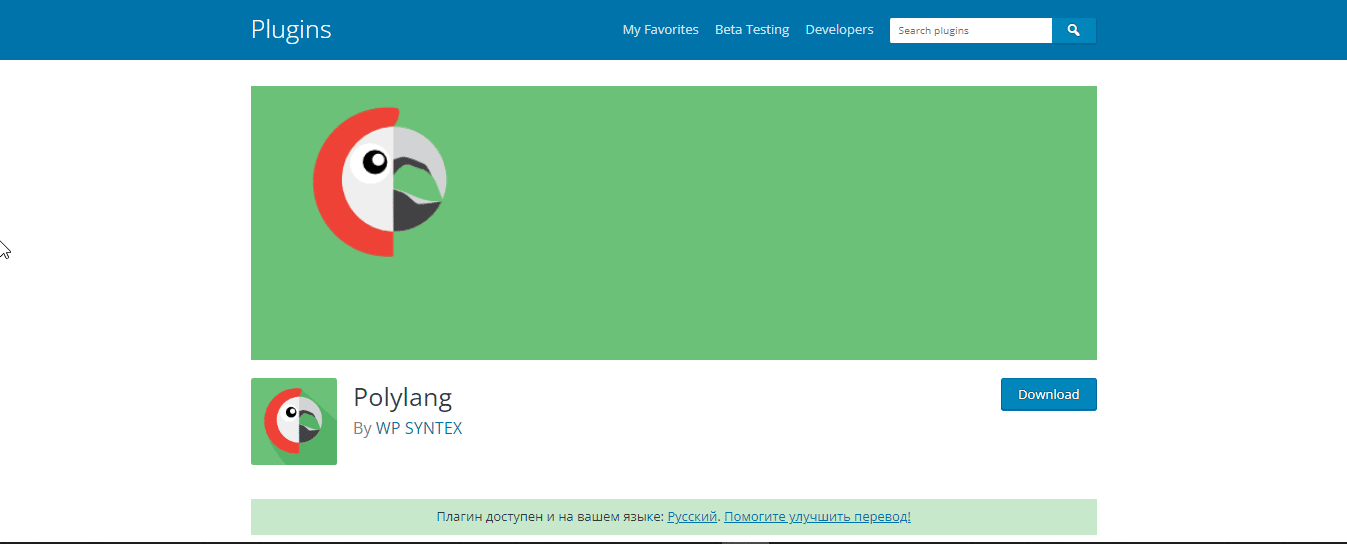
PolyLang is mostly a manual translation plugin, but it also enables automated and expert paid translation services. There are no language limitations with Polylang, and you may access virtually any string.
There are also other alternatives for managing your translations via subdomains, language URL code, or content. There is also a language converter widget. Make sure to go through the setup process to add languages and modify settings.
Method 3: Easy Store Translation With Weglot Translate
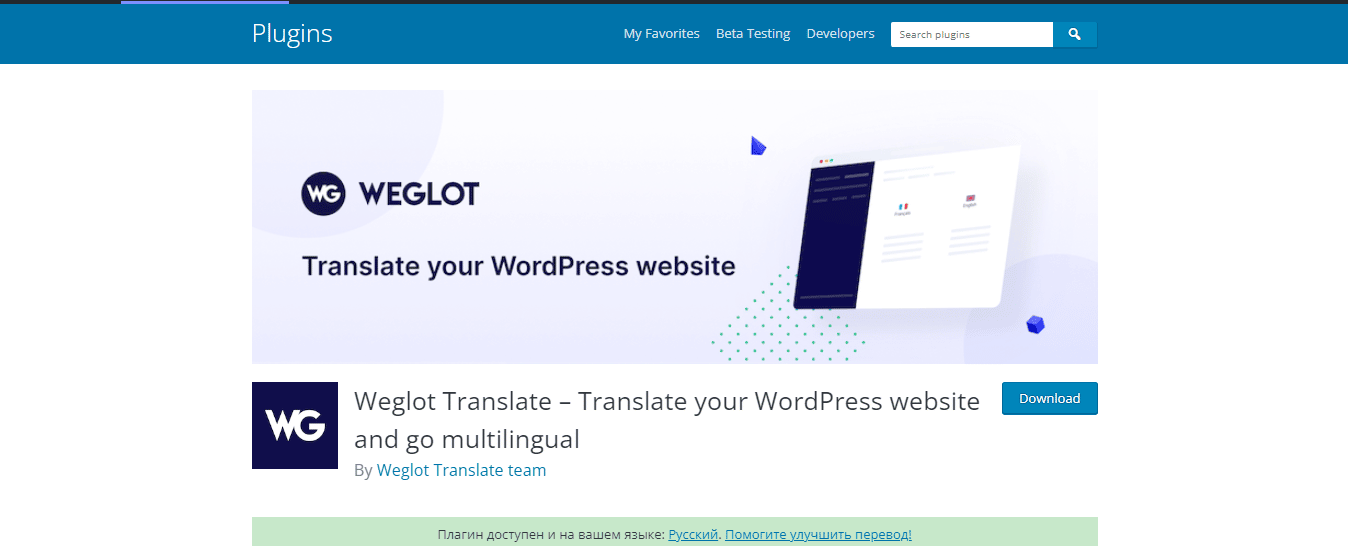
By translating WooCommerce shops with the WordPress multilingual plugin Weglot, you can start selling globally right now. All themes and plugins are entirely compatible, and multilingual SEO benefits are pre-installed.
The Weglot installation takes less than 10 minutes, and you have total control over the translations. Weglot enables you to organize, authorize, and revise all of your translations from a single interface.
Method 4: Using Google Language Translator For Non-Coding Translation
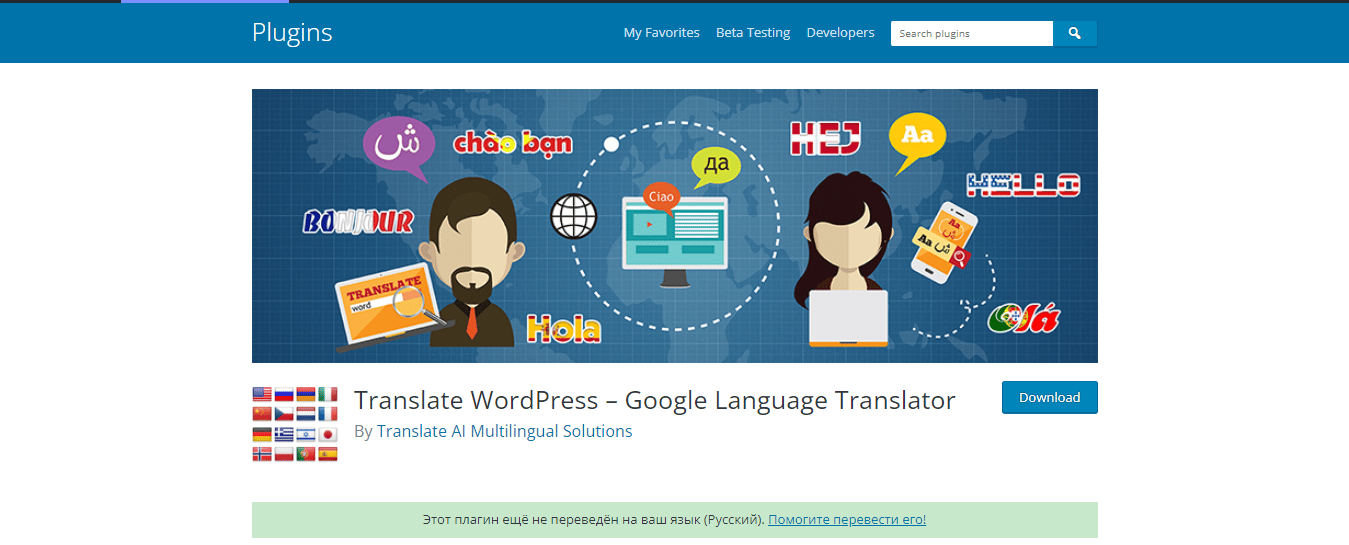
Do you want Google Translate to automatically translate your website? Google Language Translator provides just that, allowing you access to all languages as well as an infinite number of words and pages. It also adds a language switcher tool to your website. You can use to translate WooCommerce shops easily.
You do not require to pay for the Google Translate API key as is customary. Paid versions include high-quality neural translations as well as SEO indexing.
With these easy steps, you can effortlessly translate WooCommerce shops without any coding. If you have liked this article, make sure to subscribe to our blog and join our Facebook community for more exciting WordPress tutorials.
Table of Contents
Increase sales with customer reviews
Showcasing customer experiences helps build trust and drive higher sales.
Related Articles
![10 Best WooCommerce Review Plugins for Your Store [FREE & Paid]](https://reviewx.io/wp-content/uploads/2025/03/10-Best-WooCommerce-Review-Plugins-for-Your-Store-FREE-Paid-300x169.jpg)
10 Best WooCommerce Review Plugins for Your Store [FREE & Paid]
Choosing the best review plugin for your store can be a hassling job. You have to do a
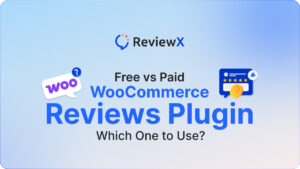
Free vs. Paid WooCommerce Reviews Plugin: Which One to Use?
Review plugins make your WooCommerce work easier and WordPress gives you numerous options in the market. Some of
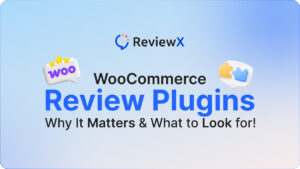
WooCommerce Review Plugins: Why It Matters & What to Look for!
Having reviews has become a norm as nearly 95% of consumers read online reviews before buying. So, it’s