If you want to customize WooCommerce emails for your customers this year, you can easily do this by following some simple steps. Wondering how to start? Don’t worry in this blog you are going to know how to customize WooCommerce emails to drag your customers’ attention right away. Take a look!
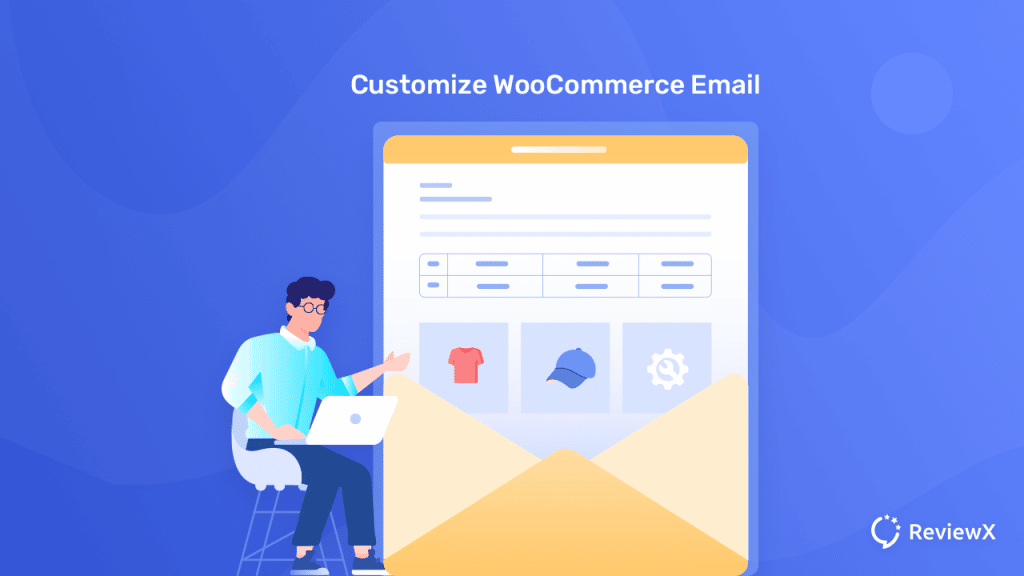
To drag your customer’s attention all the time to boost sales, then you have to make sure you provide a variety of emails each time you take the initiative to send transactional emails. This is the way you can attract your customer with your product or service updates and escalate sales.
Transactional emails are automatically sent emails for any particular action by the store owner or the customers both will get notified. To set up these emails and customize WooCommerc emails accordingly you have to follow some steps. Check out all details below.
“Customized emails seem to be more appealing and it has been found that 90% of US citizens feel inclined to use customized emails.”
How To Customize WooCommerce Emails For Your Customer [2023]
You can customize WooCommerce emails for your customer by following two steps. One is by manually can customize your emails, and the other one is by using a suitable plugin. Both ways are mentioned below:
Method 1: Manually Customize WooCommerce Emails
By default, there are several options present to send emails to your eCommerce store customers. To check and customize those default WooCommerce emails, you have to first navigate to WooCommerce → Settings→ Emails. You will get several options there, just click each email to view the following templates and modify them accordingly:
👉New Order: Let store admin be informed about a new order.
👉Canceled Order: Let the store admin be informed of a canceled order.
👉Failed Order: Let the store admin be informed of a failed order.
👉Order On-Hold: Let customers be informed with details if their order is placed on hold.
👉Processing Order: Let customers be informed after a completed payment; contains order details.
👉Completed Order: Let customers be informed when their orders are marked completed; indicates that the order has been shipped.
👉Refunded Order: Let customers be informed when an order is refunded.
👉Customer Invoice: Let customers contain order information and payment links.
👉Customer Note: Let the customer be informed that you have added a note to your custom order.
👉Reset Password: If customer reset their password they will get this email.
👉New Account: If customers create a new account they will get this email.

You just have to click on the ‘Manage’ button on the right side of these each option and make the changes accordingly. You can customize WooCommer emails’ subject line, heading, content, and type.
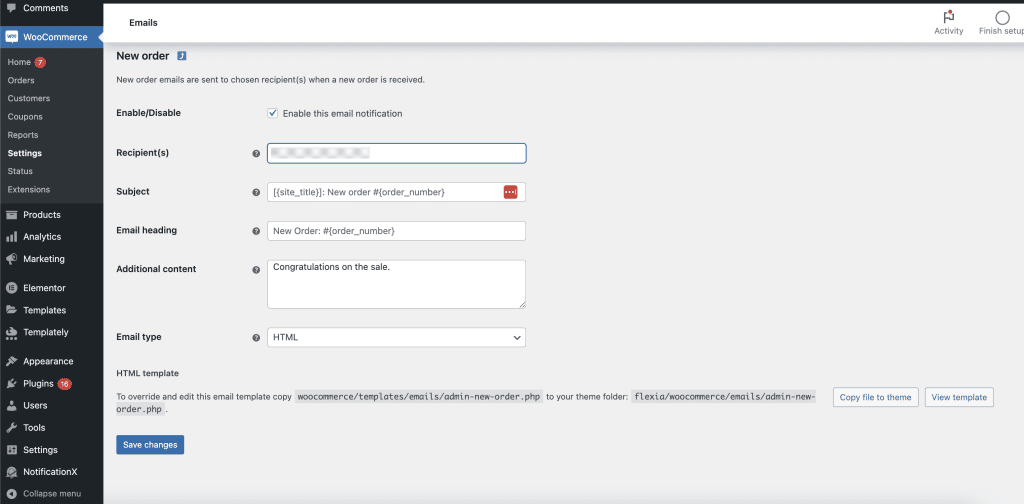
If you scroll a bit you will get a separate customization option which is global. If you make any changes each email type will update with these changes. There you can make some changes like can modify the header image, footer text, base or background color, body background color, text color, and many more.
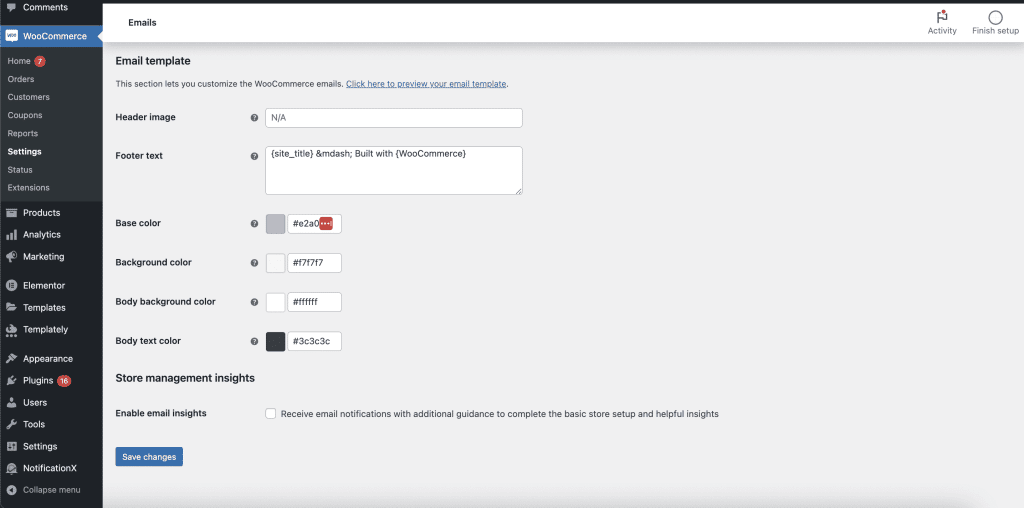
Learn More: 7 Best Email Subject Line Tester Tools Review You Need to See
Method 2: WooCommerce Email Customizer Plugin
There are several plugins out there that will enable you to customize your WooCommerce email templates. It can be a long task to review them all, so I’ve done the hard part for you and put together a list of the top plugins available.
1. MailPoet’s WooCommerce Email Customizer
MailPoet is one of the most powerful and popular WordPress email marketing plugins. You can customize WooCommerc emails for your customer including abandoned cart emails, and an email automation facility. Also, MailPeot comes with a comprehensive and easy-to-use template editor to design your email templates and more.
2. Kadence WooCommerce Email Designer
Kadence is another functional plugin that will help you to customize WooCommerce emails with ease. It will help you to upload your logos, change colors and modify the text all by using the flexible WordPress customizer interface and more.
Bonus Tip: How To Automatically Send Review Reminder Email In WooCommerce To Get More Testimonials
Now It’s Your Turn To Explore!
Emails are always important to analyze your customer experience with your products and collect their response as well. This is why you have to be very careful about sending your emails, especially to make sure no similar types of emails are being sent. Customize email necessity take place there. So if your eCommerce store is built with WooCommerce you can easily solve your problem by following the right tactics from this blog.
Did you find this blog helpful? Share your thoughts with us in our Facebook community and subscribe to our blogs for more WooCommerce insights and guidelines.
