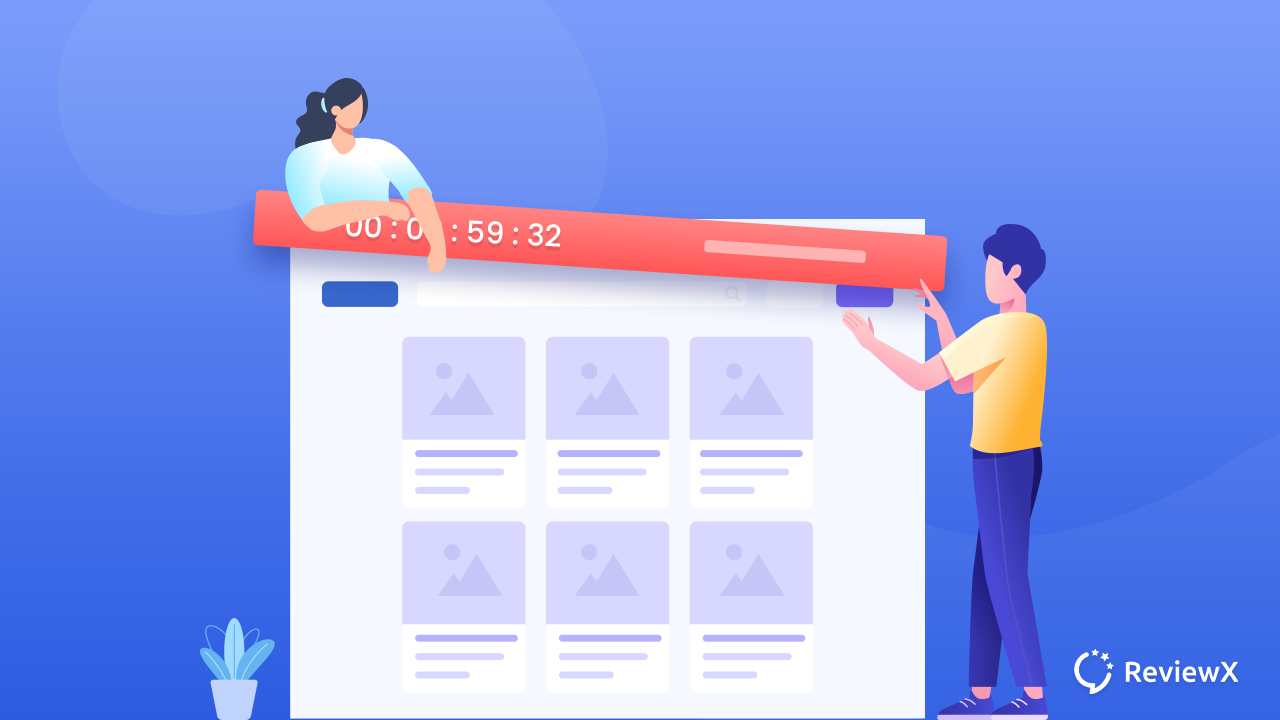
How To Create FOMO By Showing Countdown Timer Sale Alert & Increase Revenue
- Published
- ReviewX Team
A simple countdown timer sales alert can radically skyrocket your growth. And it’s not the words by us. According to Marcus Taylor’ case study, adding a countdown timer increases the sales conversion rate from 2.5% to 10.8%. The question is how you can also create a countdown timer for sales alerts to increase revenue? This article will help you to figure it all out.
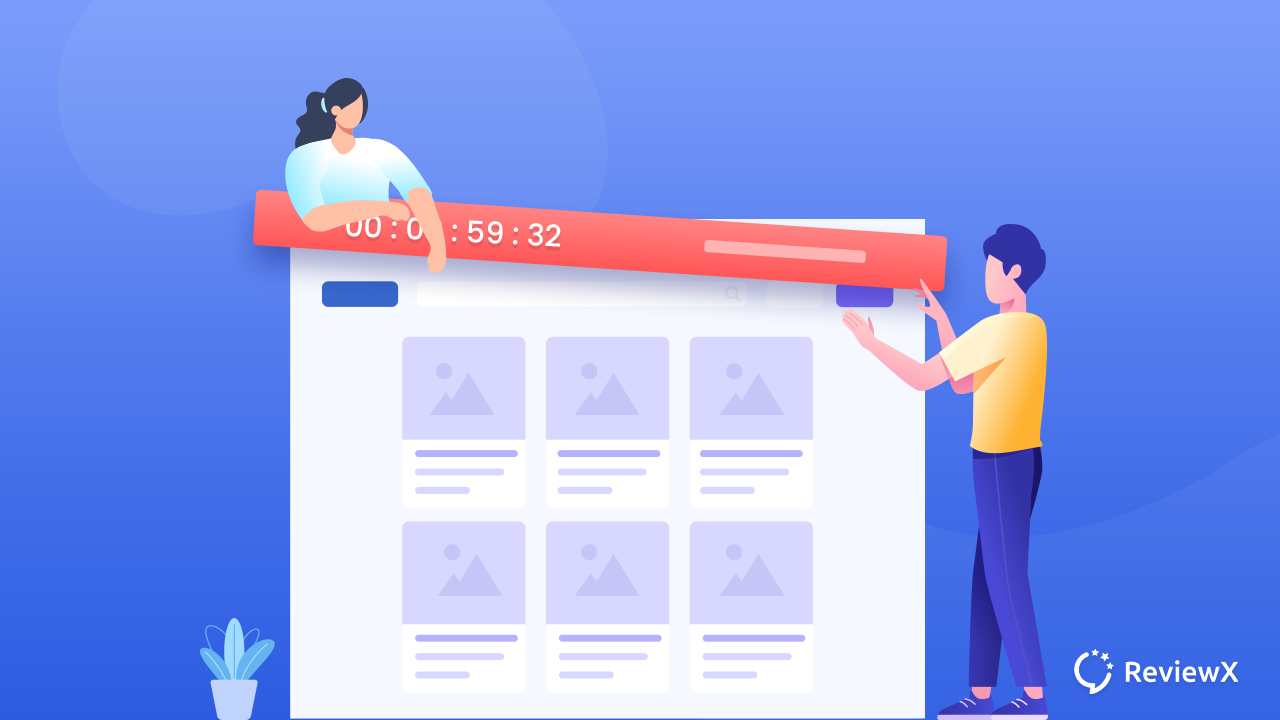
Why Use Countdown Timer To Create FOMO?
FOMO stands for ‘Fear of missing out’. It’s a psychological phenomenon. And expert marketers use FOMO to grab potential customers’ attention and turn them into lifetime customers. It’s one of the popular, tested & proven methods used for overs. A popular FOMO tactic is to use countdown timers. Let’s check out how the countdown timer sales alert works.
Create Urgency With Countdown Timer
In the countdown timer, you have to set the ending value. So whenever customers visit your website, they can see the ongoing promotional pricing, offers or gift vouchers are going to end after a certain time period. That’s how you can easily create FOMO.
Display The Quantity Left Eye-Catching
Suppose, you have customized the countdown timer and used it to display the product, free download, gift vouchers, etc. so by watching the countdown timer, potential customers will get the idea of how many quantities are left. This will definitely trigger FOMO and the conversion rate will be increased dramatically.
Make Potential Customers Interested Instantly
You will be surprised to know that only 0.5% of all our site visitors make purchases from your website. There are many prominent reasons why others don’t make purchases. And one of them is waiting for sales or whooping discounts. While you use a countdown timer in a sales alert that will instantly grab the attention of the potential customers and increase sales.
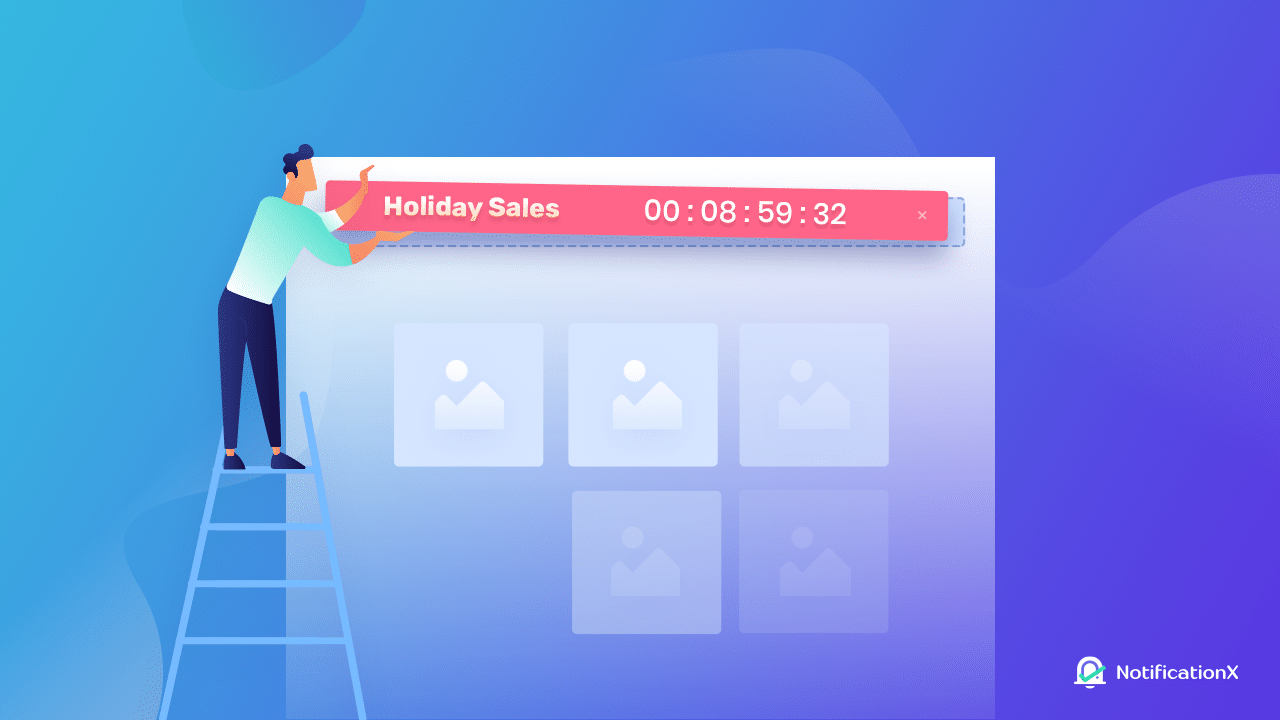
3 Best Use Cases Of Countdown Timer Sales Alert With Examples
Undoubtedly the countdown timer creates a spell on your customers with FOMO. Now, where and where can you use the countdown timer sales alert? We have handpicked the 3 best use cases of countdown timers that you can implement too.
Use Countdown Timer In Notification Bar
Using a countdown timer on the top of the website with a notification bar is the most tested and proven way to create FOMO & increase revenue. Whenever any visitor lands on your website, they can visualize the countdown timer sales alert. It will trigger the visitors and skyrocket sales.
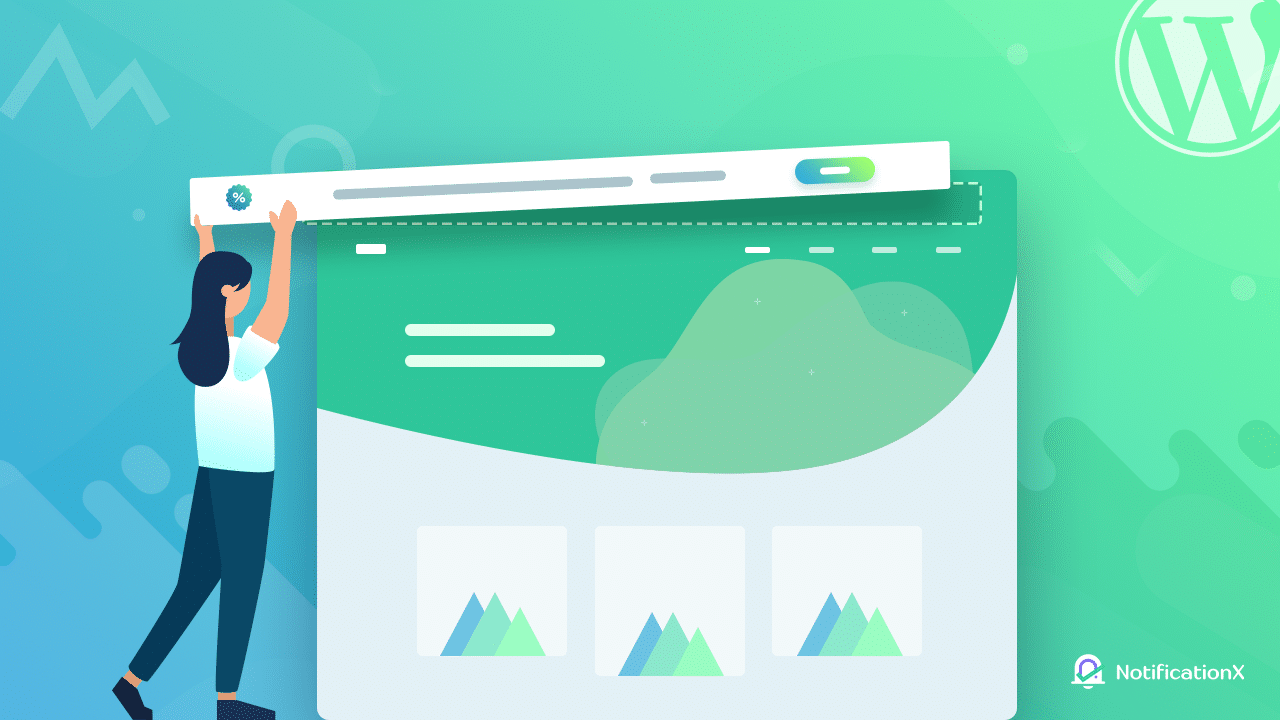
Create Popup With Countdown Timer
Adding a countdown timer in website popups is another popular practice for sales alerts. Usually, when site visitors scroll around your website, the popup appears. So the audience instantly felt interested. These kinds of popups are mostly effective for flash sales.
Design Email Campaigns With Countdown Timer
You can also use your live site visitors’ emails to target visitors to your sales promotions apart from targeting them via websites. Add a stunning countdown timer to the sales email campaign. It will create a buzz among potential customers and your sales will be increased instantly.
Ultimate Guideline: Create Fomo By Showing Countdown Timer Sale Alert In WordPress
Time to check out how you can create a countdown timer all by yourself and without coding. It’s super easy if you have the right tools and procedures. Here is sharing the optimized way to create a countdown timer on your WordPress website.
Step 1: Get The Best FOMO Plugin, NotificationX
One of the benefits of creating a website in WordPress is that you easily add any functionalities with plugins. If you are planning to add a countdown timer to create FOMO, then there are numerous ones. Among them, NotificationX is the most popular one. You can easily create FOMO & social proof with this. Moreover, you can create a stunning notification bar with a countdown timer with this plugin. So, install & activate NotificationX in your WordPress dashboard.
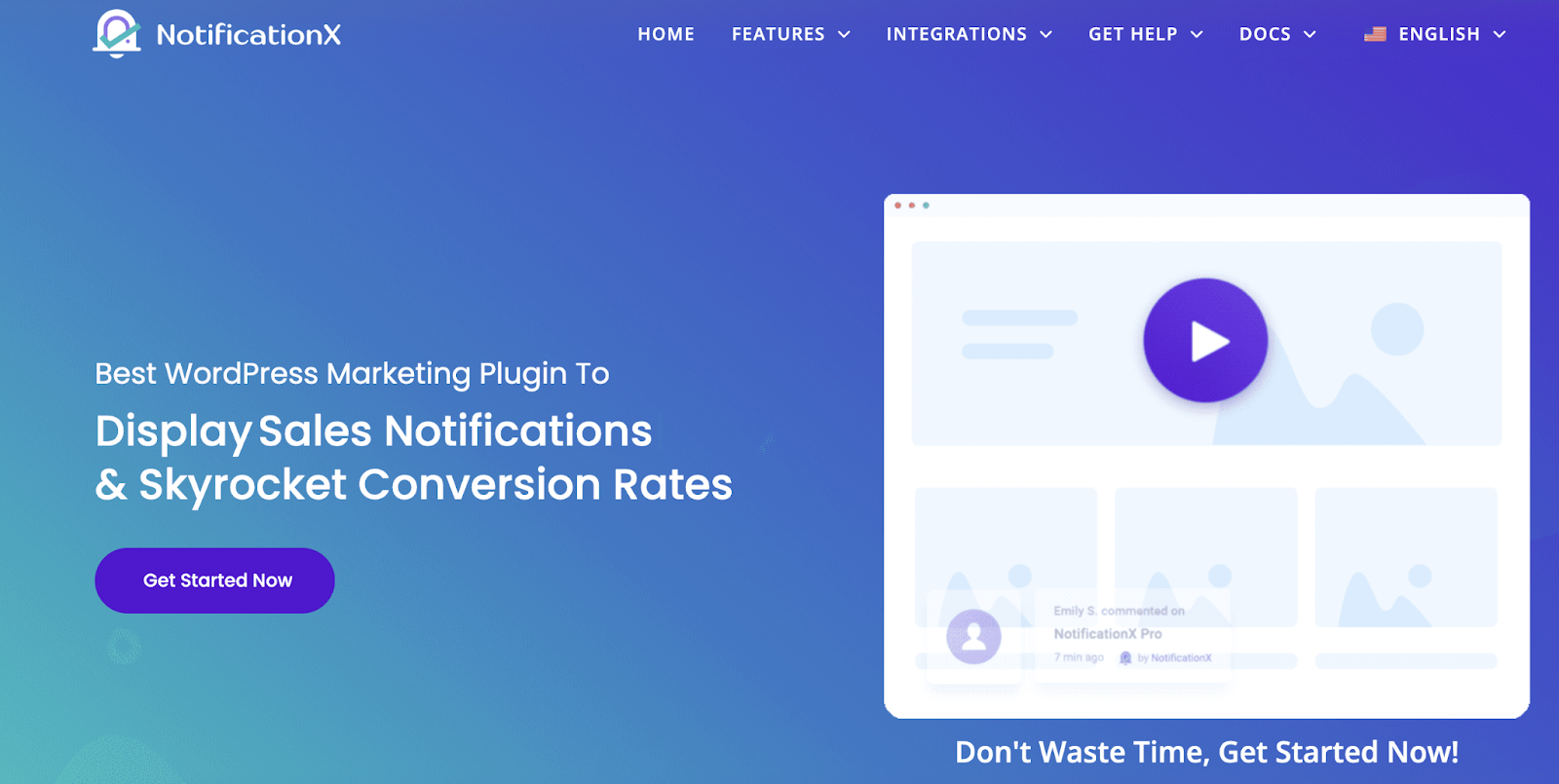
Step 2: Add New Notification Showing Countdown Timer
From your WordPress dashboard, go to NotificationX → Add New option to create a new notification campaign displaying ready Countdown Timers in the notification bar. Give a title to the notification and choose your ‘Source’ as ‘Notification Bar’ to go next.
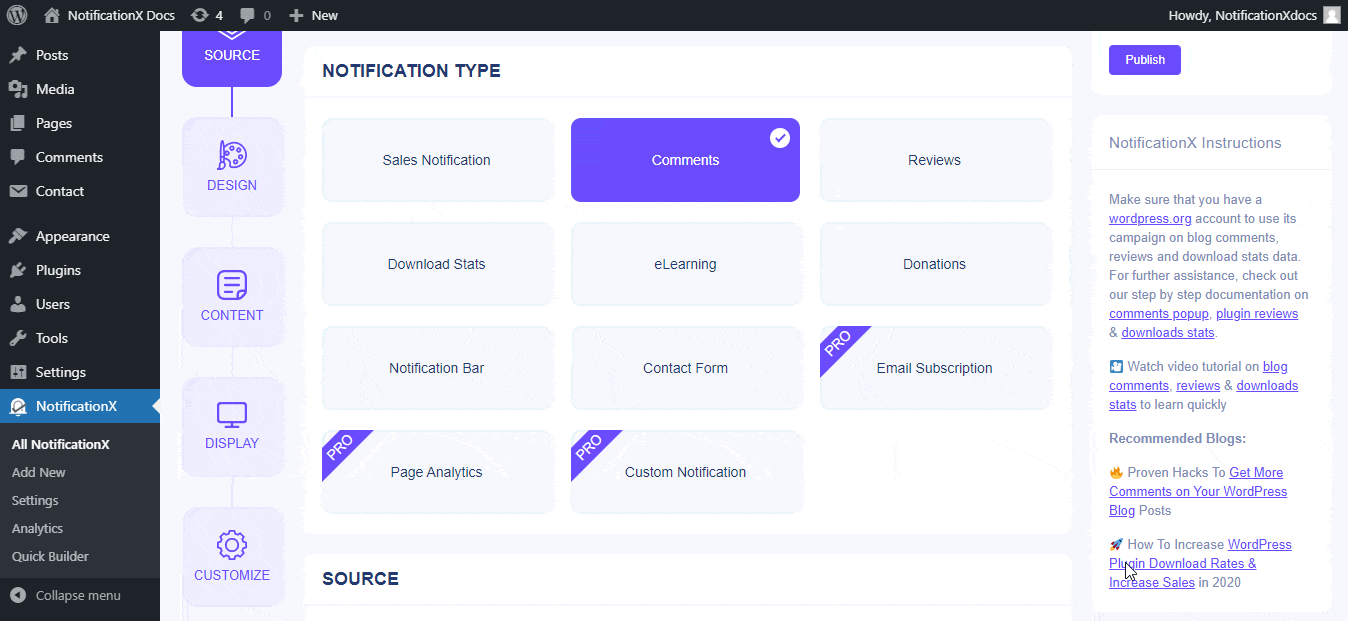
Step 3: Configure The Design Of Sales Alert
You can choose your preferred ready template for your notification bar under the ‘Design’ tab. To make your popup notification bar stand out, you can use the Advanced Design tab. Countdown timers and interactive CTA buttons are included in each NotificationX Notification Bar template. Thus, visitors can go directly to the offer page from the notification bar. It creates a convenient situation for both the business owner and his/her customers.
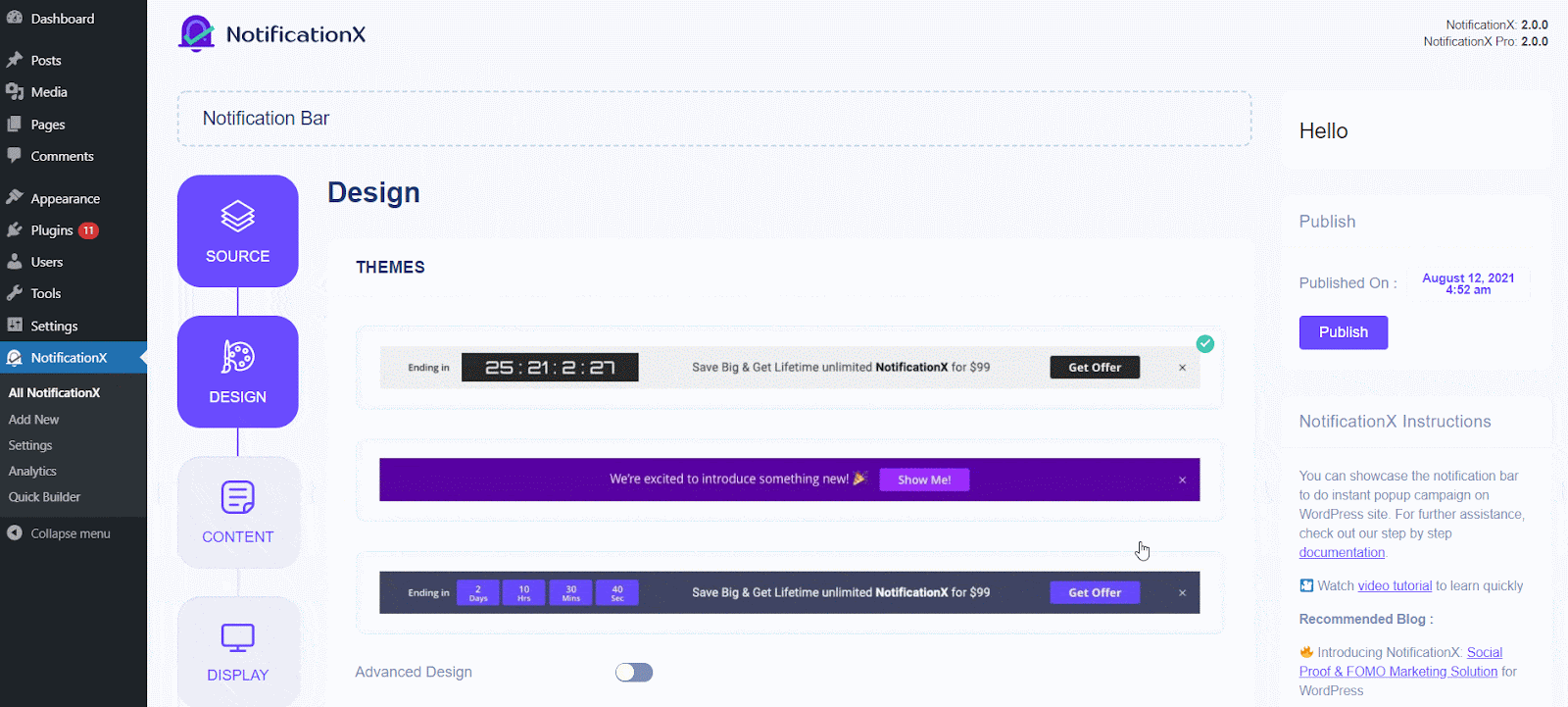
Moreover, you can customize the content, countdown timer, display, appearances, and more with the ‘Content’, ‘Display’, and ‘Customize’ tabs.
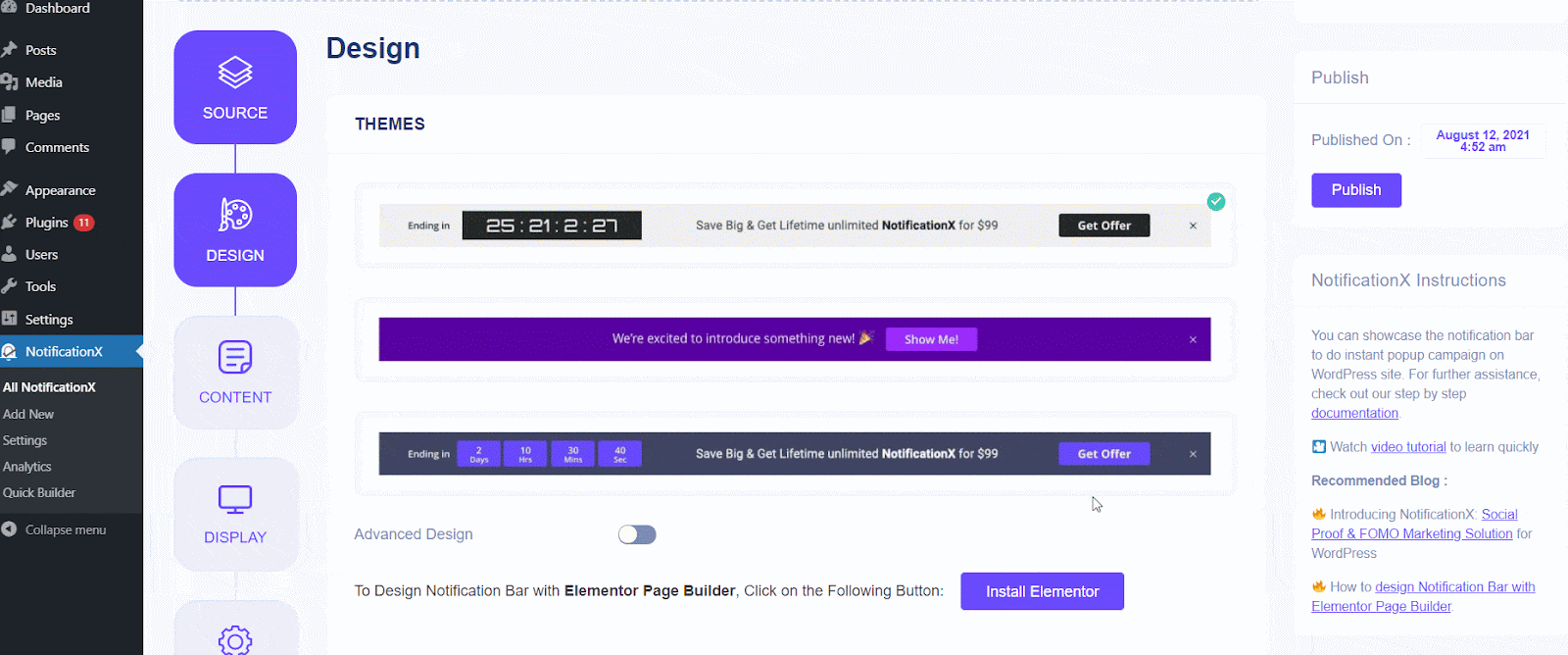
By doing so, you will be able to make your popup notification bar more interactive for potential customers. Don’t forget to add power words, and emojis in your notification. In addition, in case you are interested in learning more, please see our detailed documentation on Notification Bar.
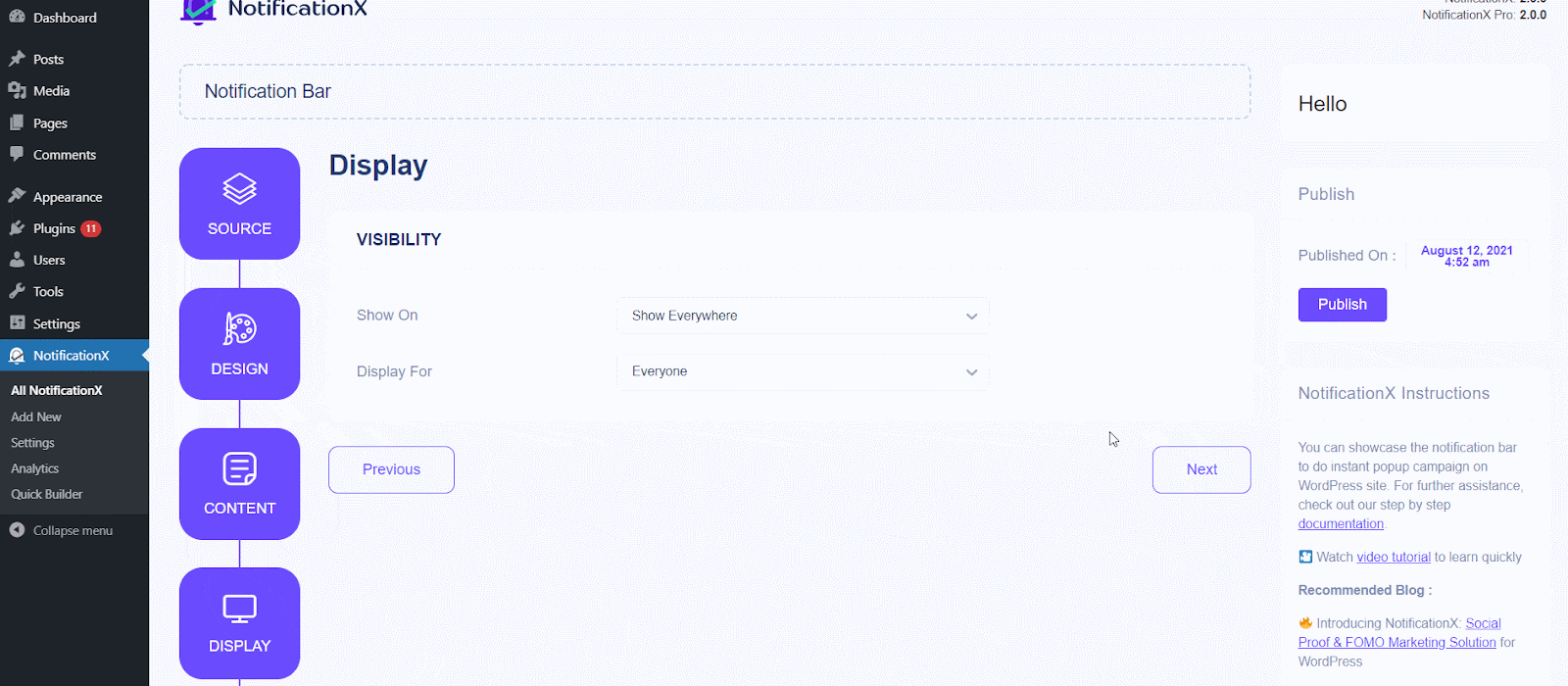
Check Out The Final Outlook
After making all the changes, you can preview the design in NotificationX. If you are done with customization, time to publish the notification campaign. This is how the NotificationX Notification Bar will appear on your website.
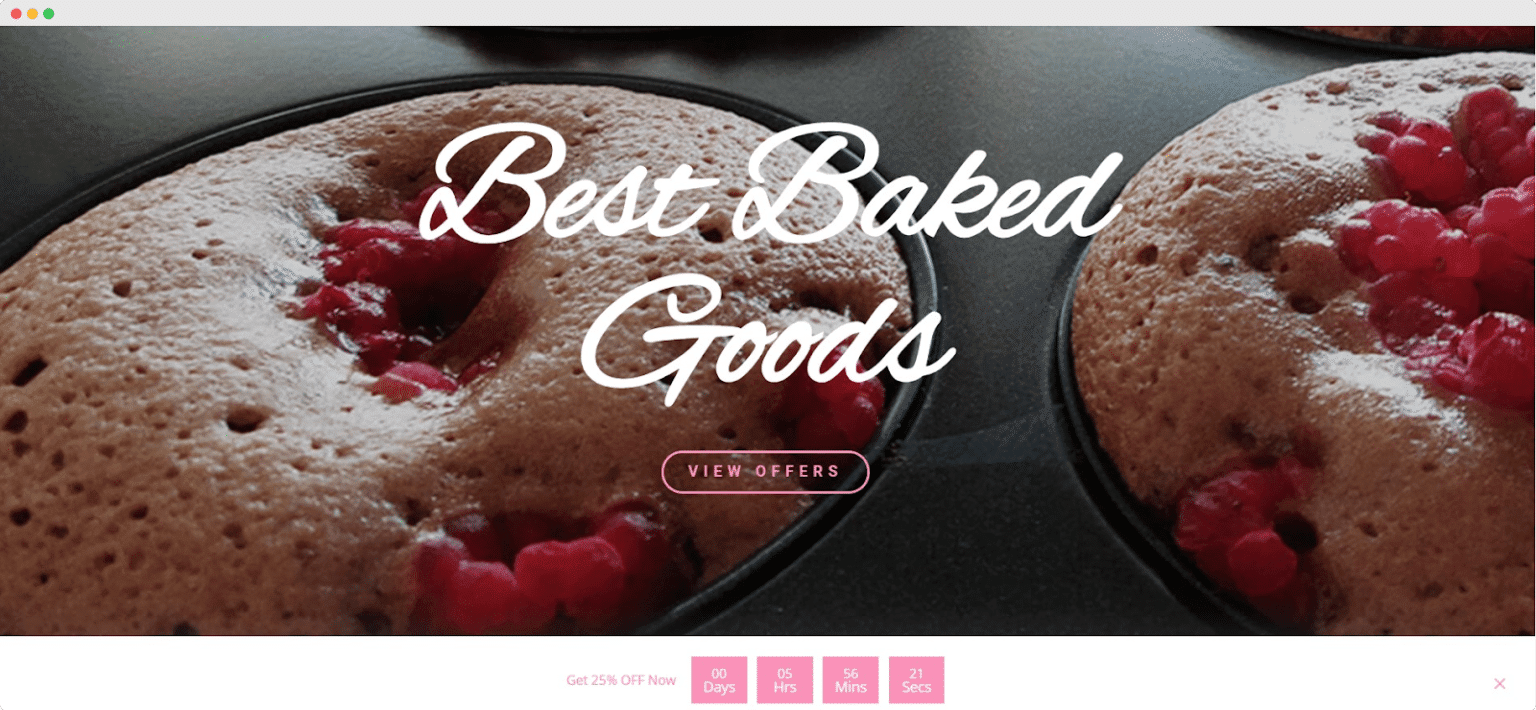
More Exclusive NotificationX Countdown Timer Features
Apart from creating FOMO with a basic notification bar, you can make more intersections with other stunning NotificationX features. One of those is the evergreen timer and the popup alert. These simple tricks can bring drastic changes to your marketing campaigns easily. Let’s hear them out.
Create Dynamic Notification Bar With Evergreen Timer
The dynamic EverGreen timer of NotificationX offers dynamic functionality in the countdown timer. Regarding the two NotificationX timers, you have the option of configuring the NotificationX Notification Bar’s evergreen dynamic timer or using the fixed countdown timer. By detecting cookies left on the website by potential visitors and creating a different countdown timer for each visit, it enables you to control your countdown timer times.
Design Stunning Countdown Timer With Popup Bar
Now, you can create a countdown timer in NotificationX using Elementor, the most popular page builder for WordPress. To expand the functionality of Elementor users by utilizing cutting-edge FOMO strategies with the greatest WordPress NotificationX marketing plugin. You can pick from its exclusive preset themes and freely edit them in the Elementor Editor.
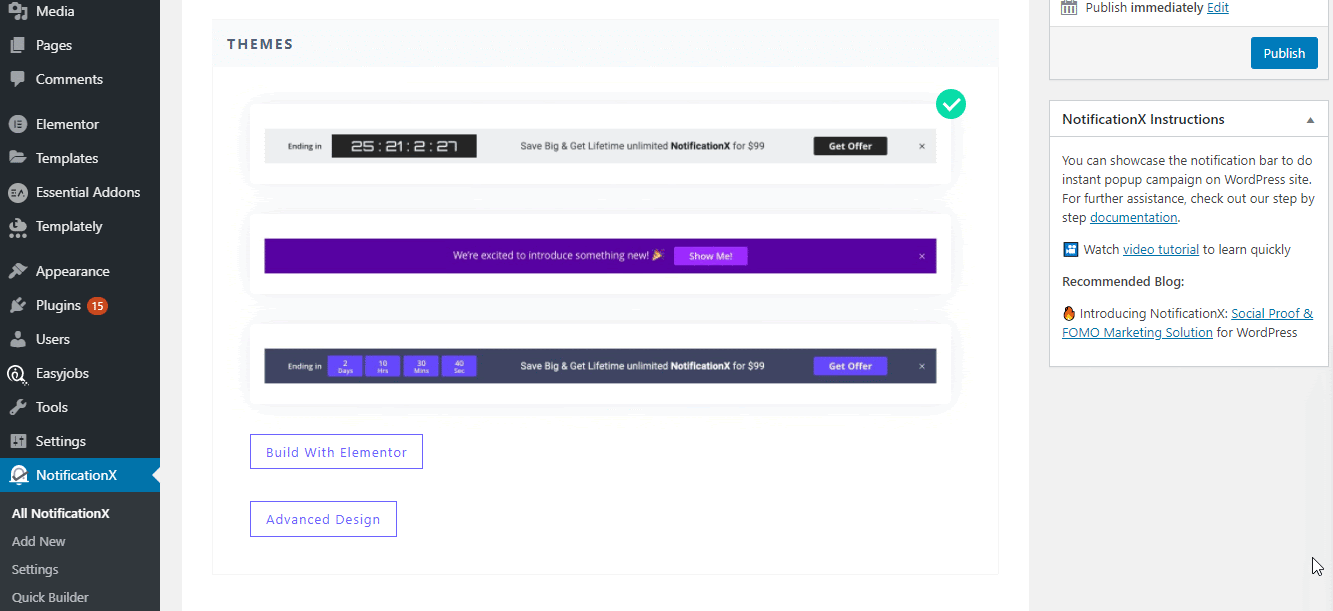
Your pop-up Notification Bar can have any Elementor element added to it, and you can build it in advance to show festive sales. Users of Elementor sites can now display any form of sales alert whenever they want using the NotificationX popup notification bar without writing any code.
Skyrocket Your Sales With Stunning FOMO Tactics
With the right way, you can easily increase your sales. And countdown timers are the just right tool you should start implementing. Hopefully, this tutorial will help you to create FOMO showing a countdown timer. Don’t forget to join our Facebook community & share your experiences. Also, subscribe to our blog to keep yourself updated with the latest business trends, tricks, and tips.
Table of Contents
Increase sales with customer reviews
Showcasing customer experiences helps build trust and drive higher sales.
Related Articles
![10 Best WooCommerce Review Plugins for Your Store [FREE & Paid]](https://reviewx.io/wp-content/uploads/2025/03/10-Best-WooCommerce-Review-Plugins-for-Your-Store-FREE-Paid-300x169.jpg)
10 Best WooCommerce Review Plugins for Your Store [FREE & Paid]
Choosing the best review plugin for your store can be a hassling job. You have to do a
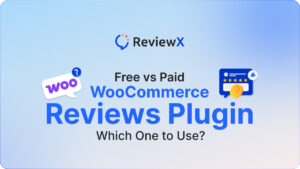
Free vs. Paid WooCommerce Reviews Plugin: Which One to Use?
Review plugins make your WooCommerce work easier and WordPress gives you numerous options in the market. Some of
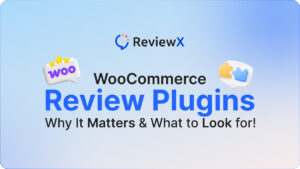
WooCommerce Review Plugins: Why It Matters & What to Look for!
Having reviews has become a norm as nearly 95% of consumers read online reviews before buying. So, it’s